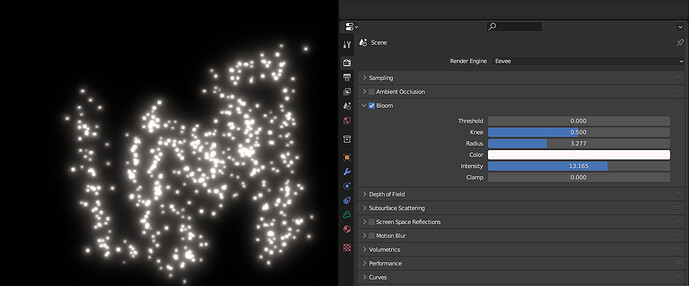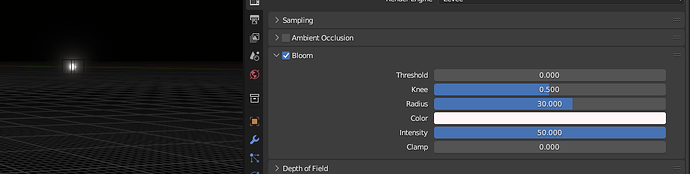I’m trying to create a galaxy object (by distributing star objects in a volume with geometry nodes), but I’m hitting an issue where if the glowing object is too small on the screen, the bloom glow doesn’t show up. If the camera approaches (making the object larger on-screen), the bloom suddenly appears, but if you move back, it disappears again. Increasing emission intensity doesn’t help, and adjusting the Bloom parameters in the Render tab doesn’t seem to change anything either. Is there something I’m missing?
Is your issue that the bloom isn’t ‘growing’ from nothing to visible (it’s just popping into existence at a large scale), or that you wish to see bloom on objects that are too small to be seen in the image?
The issue is basically that it’s popping into existence over a short change in distance. And no matter what I do, I can’t seem to get a significant bloom effect for objects that are only ~10 pixels onscreen.
Here is an Icosphere with 3 subdivisions at .002m… inside of a volume that is 39.6 m thick…
So far away that the Volume Cube is smaller than the cursor…
Notice the settings in the side panel…
Several things will kill the bloom,
1- Clipping distance…
2- Volume Density set at 1 will kill it. Set at ,8 and it will still work
3- In the Bloom tab, Threshold at anything but zero will kill it…
4-Knee will kill it if changed from .5
5-Looking at any direction but tangent to the Bloom object will kill it…
6. EeVee needs time to calculate so there will be some winking of the objects bloom after you move around and stop…
Now then the Bloom Tab itself…you can change the Radius to what you want just type it into the slider… the same with the intensity…
What do you mean by Clipping Distance and Volume Density? Where can I find those settings (I’m not seeing anything with those names under the Render tab)?
Thanks for the reply!
Clipping is in 2 places, in your scene clipping distance ( N-Panel->View)
, and your Camera Clipping Distance ->Camera pane when the camera is selected…
Volume Density is right there on the Volume node in the Material Editor.
This all needs to be checked before you start Rendering.