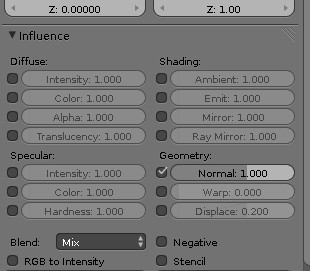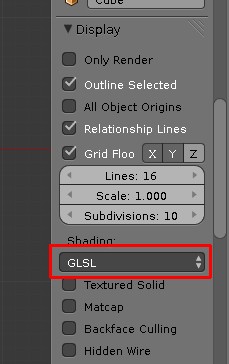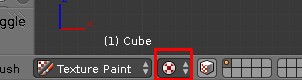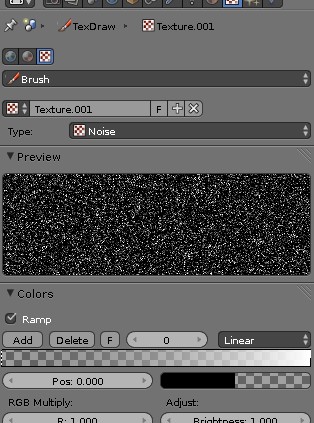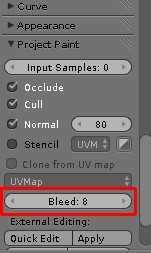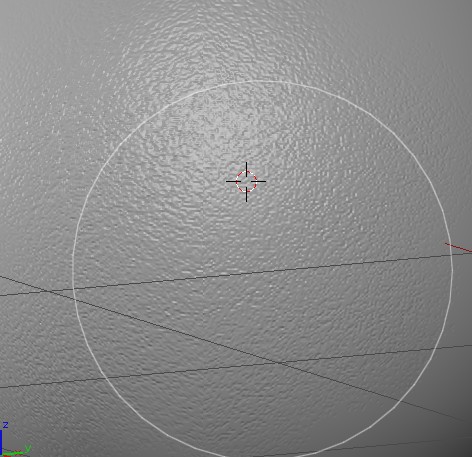I have been experimenting with baking normal maps for super fine detail, like skin pores. If I have just a head it’s not really a problem because I can get to multi-res level 5 which is the minimum for my mesh and my pore brush. But working on a full human I can’t get to that level without massive lag (30 seconds / crashing). Is there some trick I should be using? I had a couple ideas.
-
Duplicate the mesh, Delete the body verts, leaving just the face, sculpt the pores, bake the map using multires data, then use the map on the entire body.
-
Use dyntopo at a super low number, and bake traditionally with two meshes.
-
Somehow fudge it and create the normal map from a photograph in photoshop/crazybump.
Anyone have any advice?