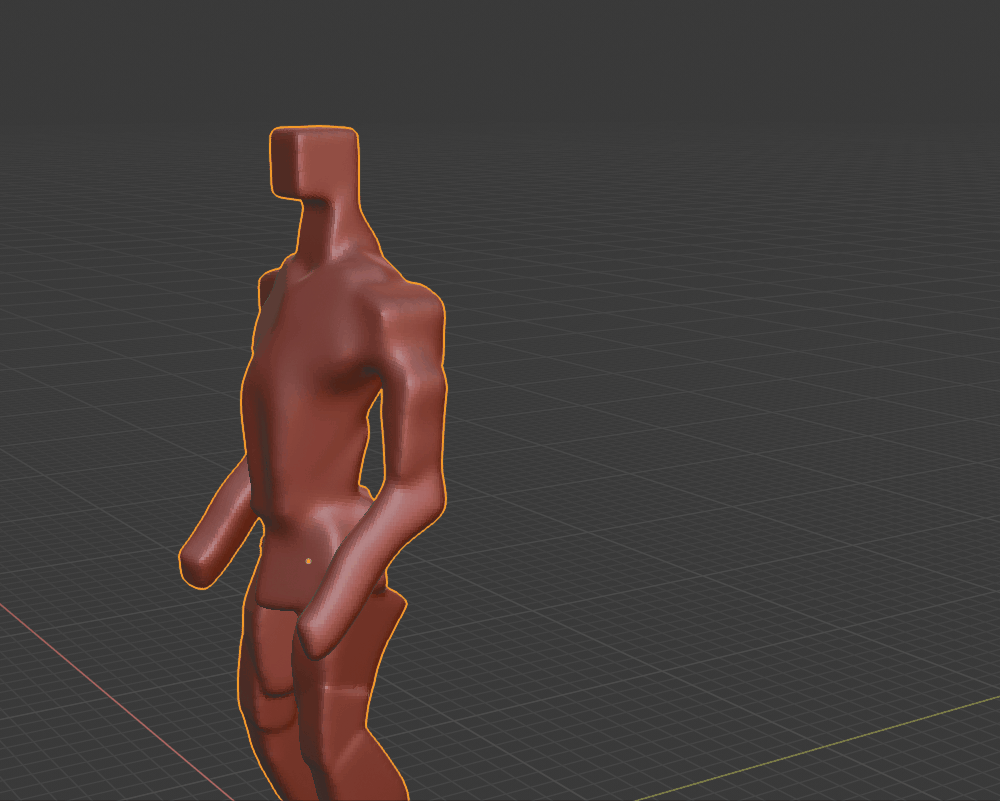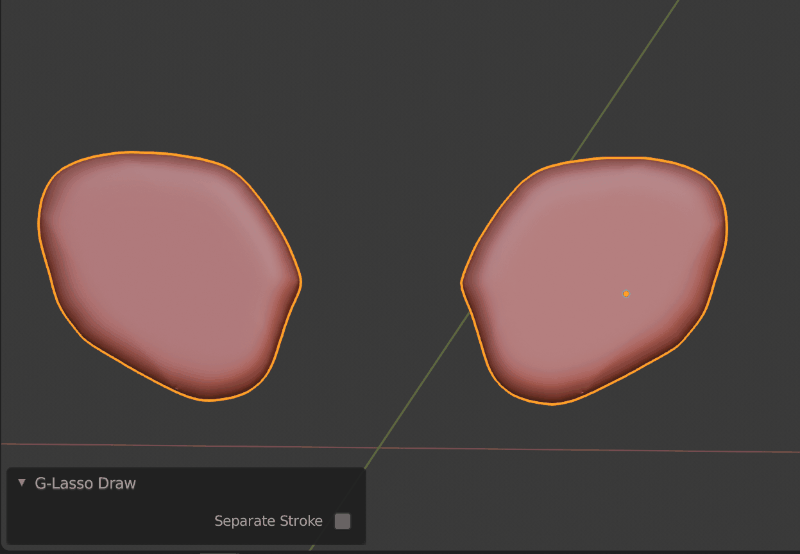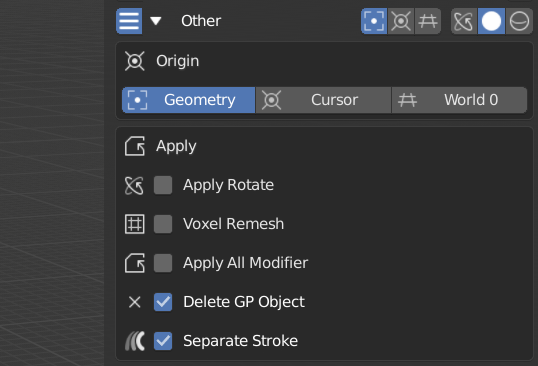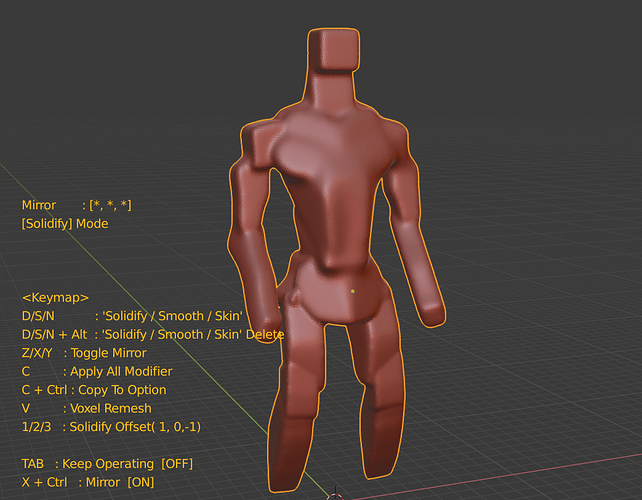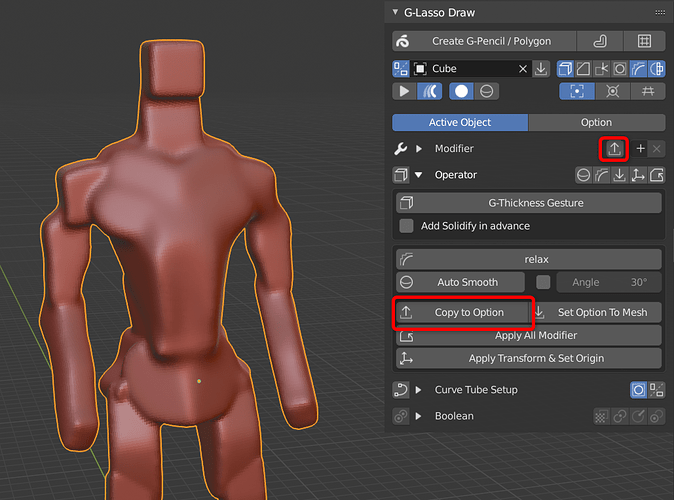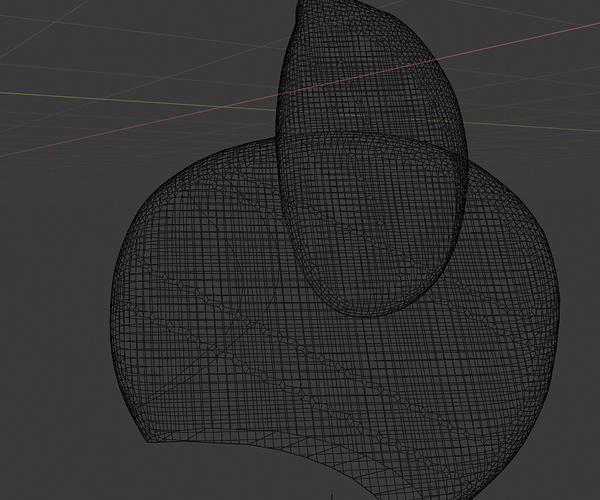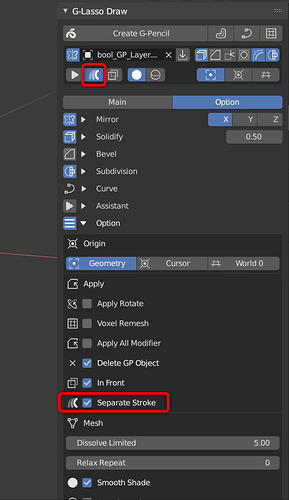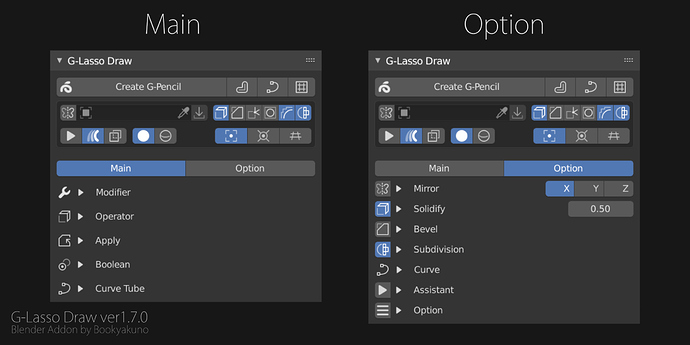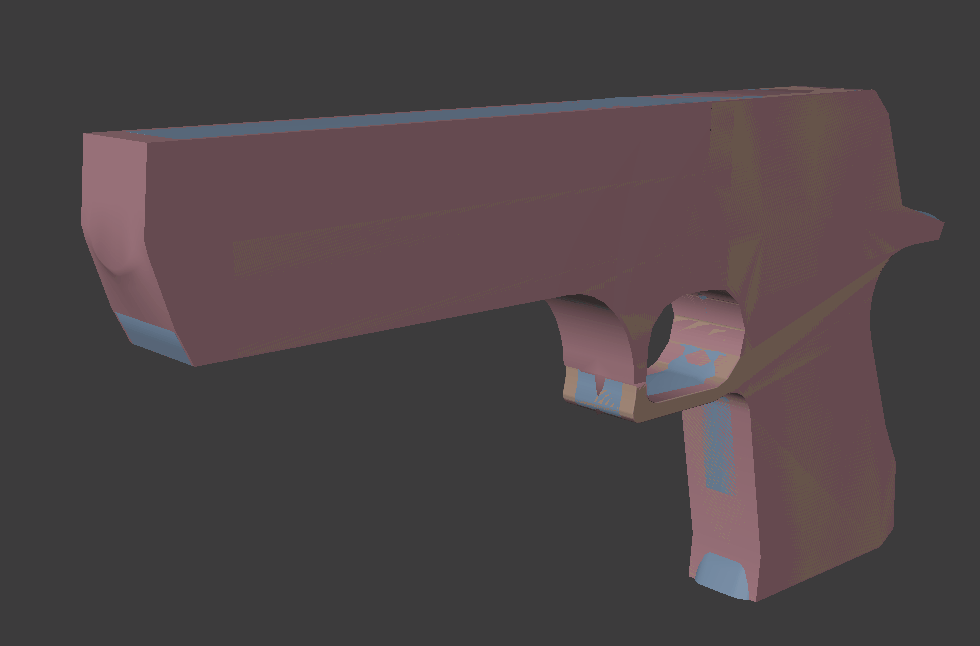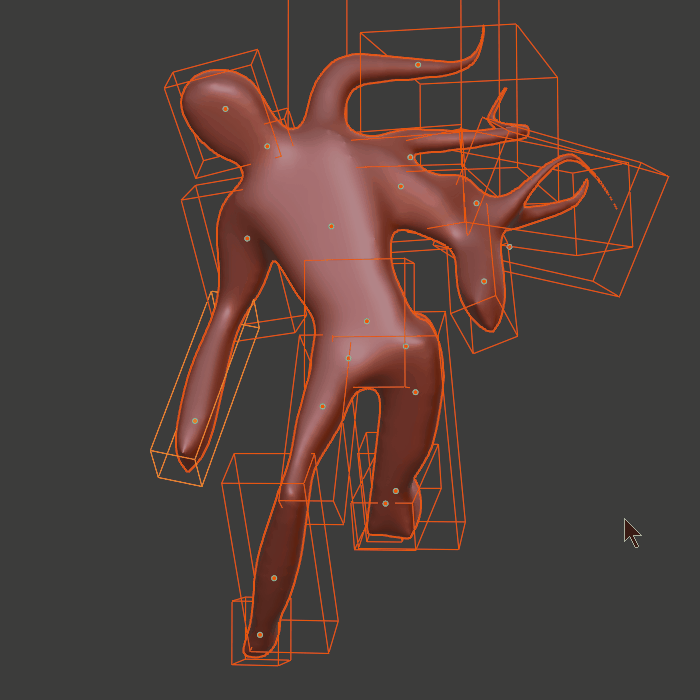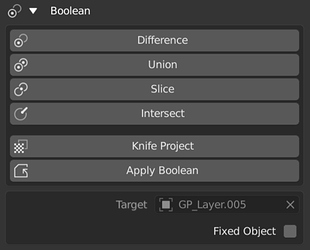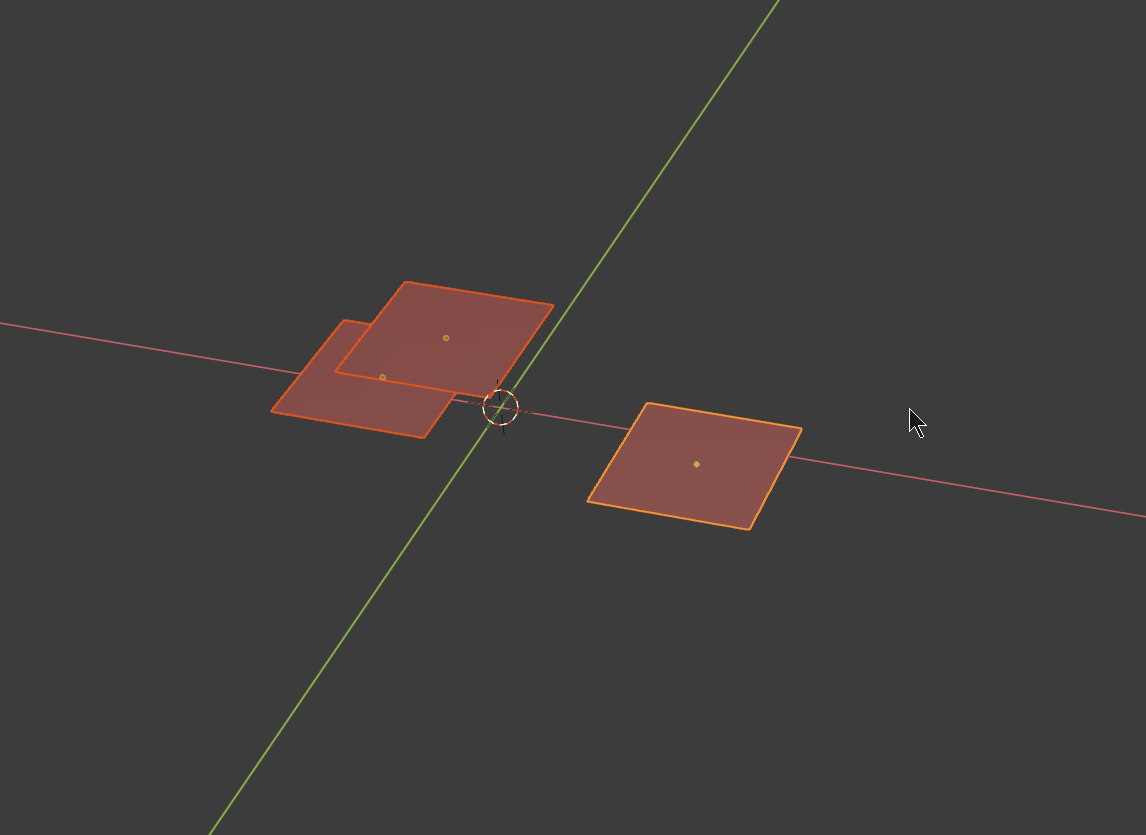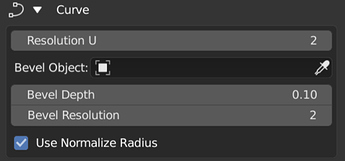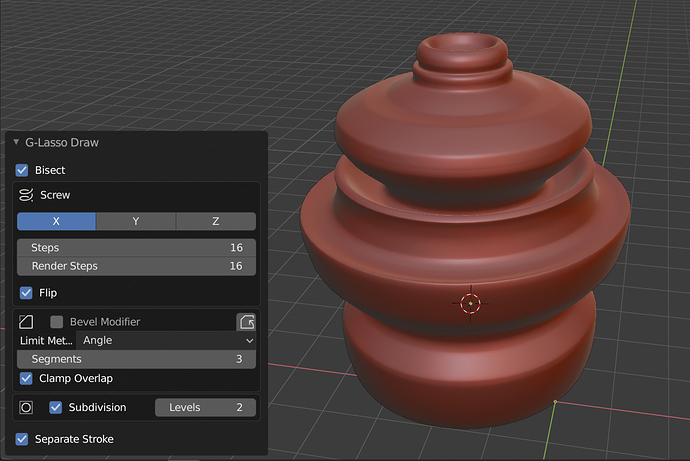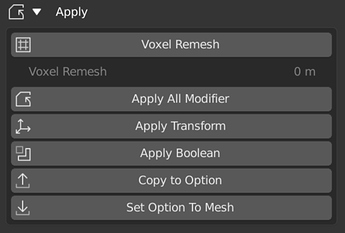ver1.6.0 Enhanced convert polygon function / G-Thinkness Gesture
New How To Video
Japanese language
Enhanced convert polygon
Added option to create separate strokes
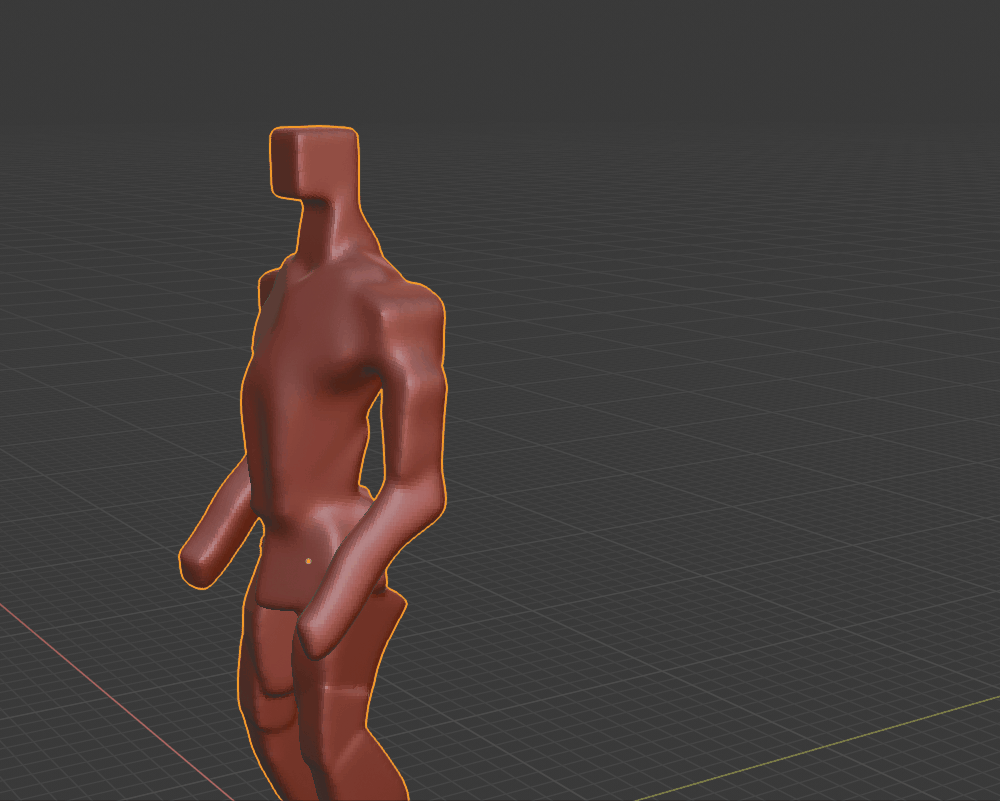
Multiple strokes can be polygonized as separate objects.
This new option [Separate Stroke] is enabled by default.
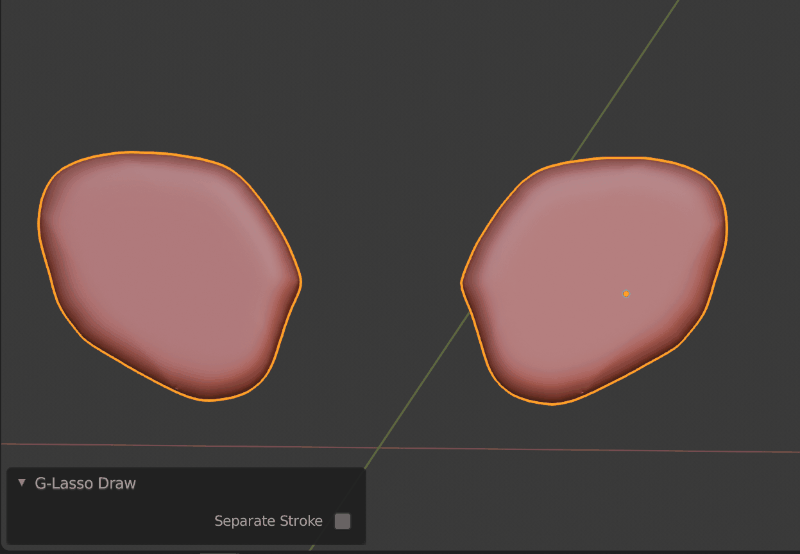
You can switch from the post configuration option.
Use it disable when you want to create one shape with multiple strokes.
Change origin setting to geometry
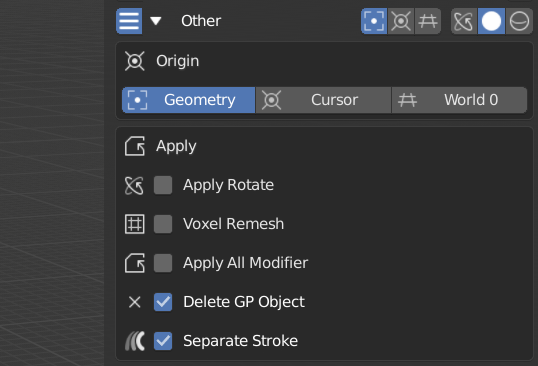
Added “Geometry” to the origin option and made “Geometry” the default.
This makes it easier to fine-tune by rotating it in object mode.
Changed default option settings
Changed mirror off by default .
If you want to mirror at a specific position, set the mirror target object.
- Changed the default origin to geometry
- Changed mirror off by default
- Changed the layout of the main menu a little and displayed the menu for setting the object to be mirrored at the top
- Enable Separate Stroke by default
Apply Rotate can be used even if the origin is not a cursor
Apply Rotate is disabled by default.
Added option to Remove grease pencil as after creation
You can now choose whether to delete the grease pencil object after creation.
Added option to remove unconnected parts in remeshing modifier
Added [Use Remove Disconnected] option to remove remeshing modifier.
[Use Remove Disconnected] is disabled by default.
G-Thinkness Gesture enhancements
Enhanced G-Thinkness Gesture (Shift + ctrl + V) to support multiple objects and add modifier removal.
It became a multifunctional auxiliary tool that can adjust modifiers, change objects, change add-on settings, etc.
Supports multiple objects
You can perform batch operations such as adjusting the width of the solidification modifier and adjusting the smooth modifier.
Bug fixes
- [FIX] Fixed an error when selecting objects are merged when voxel remeshing (B key) is executed.
- [FIX] Fixed an issue that could not be adjusted immediately after setting smooth modifier with S key.
Adding a keymap
Modifier removal is now possible.
- Ctrl + C changed from [Origin To Curosr] option to [Copy To Option]
| Keymap |
function |
| Space / Enter |
Confirm |
| Alt + D |
Remove solidification modifier |
| Alt + S |
Remove smooth modifier |
| Alt + N |
Remove skin modifier |
| N |
Skin modifier mode The thickness of the skin can be adjusted by moving the mouse left and right. Processing is heavy |
| T |
Tube stroke / Create grease pencil object |
| Ctrl + C |
Copy To Option Copy active object modifier settings to add-on option settings |
| ( Changed from switching the “Move origin to cursor” option ) |
|
Other
- Disable auto-set solidification modifier at runtime by default
- Can be activated from Menu → Operator → “Add Solidify in advance”
- If you want to quickly set the solidification modifier, use Ctrl + Shift + V to execute it immediately → D key
- As G-Thinkness Gesture has been used for other purposes, it has been disabled in consideration of cases where you do not want to set solidification.
- Change the offset to 0 when setting solidification modifier with D key
Added the following buttons to the modifier menu
Basic operations of modifiers can now be performed in the menu.
- Render / Viewport switching
- Order move button
- Apply / Delete
Copy To Option
You can copy the modifier settings of the active object and set them as add-on option settings.
This is useful when you want to adjust the thickness of the polygon to be created in the future, mirror settings, etc. to the active object.
Other
Transform Apply & Set Origin
Added the function to apply transform and set pivot. Apply scale and rotation, and set the origin position to the object position set as mirror target.
When the origin setting option is geometry, applying a mirror modifier solves the problem that symmetry editing does not work well in sculpt mode.
- Added ability to apply transform and set pivot
- Added similar options for voxel remeshing post-configuration options
Added warning display
When there is no grease pencil layer, active frame, stroke, etc., when trying to execute G-Lasso Draw polygonization, the execution is stopped, a warning is displayed, and error log is not output.
Other-change
- When G-Lasso Draw is executed from the menu, the cursor is not set automatically.
- Fixed an issue where the cursor was placed at the back of the menu when executed from the menu
- Since the menu option classification items have increased, auxiliary options that are not directly related to polygon creation have been classified as “Assistant” .
Other-Bug fixes
- Fixed an issue where panel category changes in add-on settings could not be saved
- Fixed an issue where Weighted Normal modifier would not be set without using bevel
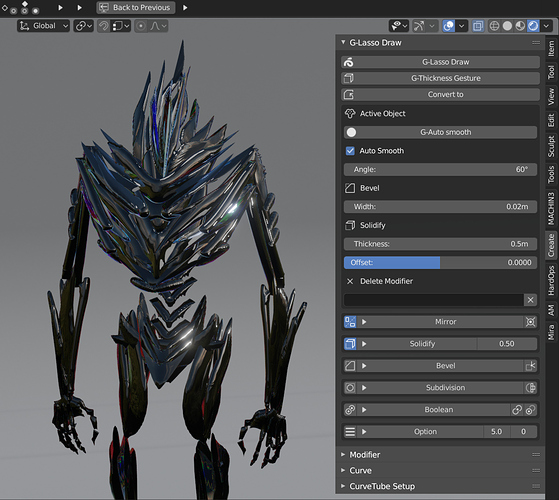



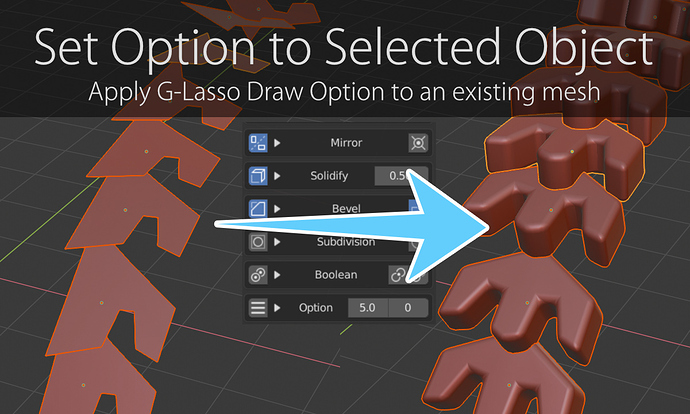
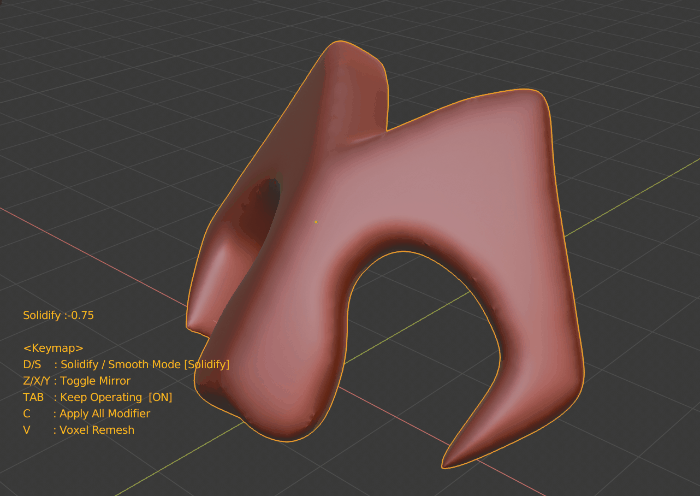
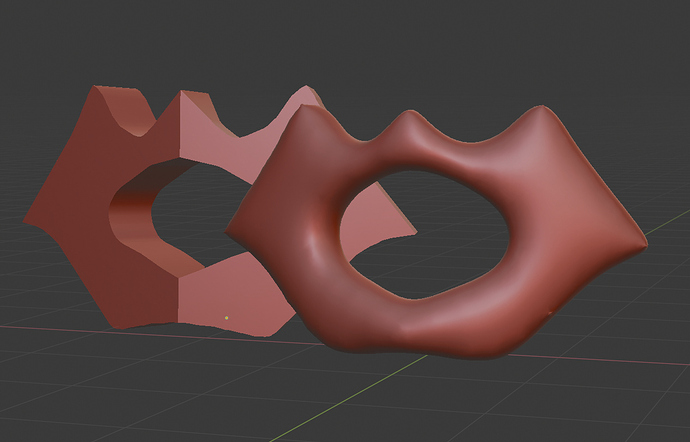
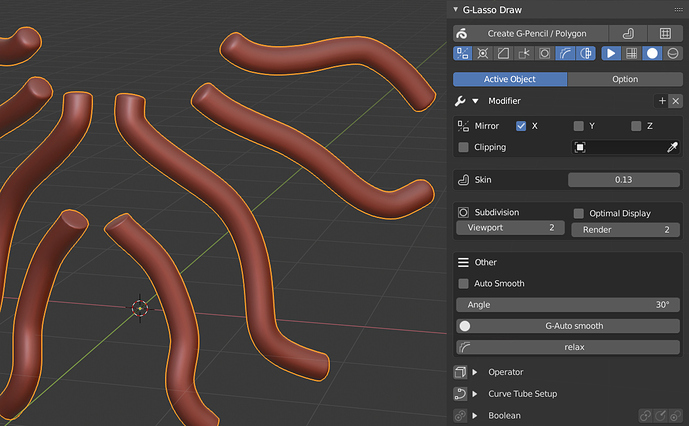
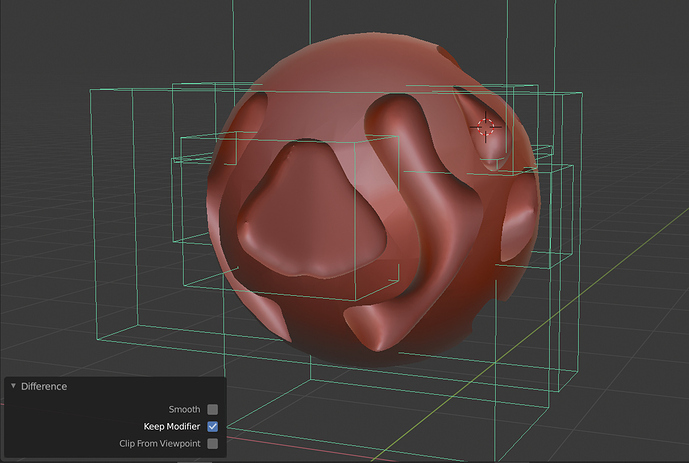
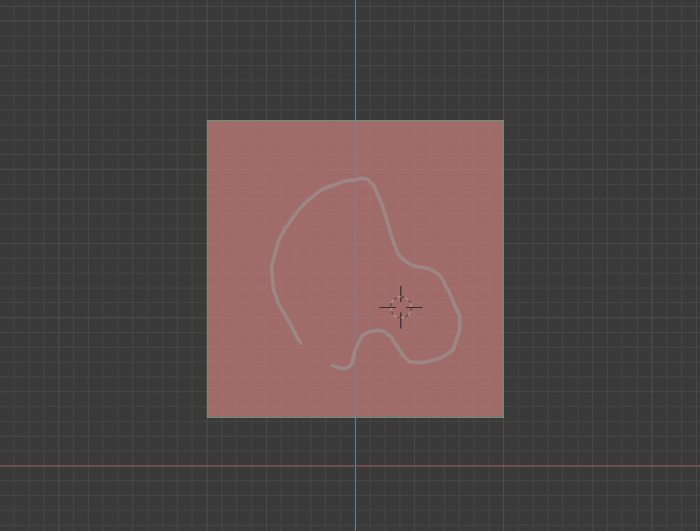
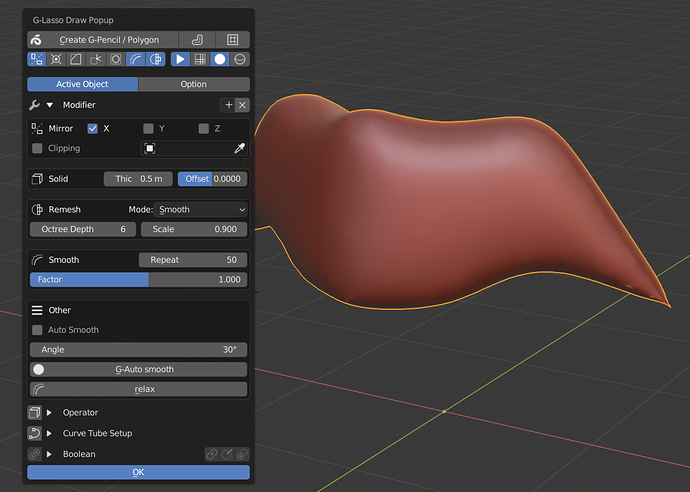
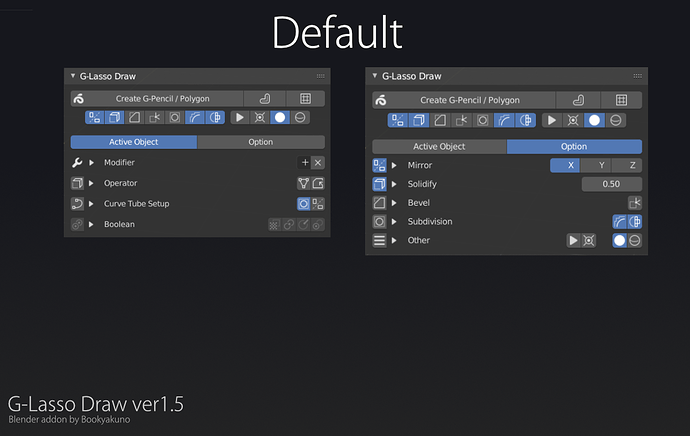
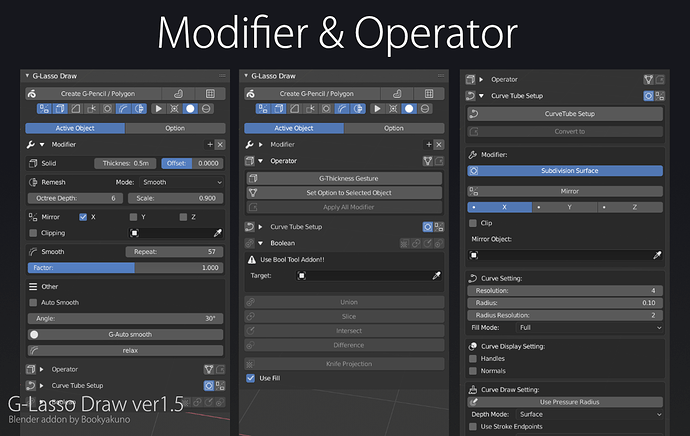
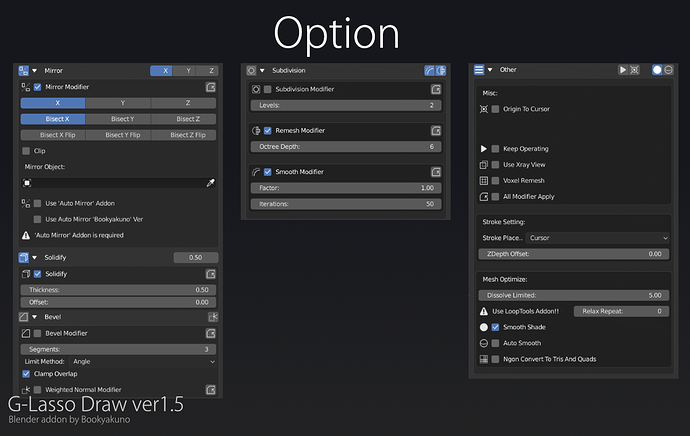
![Blender Addon : G-Lasso Draw ver1.6.0 [How To Use]](https://blenderartists.org/uploads/default/original/4X/0/6/a/06a951622cd6c442349ca43f5bacc8cec64d68a3.jpeg)