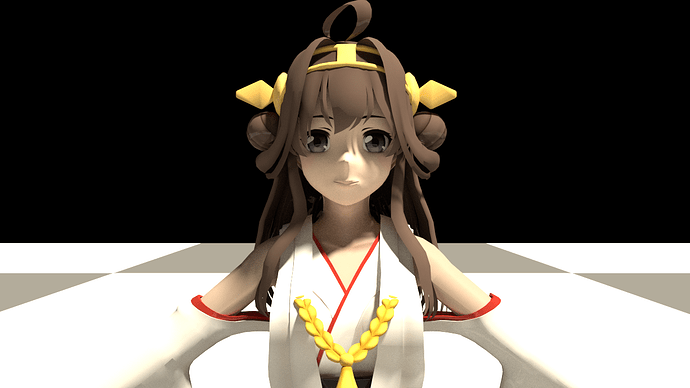Hello everyone,
I’ve been using Blender for a few years for modeling, rigging, animation, etc.
Now I’m looking into using Blender to create renders using Cycles.
For experimenting with lighting/rendering setups, I’ve grabbed a test model, and currently I’m hoping to get my lighting and rendering of the model to roughly match that of these images (which were rendered in a different program):
Looking at these renderings and the model, it’s worth noting that while the base model has simple, almost universally monocolor textures/materials, this shader seems to be making the model appear much more colorful, perhaps through the shadows by increasing the saturation of the shadowed (darker) parts of the render. (I don’t pretend to understand exactly what it is doing here, but it definitely seems like it’s playing around with the saturation of the skin color a good bit, at least.) The shadows seem to resemble toon shading, but the coloring of the model betrays a more ‘pure’ toon shader.
I have a fair amount of experience in 3D programming, so I understand general lighting concepts, but my naive lighting/rendering setups in Cycles result in a far cry from the range of colors seen in the above renders:
So, my question is: Does anyone know some tips on how I can achieve a similar affect to this and get some more color out of my rendered model?