basic question:
how do you group objects in 2.8?
you “can’t”… but you can put them in a collection, which is the same thing (essentially.) You can do this with the M key or from the outliner.
ok, I just found out in a tutorial ![]()
but if you have -let’s say- a furniture that is comprised of several objects (cushions/wood/supports) and you want to move it on your screen that means that you can’t just select it and move it. You have to go to the outliner, scroll up or down, select the collection (also collapse it if it’s open) and then return to the viewport and finally move it.
Is there at least some way to visually (I mean within the viewport) select not just an object but the entire collection it belongs to?

Hi,
I may not have understood your question. . . but with Blender 2.80, to group objects, the shortcut CTRL + J works correctly … 
CTRL+J joins them into a single object (in which case you have to go into edit mode to change one’s position in relation to another- which also becomes more difficult because in edit mode the highest order is face, not element)
to give an example: you have a desk with some books on top. If you group that together, you can move the table within a room, and after that, you might chose to move some books on the desk. You would just open the group, move the books on the desk and you’re done.
without that:
a) you would have to leave the viewport, find the collection, come back to the viewport, move them, then go back to the outliner, select the books collection, return to the viewport, move the books…
b) with ctrl+J: you would move the desk which is now one object with the books, and then go to edit mode, spend a few minutes trying to select the books by carefully selecting all their faces (which by the way becomes even more difficult since you don’t have right/left-left/right selcetion and then move them…
this is my experience with blender so far:
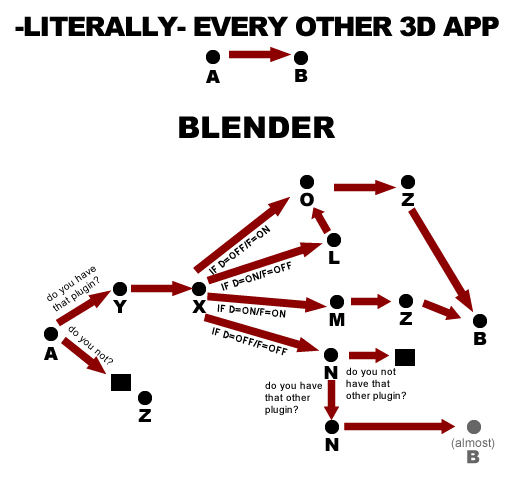
![]()
![]()
![]()
From the Viewport:
Select all your furniture objects you want to “collection” together > M > +Collection > Furniture_pieces or whatever you wanna call it.
Select a “pillow” in the Viewport > SHIFT-G > Collection. Look at that! You selected all the pieces of your furniture, all from the Viewport! No fiddling with the Outliner.
I’ll send you my bill.
BTW, hilarious diagrams, wiseguy. 
Same feeling here, I still don’t get why blender feels the need to do everything differently. This group-pro addon should be the default behavior of blender grouping
still, a lot of steps compared to “select-move”
happy you find them funny! I am complaining but in good humor, don’t want to look very negative 
![]()
First: I was just answering your question “How to group …”
Second: With your example of desk and books. . . . I do not see where is the problem to select the objects you want to move . . . here several possibilities:
1- W Key (Select box)
2- Hold SHIFT key and select the objects individually just by clicking on them.
a) select box does not have right-left/left right behaviour and it becomes more difficult selecting only what you want
b) 6 clicks instead of 1 means 6000 clicks instead of 1000 in one work session
c) object-oriented ui(I didn’t think that was a thing until I started using blender where there is complete lack of it). Operations should get out of the way to let you work, if you spent time finding a strategy for every single move, you can never be productive
d) lack of “elements” (group of faces that physically connect with each other) means that in edit mode you cannot -easily- select/edit faces…
in most programs, it goes:
- layers
- groups
- objects
- elements
- faces
- edges
- vertexes
in blender:
- collections
- objects
- faces
- edges
- vertexes
you see why I’m frustrated? there is two less hierarchy layers of managing your geometry…
Here my answer is positive. . . so Cool …![]()
In view of your different questions, I honestly think that the biggest problem you have is a complete misunderstanding of the use of BLENDER …
False … W Key (Select) has several types of selection:
- Select
- Select Box
- Select Circle
- Select Lasso
… and you can also use the combined selection mode with a SHIFT Click …
left to right/right to left behavior:
left to right—> select only the elements that are completely within the selection border
right to left—> select all the elements that are even partly within the selection border
most blender users don’t miss it because they 've never used it. once you do, everything else seems very tedious…
P.S. I don’t want to sound negative, but I feel honesty is the best way to contribute. If the king is naked, we should point it out (he might be very good at administrative matters) but we still should point out he is naked, -shouldn’t we?-
It’s not bashing, it’s criticism.
You can, istead of selecting faces with circle- or boxselect, click “L” (in keymap 2.7x) and you have whole mesh selected (not whole obejct, just the one mesh in edit mode)![]()
So, I really do not understand what you want to do ???
How to simply click on one or more objects to select them seems complicated ???
Have you at least tried to use the Lasso selection ???
Aris, all kidding aside…how should it work, in your opinion? I’d think the method I described is pretty quick and painless. Maybe I’m/we’re not understanding what is the point of your question, which seems to be, with all due respect, a moving target the further I read into this thread.
Thank you for that answer . . . which confirms the fact that Aris_Nikolopoulos does not completely master the use of BLENDER …
Or better yet, you seem to be familiar with other 3D programs…forgive my ignorance but how do they handle what you’re looking to achieve?
Blender is very big “soup” of features, master it at 100% power will took a lot of time imo.
If Aris have worked in other programs I understand his needings of understainding “how to do something in Blender way…”; before 2.8 blender was pretty diffrent from other well known 3D programs.
I have to admit that’s true! it begun as grouping question (which is answered already-it doesn’t exist)
but I handle a moderately complex scene, and it is much more difficult than before (with other apps).
to give an example:
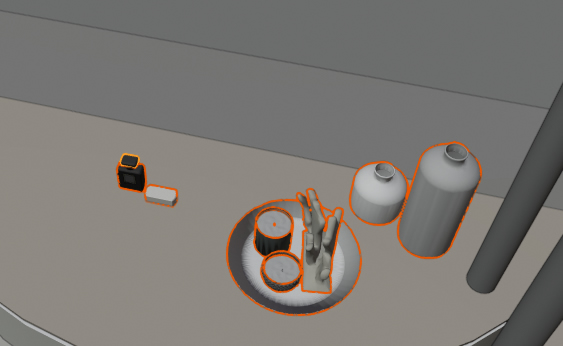
I had to press click 8 times to select those things (plus 1 or two deselects because I accidentally selected other things) and it will be another 8 clicks next time I want to move them.
If I could just group them, (as with many other things in the scene) it would be so much easier.
and also the right/left left/right behavior missing doesn’t make things any easier…
there was the suggestion of making them a single object, which I considered but then again if I want to select let’s say just the candle in the plate, -without element selection in edit mode- -AND without right-left/left-rigth behavior it would again be very difficult.