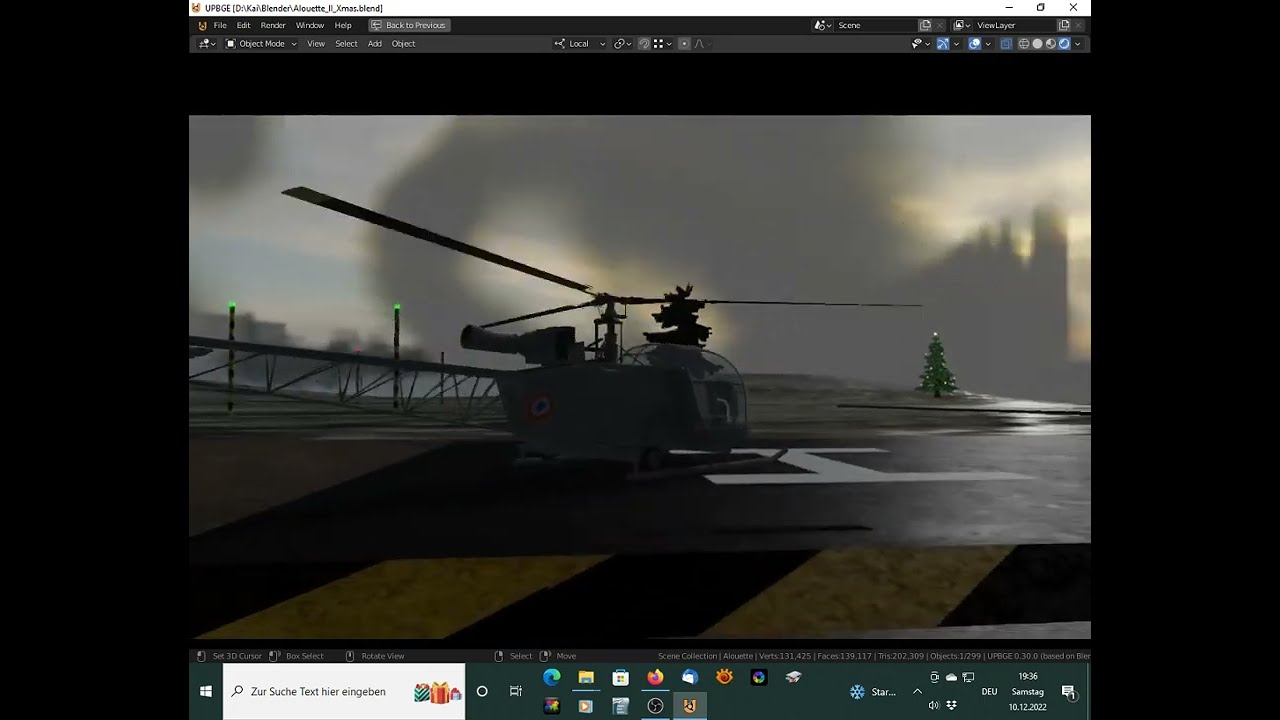Hi,
here is the Alouette II Christmas Special.
Took the model by Helijah, made it flyable and animated most instruments.
The Heli will consume Fuel. Refuel on the Helipads.
The Alouette II is a wonderful Helicopter without electronic stabilization helpers but direct control and used for flight educatiion.
The Slalom Course
(with volumetric clouds turned off (key C) for better performance)
The next goal/waypoint is also indicated by the heli instruments. You can try to beat your own time.
The Christmas Tree
When all Candles are lit, the Star shines.
(with volumetric clouds enabled (= low fps). Can be turned off with key C)
Welcome:
Enter the helicopter through the right door(E), close the door, start the Engine (E),
-Fly the slalom - try to beat your own time, (the next way point is also indicated by the Heli instruments.)
Your flight will be recorded and played back the next time you fly the slalom: You can see how you flew.
You can turn off the Slalom recorder by setting the property 'slalom_recorder' of the object 'ZSE' to false.
-Lighten the Christmas-Tree Candles (by "shooting" with JoyButton 1 or LeftMouseButton).
When all candles are lit, the Star shines.
The helicopter will consume Fuel. Refuel on the Helipads.
Exiting the helicopter is only possible with stopped Engine (E).
Default is Joystick for the helicopter.
You can use the mouse instead for the Aircraft unplugging all joysticks or by setting
'Controller-Joystick' to None in Joystick Menu (key J)
In this menu you can also choose a 'Tracking-Joystick' for HeadTracking in Cockpit view
More info about Joysticks down below.
Joystick Assignment:
Key J: Open/Close Menu
On Top choose Controller-Joystick with LeftMouseClick
Left Mouse Button: enable/disable listening, then move Axis to full extend or press Button
Right Mouse Button: delete Entry
Axes Sensitivity: MouseWheel up/down. LeftClick to reset to 100.
You can test buttons and Axes: assigned function will highlight in pink
On Bottom Choose HeadTracking-Joystick with LeftMouseClick
When Menu is closed the settings are saved to disk ('name'.bgeconf)
View:
Key F or JoyButton 7: Fly-by Camera
(CTRL+)MouseWheel or PgUp/PgDown or JoyButton 3/4: Zoom
(CTRL+)Mouse or Arrow Keys or JoyHat: rotate Camera
MiddleMouseButton or JoyButton 2: From Top-View
Or when in FirstPerson-Modus switch back to FirstPerson-View (from Ground-Camera)
Key G: Ground Camera
hit G again to switch between 4 different Views
SHIFT+G previous View
Key H or JoyButton 8: Helicopter Cockpit Camera
(CTRL+)MouseWheel or PgUp/PgDown or JoyButton 3/4: Zoom
(CTRL+)Mouse or Arrow Keys or JoyHat: Look around (disabled when using HeadTracking-Joystick)
MiddleMouseButton or JoyButton 2: Center View
Key C: Clouds On/Off
ENTER key: restart scene
Controls:
Helicopter:
Controls:
E or JoyButton 5: start/stop Rotor-Engine
W/S or JoyThrottle: main Rotor Collective pitch
A/D or JoyZ-Axis: tail rotor left/right
Mouse or Joy-Axes: main Rotor cyclic control
Q or JoyButton 6: Auto-Stabilizer On/Off
Left Mouse Button or JoyButton 1: Lighten the Christmas Candles
FirstPerson-View:
Controls:
Mouse: View
W/A/S/D: Move
Shift: Run
Space: Jump
E or JoyButton 5: Open/Close Helicopter Door
Enter/Exit Helicopter
Start/Stop Helicopter Engine
Manual recorder:
Key O: start recording
Key P: (stop recording and) playback recording
Debug shortcut keys:
Key 1: 1st person View
Key 2: Focus on Alouette
Key 3: Focus on Alouette Dummy (useful when playing back manual recording)
Visualization of Forces:
set the properties of object 'ZSE'
show_heli_force
to True or False
Sensibility of Helicopter Controls with mouse:
set the properties of object 'Alouette'
About Controller-Joystick:
For a Microsoft SideWinder Force Feedback 2 to be recognized by Blender add this SDL2 code:
030000005e0400001b00000000000000,SideWinder Force Feedback 2 Joystick,platform:Windows,a:b7,b:b4,x:b6,y:b5,leftshoulder:b2,rightshoulder:b3,leftstick:b0,rightstick:b1,leftx:a2,lefty:a3,rightx:a0,righty:a1,dpup:h0.1,dpleft:h0.8,dpdown:h0.4,dpright:h0.2,
to the file:
UPBGE-0.30-windows-x86_64->3.0->datafiles->gamecontroller->gamecontrollerdb.txt
Or for your joystick create a SDL2 code with one of these Tools:
https://generalarcade.com/gamepadtool/
https://github.com/AntiMicroX/antimicrox
and edit your joystick Axes and Buttons in the Joystick Menu (Key J)
About HeadTracking-Joystick:
Setup your favorite HeadTracking software (TrackIR, OpenTrack, FreeTrack, LinuxTrack) to output to a virtual Joystick (vJoy, PPJoy). And set 'Center-Button' to the same as in this game (Joystick-Button 2)
E.g. on Windows you can use TrackIR->FreePie->vJoy. For FreePie the Python script from here is used:
https://www.avsim.com/forums/topic/497411-workaround-trackir-chaseplane-vjoy-freepie/
I use my TrackIR3 Device with Freetrack->FreePie->vJoy with another script.
You can find a copy of both scripts for FreePie in this blend here.
Credits:
Landscape and helicopter sound by SHINN THANT
https://blendswap.com/blend/15976
Helicopter model by Helijah
SNCASE SE.3130 Alouette II by Helijah
https://blendswap.com/blend/27593
License: CC-BY
Christmas Tree by uwepost
https://blendswap.com/blend/22384
License: CC-0
Music by evanjones4
411651__evanjones4__film-for-a-music
https://freesound.org/people/evanjones4/sounds/411651/
License: CC-0
Sounds:
https://www.pacdv.com/sounds/
https://freesound.org