Hi guys, Im pretty new to blender.And i have a problem on modeling a chess - rook.
so here is the my mesh:
after i applied subsurf modification, it appeared pinching on the surface.
how i can i improve the mesh so that have a nice, smooth surface?
Hi guys, Im pretty new to blender.And i have a problem on modeling a chess - rook.
so here is the my mesh:
how i can i improve the mesh so that have a nice, smooth surface?
I think I would just approach this by using a bit more geometry to help the subsurf modifier out a bit. You could somewhat compensate for the higher initial number of vertices by using a slightly lower number of subdivisions. I’d avoid adding in extra edge loops around the circumference to sharpen edges up (after the initial creation of the circle) and maybe just select certain vertices/edges and use GG to slide them a bit to sharpen things up (for example the ones with red dots in my screengrab).
Problem is caused by these faces I think. Try to get rid off those faces that has more than 4 vertices. (It’s best to work with quads and sometimes triangles)

You may do this by extending these vertices through bottom. There could be better/easier ways though.
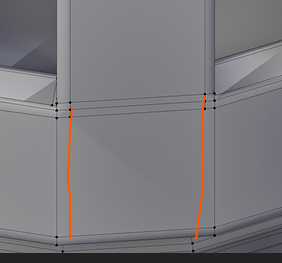
hi John, thanks for your sharing.
I did another mesh according to your advise but I just cannot get a perfect round shape as you did.
Start with a circle. To be more precise - start with a circle with a number of vertices which suit your final desired shape. I used 128 in my example.
you could go old school subdiv model on this but blender has such a convenient modifier system, I’d just take advantage of that. (1 simple cylinder at the same position as your model, cut out whatever shape on top, do a shrinkwrap, solidify, angle based bevel and apply them if you’re happy)
cylinder.blend (625.7 KB)
Hey Dan, thanks for your reply, but i have some trouble by following your method.
here is my result,
hard surface modeling is really hard to learn 
i’ve tried 128, still resulting pinching.
do you apply bevel mod or other mods?
You can try weighted normal modifier to fix pinching on the first model shared by you.
PS: From the topology point of view, rather than adding so many supporting edges, you need to add edges that flow with the topology of the mesh.
The edges highlighted in orange are supporting edges and the ones highlighted in blue have bevel weight = 1.0 with a bevel modifier applied to give better control over tight edges.
Hi Oscar,
In keeping with your minimalist faces for your rook, an option for the crenellations:
Note: you cannot use the subdivision modifier on this kind of topology to make the faces that I’ve marked as ‘flat’ curved. It simply appears curved because of the shading normals. If you want a truly curved surface then John’s ( Malcolm) method is the most efficient direct modelling solution. There are other methods ( Dan’s for instance ) but if you’re just starting out I’d recommend the simplest approach until you are familiar with the basics.
Here’s the blend file for the above. Note that the 5 objects at the top of my pic are actually ONE mesh in the file, as this is the only way to show the face selection sequence in one shot.
Cheers,
Dj
Crenellations.blend (657.9
I’m also new. Would the Edge Split modifier be of any use here?