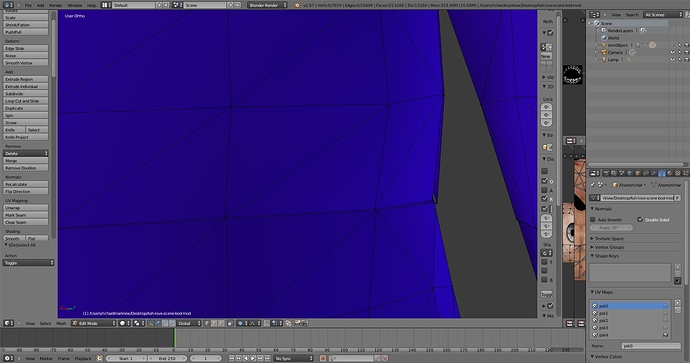I have a character skeleton mesh. I’ve edited the mesh and, among other things, applied smoothing. This invariably causes the seams in the mesh to grow and become clearly visible. Is there any way to “heal” the seams so that opposing vertices overlap or become adjacent without fusing? Is there a tool to close seams so I don’t have to go manually, vertex by vertex, and try and close the gap that way?
What do you mean by seams? It doesn’t sound like you’re talking about actual seams. Do you mean you have disconnected pieces in your mesh? And what do you mean by “applied smoothing?” Do you mean you’re using a subsurf modifier? If so, that’s just how subsurface smoothing works, it creates smooth curves instead of flat surfaces. You can mark some edges sharp and use an edge split modifier to reduce that smoothing on part of your mesh. You need to provide more information though, because I’m just guessing. Screenshots at least would help.
The mesh has “seams” at the borders between mesh sections used to produce the UV maps.
Zooming in on seam around knee (demonstrative of all the seams up the back, down the arms, along the hands, head, etc). Misalignment and gaps that show up when the skeletal mesh is used in a game.
Additionally, I am working with a skeletal mesh that I sent to another who fixed a texture problem for me. I can save it just fine as a blend file but as soon as I try to export it as a psk it fails because the file has a different filesystem path inside it somewhere (on a linux/unix system and I am currently working on a windows system…it fails because it tries to export the psk to his file path, unix format, appended to my windows save path. How do I get rid of this unix path and get blender to export it 100% locally?
I don’t think those are seams. Those look like actual breaks in the mesh. It may be that the importer script is treating psk’s UV islands as isolated geometry. You’re going to have to go through and join those back up by hand unless there’s a way to tell the importer not to split the mesh along those edges.
As for your file path question, I have no idea what file path you’re talking about. Is it a file path for an image texture? You can just change that to whatever your local path is to the image file you want to use.