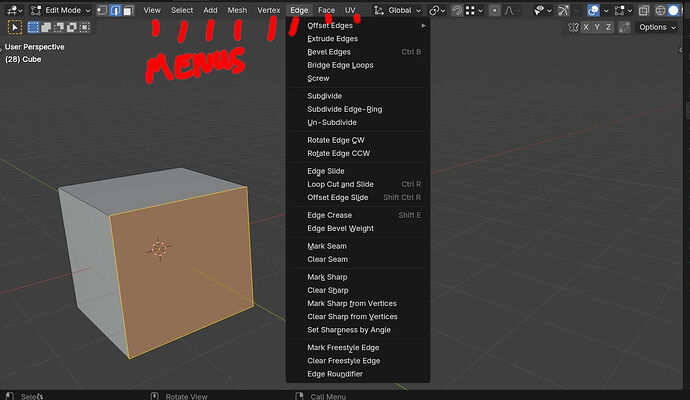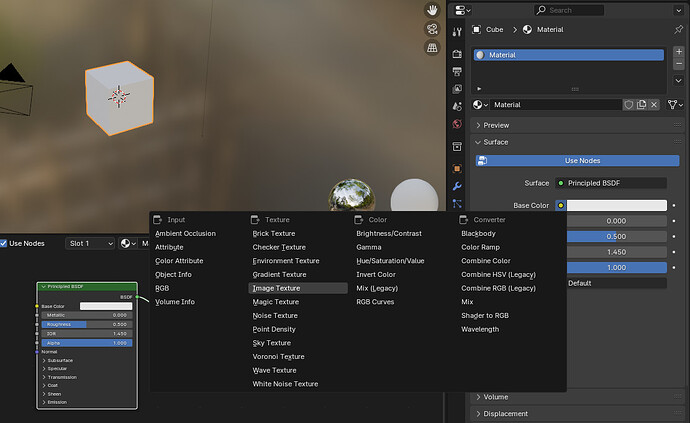Hi im planning to learn blender now and i have average experience with 3ds max and have done mid level work with it from about 20 years ago but have been toying with it occasionally only for past few years (rusty).
I plan to migrate to Blender as this is more of serious hobby for me and i do some projects for people because i enjoy working on it more than making money.
Main question -I am finding the interface experience like i hit a wall. I heard online that blender uses only shortcuts to do everything. But i dont know if this is still true now. Will i have to memorize so many shortcuts to get to use Blender, im 50 and not in mental peak to learn shortcuts like i could those days. Plus they really clash with the shortcuts i already use in Premiere Pro and After effects etc.
Im already finding it difficult to remember shortcuts and apply them correctly when working with 4-5 software apps all having similar shortcuts which do different things. So is there also a traditional button or menu route to do everything in blender or are certain things strictly thru shortcuts only ? Because if its only shortcuts id rather not invest time and consider it my loss that i cant work with this fabulous software.