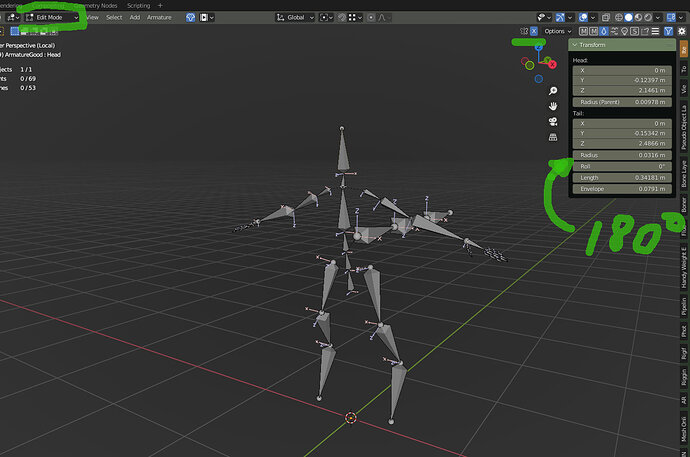Hello!
Suppose I’ve spent hours animating something and I suddenly realize that, this whole time, the amature’s bones were rolled by 180 degrees. I select all the bones in edit mode, reset the bone roll under Armature > Bone Roll > Clear Roll, and…
…my animations no longer function properly. This is because the animations call for a bone roll of 180 degrees.
I need the bone roll to be reset so that I can append an animation from another project, and this model will eventually be used in a game engine.
In theory, I thought, I should be able to go to the graph editor, type “Y Quaternion” in the search bar, select all the points on the graph, and scale them by -1 on the Y axis so that the bone roll in the action is flipped (by 180) to correspond with the bones in my armature.
I’ve also attempted to recalculate my bone roll under Armature > Bone Roll > Recalculate Bone Roll, but this affects only the armature, and has no affect on the action at all. The action still wants the bones to be rolled 180 degrees backwards, no matter what.
I’ve spent all day searching (those are three different links btw) for a solution as this is a pretty important (and overdue) project, but I can’t seem to find a solution anywhere.
Here are the project files.
This armature has three actions: “Walk”, “Run”, and “Idle”.
“Walk” and “Run” were created when the bones were improperly rolled, and “Idle” is an action appended from another .blend file in which the bones were properly rolled. I’ve already reset the bone roll, so only the “Idle” animation is functional.
Thank you so much!