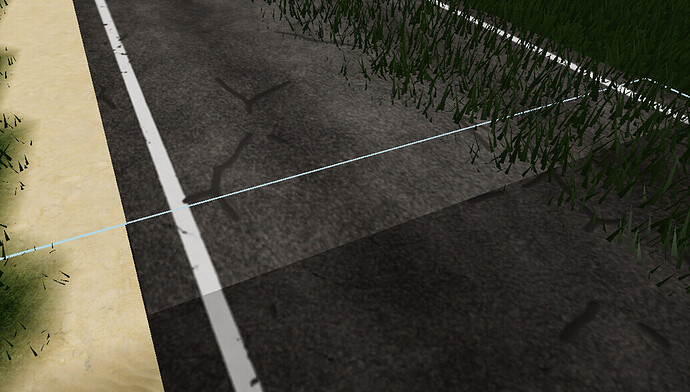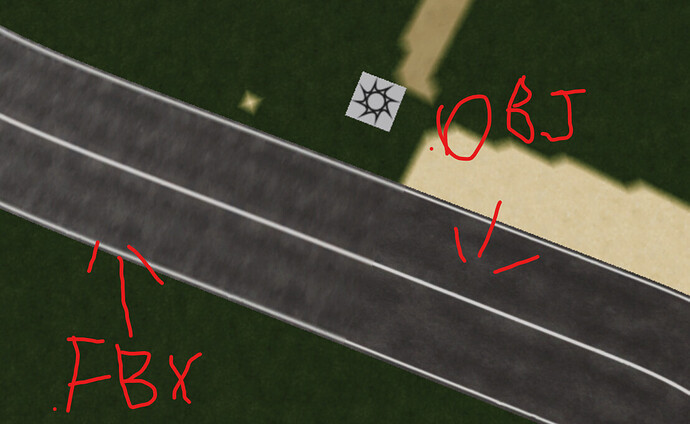Hey, guys, it’s my first post here sorry if this is in the wrong category or if there are any errors. Also, note that I am brand new to Blender. So I made a simple road model using a bezier curve for my game. The game engine that I need to import my mesh into requires that you don’t exceed 10K polys per model imported at once. So what I normally do is make everything separate then assemble everything in the game engine or ill select some parts of a model and copy them into a separate empty Blender which would then allow me to export each part of a model one at a time. But in this case, none of these methods work below I explained what happened.
What I tried
So what I tried to do was open two blenders and leave one empty. I would then import my model into one of them and select certain faces and vertices then copy and paste them into the empty Blender. The issue was that it wouldn’t copy or paste any of the selected faces or vertices into the empty Blender.
Other method I tried
(Note this is more of a problem with the game engine). Another thing I tried was to make separate roads then assemble them in my game engine. I exported both separate models as an OBJ then imported them into my game engine. When I did this it worked, but when I applied a texture to both models there was a change to the color tone of the larger model. I believe this had to do with the sizing of the texture to the model. I tried this method twice once using applying the texture in Blender and importing the OBJ and MTL file. The other time I used the built in function inside the game engine to apply the texture. Both gave me the same results. This is what it looked like as seen in the screenshot below:
So my question is there a way to cut my model into multiple pieces and export each individual piece separately while retaining consistent texturing?
Or…
So the way I created this road was to insert a bezier curve then convert it into a poly. Then I would take a view from the top and extrude until a made the shape of a road. I would then extrude then use the LoopTools attachment to create spaces between each vertice. Then I would extrude the geometry of the curve and tilt it 90 degrees. So with my second try, I did this and made two separate models which I then exported separately. The only problem with this is that the two models were not the same scale.
So is it possible to scale each bezier curve the exact same size easily?
This would enable me to import each model into my can and assemble them easily while retaining the same exact same texture color.
Or if you have a separate solution please let me know. If you need clarification or screenshots I am willing to provide them.