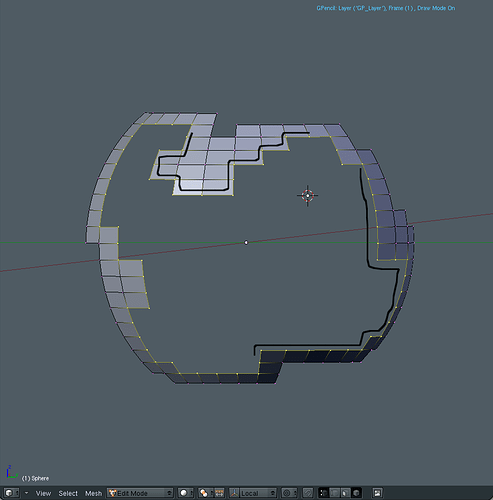This is a piece of a sphere. The portion you see is the outline of deleted faces. I want to add geometry to the highlighted edge so it can be sharpened. I want to subsurf it without rounding off the 90 degree angles. In other words, I want to treat the edge like a loop and either extrude/scale it some while maintaining the curved shape of the sphere or add a loop just inside the highlighted edge. I know it’s not really a loop in the true sense, but don’t know how else to describe it. Any thoughts?
you could try toon edge
see wiki for more details
but this will sharpen and make thicker the lines
http://wiki.blender.org/index.php/Manual/Output_Options
and see this thread
http://blenderartists.org/forum/showthread.php?t=142142
just remembed something the toon edges wont do the inside edges only outside one
so copy the edges then seperate them from you object
and then you will see the edges as toon edges
Salutations
Here’s a better look of what I’m trying to do. The arrows show where I want sharpened, I think. I want the subsurfed edges to fit very closely to the right angle edges. See how they’re rounded? The toon edge thing may have worked for me, but the sharp edges needs to have thickness to it. I’ve tried to crease them, but it just doesn’t look natural. I really need more geometry. Is there an easy way to do it or does this need to be done manually?
Attachments
how bout not subsurfing them just subsurf the rest
You could remove the Subsurf Modifier, switch to Edit Mode, then Edge Select Mode(Ctrl Tab 2), select only the edges that you want sharp, hit the W key and click on Set Solid. This assumes that everything else is already Set Smooth. It won’t be subsurfed, but may be good enough.
Also you could leave Subsurf in place, and use Simple Subdiv instead of Catmull-Clark.
Select all the edges you want to be sharp and SHIFT+E
Or try applying Edge Split Modifier.
you want sharp corners only or to make all edges sharps too?
Salutations
organic’s idea is better. You learn something new every day.
He just said Creasing doesnt look right, Thus Shift-E doesnt work for him
you could try the script solid wire to make selected edges more ticker
you could also experiment with the other one the solidfiy i guess
not certain if you would like this but try it and let us know
Salutatons
i think it’s called tesselate
see pic
you can do all sort of sphere design with it
the fist one gives you larger lines on the sphere
may be you can use that one !
Salutations
To get sharp edges when using subsurf, I always add extra edges (Ctrl+R) and drag them (Ctrl+E, 6) as close as possible to the edge to be made sharp:


Just a tip
/ Mats
I created a very similar mesh and tried using Mats idea, only using Bevel from the W menu for the selected faces. Just hold shift while adjusting to make sure that the bevel is very minimal and won’t show up. It’s fast and It worked. The only side effect was that I had some new triangles that were not there previously.
Create a sphere
Select the faces you want to cut out.
Create Subsurf modifier and apply it.
Enter in edit mode and delete the selected faces.
Select all faces and use Solidify Selection script
Enter Object mode and set Autosmooth on with a value around 45
Example below.
Attachments
the use the toon edges feature where yu can specify the color of external edges
Salutations
The most common way to achieve sharper edges in a subsurf model is to either add extra edge loops or bevels the edges, like Mats Halldin and another_noob have mentioned. You’ve already done it on some of the edges in the second image you posted, now just do it on the other edges.
Thanks for all your help. Here’s what I’ve found.
As far as cleanliness goes, I like Syziph’s method best, but I would really like the edges to be less sharp.
Mat’s method, though common won’t work here without lots of manual work which I’m trying to avoid. It’s fine for the thickness edges, but because there’s no loop around the hole it’s just ineffective.
Another_noob’s bevel idea is fast and comes real close. It provides a softer edge, but the addition of triangles bothers me, though at a distance this would be fine.
The edge split modifier gives nearly the same result as Syziph’s method. In fact, I really can’t tell the difference in the end result, but it takes a little longer to select all the edges that need to be split.