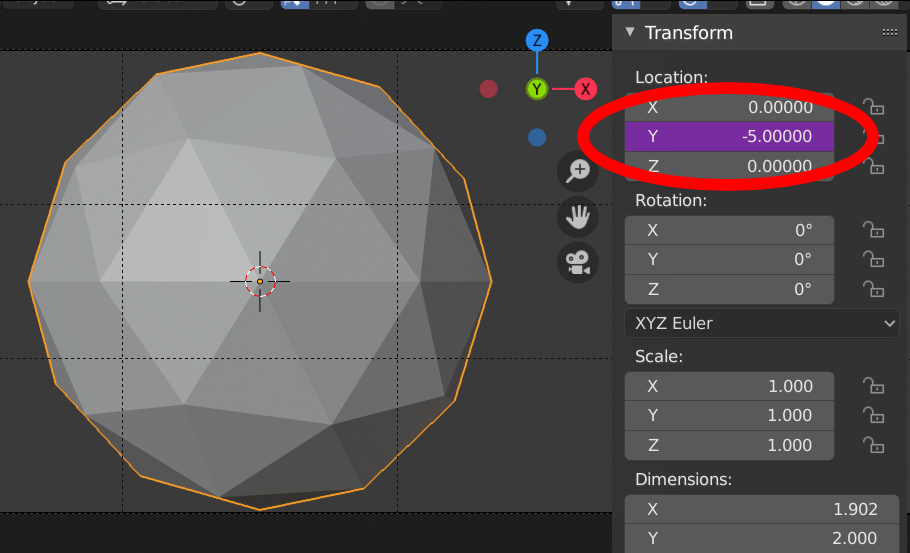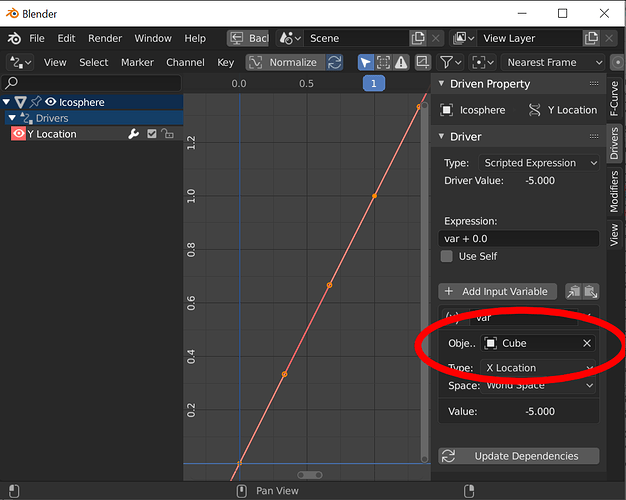I’m starting to get somewhat comfortable with using drivers and was wondering something. It’s very easy to tell if a property is being driven by something; the purple field is a dead giveaway:
If I see that purple field, I know I can go to the Drivers window and see what is driving that property:
In the above example, I can tell that the cube’s x location is driving the icosphere’s y location. All of that is pretty straightforward.
Now, here’s my question. How do I do this in the opposite direction? In other words, how can I view everything that my cube is driving in the scene?
My concern is that if I deleted the cube – and it’s driving a property – that property will be broken…but I won’t be aware of it, as I get no warning messages when deleting the cube. I want to be able to tell what is relying on the cube so I can make the right decisions with respect to the drivers.
Is there a feature in Blender to view everything that an object is driving in the scene? If not, is there an add-on that does this?
Also, is there an easy way to search for broken drivers, kind of like how you can go to File -> External Data -> Report Missing Files and find broken links to external files?