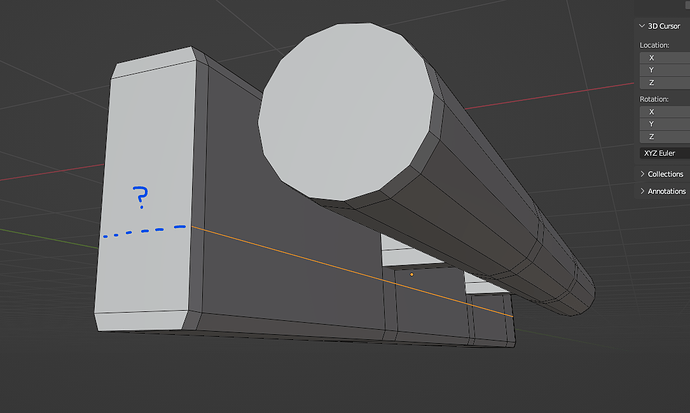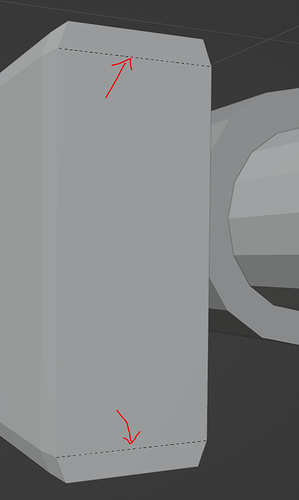I’m trying to make an edge loop to go all around this long box shape. However, if I try to use the loop cut tool, I can only add an edge to one face. How do I make an edge LOOP?
Seems as if something’s wrong with your model, may you drop a blend file?
Either there is a triangle or N-Gon in your mesh that is stopping the loop to go all around or there’s double vertices or maybe another thing.
1- Check if there is a triangle or N-Gon then turn that into a quad then the problem should be solved.
2- If there’s no triangle or N-Gon, then in Edit Mode , Press A to select all, then Press M, and select by distance in the drop down menu. Hope this solves the problem if not send me the blend file. I’ll see what is the problem
Here you go:
booktest.blend (985.7 KB)
Just remove your faces, select edges from both sides, RMB and choose Bridge Edge Loops. Then you’ll be able to add as many loop cuts as you want. Same thing can be applicable for head and bottom faces.
Cheers,
Sergey
Notice how certain edges are rendered black in Object View:
That means they are not in fact part of any faces. Here you have one big n-gon and two edges on top of it.
Delete an edge like that, then select its two vertices and press “J” to create an edge between them that divides the face in two.
PS. These edges have a tendency to show up when created with “F” - fill, but this operation does not cut into faces.
Just for completeness…
You can use the knife tool. Go to front view.
Press K to start the knife too, press X to stick to the X Axis, Press C to cut through.
(check all the options for the tool along the status bar at the bottom of the blender window)
Click outside the mesh on one side then click drag through to the other side. Press enter or space to finish.
Obviously you do need to clean up the mesh like others have said. But this is a useful tool to know about.