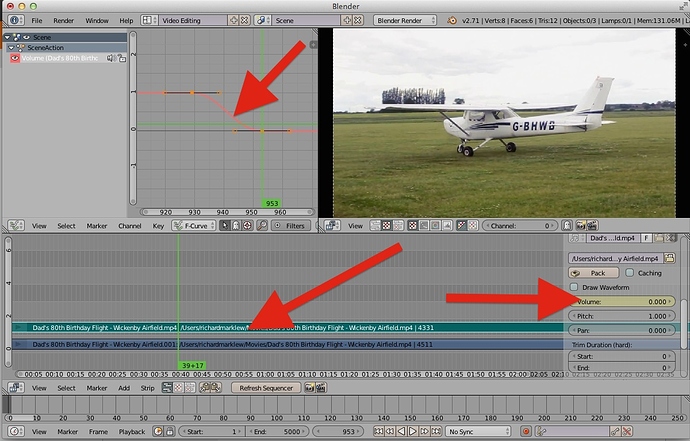I’m using Blender for video editing, and I can’t figure out how to fade out audio?? :spin:
The easy way is to import it into Hitfilm 2 Express (free software) and do it there.
Or you can dig around for a couple of days to figure out how to do it in Blender. 
It’s the same process as animating anything in blender
Select the volume track, in the track properties keyframe the volume value (I key or RMB), go to another frame, reduce the volume and keyframe it again. You can adjust the change in volume in the graph editor window
How do I get that window where you keyframed and reduced volume? I don’t see it.
View Properties (shortcut N)
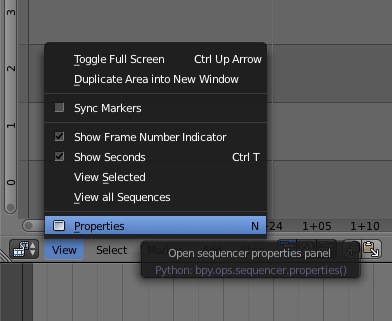
I have properties open, but for me properties is just that box on the lower right that your red arrow points to. If I right click on Volume there, I can choose “Insert Keyframe” from the menu. All that does is make the volume thing yellow (like in your picture above). But I still don’t see the curve window (or whatever it’s called) as seen in the top middle of your picture with the red arrow pointing at it. I’ve tried a few things but I can’t figure out how to show that window.
All that does is make the volume thing yellow
yellow indicates a keyframe on the current frame
Did you select the Video Editing layout at the top of the blender interface, this has the graph editor as part of the default layout. Alternatively just split your window (RMB on window border) and set the new window to a graph editor.
Did you make sure to change the frame and set two key frames?