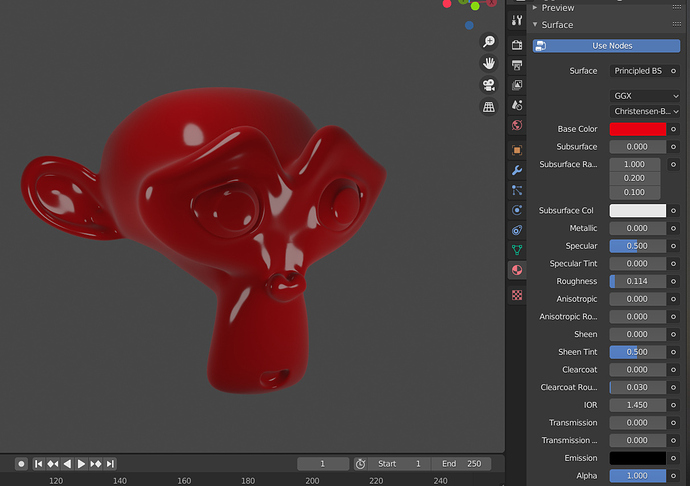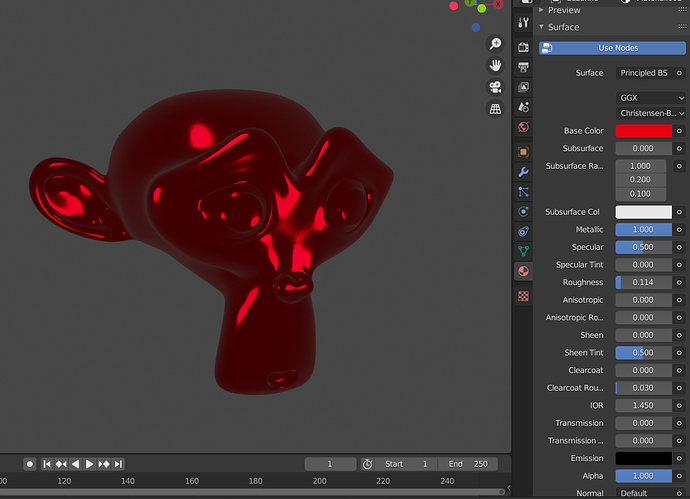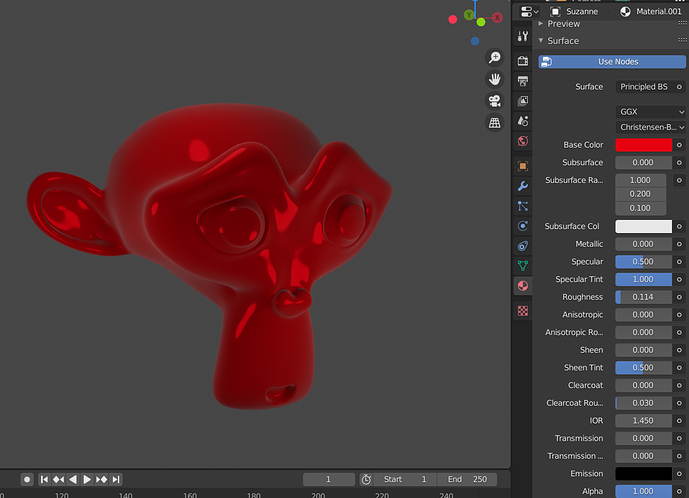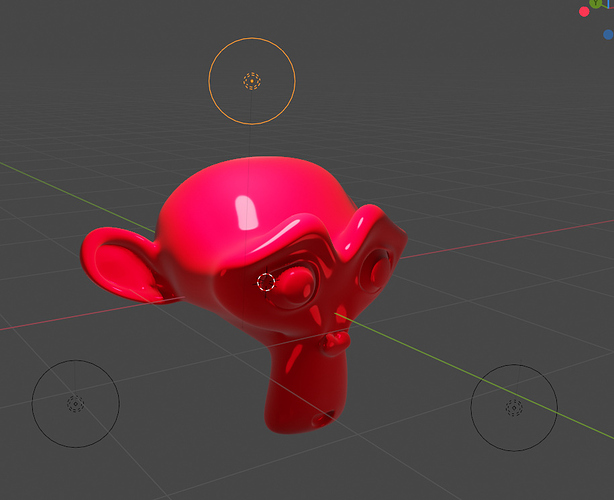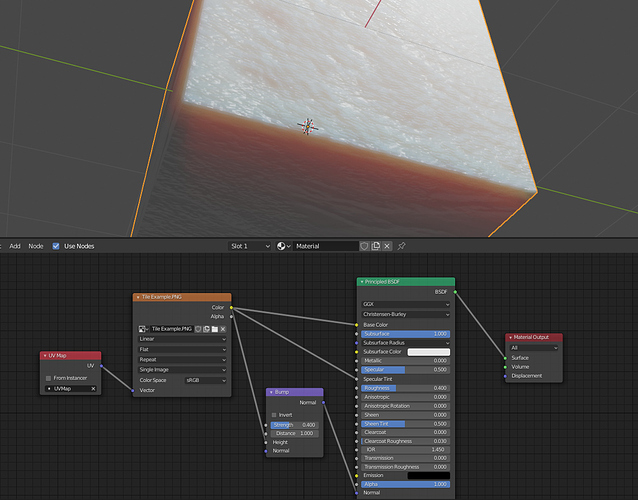In blender render there was this feature where you could just click on an image in the texture panel and then just turn on the specular option and all of a sudden the specular would be colored according to the diffuse of the texture.
The principled BSDF hasn’t been giving me this result for some reason no matter what image I plug into which slot, I’m not sure why. Is there some other way I can accomplish this?
No need for images, but there’s a couple ways to get a colored specular -
Here is my base principled shader without any colored specular:
Here is is with the metallic slider turned up to 1:
(this is a more physically plausible way to get colored specular reflections)
And here it is with ‘specular tint’ turned up to 1:
(this one is slightly less realistic, but if you like how it looks, use it)
Note that bright specular highlights will blow out to white, so even if you use these options, you can still get white highlights in some cases:
(the highlighted light is 100x brighter than the other 2 lights)
Well I have an image texture in my base color. Does that make it not work anymore? Because I even tried turning up the metallicity and that also didn’t change the specular color much, neither did turning the light brightness down.
It’s hard to tell what your issue is. If you share some screenshots I might be able to help you a bit more specifically.
Okay,
You can see that despite the fact that the image is plugged into both the base color and specular tint, it somehow does nothing to change the actual color of the specular across the surface, it just says white, whereas in blender render, you can turn on the specular color option in the texture panel to get the desired effect.
try not plugging the image into specular tint at all, just increase the slider and see how that looks for you.
Yeah I had tried that too and it makes it look almost exactly the same. I turned the sub-surface off too and the specular stays the same white color uniformly across the surface.
Ah, The subsurface value is too high, the light contribution of the subsurface scattering is blowing out the specular highlights.
I do see a small variation in the tint when I turn off subsurface, but overall, the same problem, it just isn’t the same as in blender render, especially when I add normals and displacements. This has been the same problem for any mesh I’ve ever made of any topology of any number of subdivisions in eevee/cycles, the specular is always all or mostly white outside of a very very simplistic material or changing the lamp color directly.
You can manually enter a value higher than 1 to get a stronger tint, try typing in 5 for the specular tint.
That’s good to know. It definitely improves the coloring a lot. There is still some residual white tint for some reason but I’ll play around with it and see if there is anything else that might change, thank you.
It’s something to do with the normals. This coloring effect for some reason is a lot less effective with a bump map.
1 Like