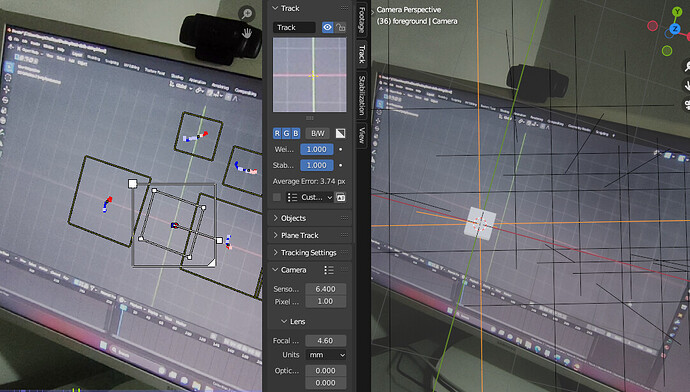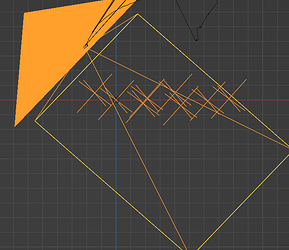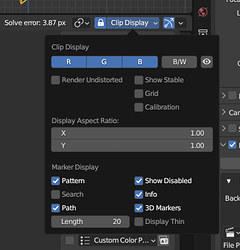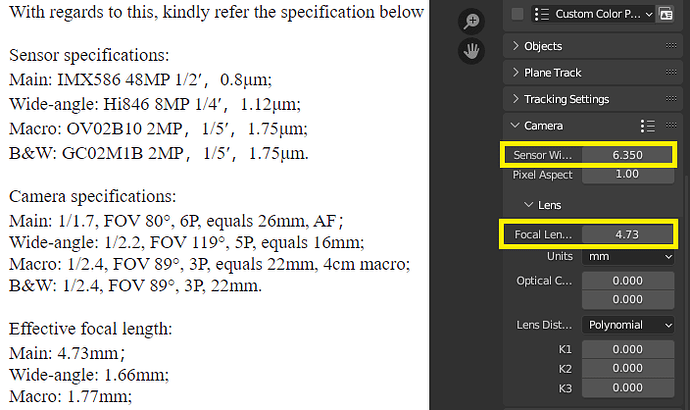Hi I have a post here https://blender.stackexchange.com/questions/297512/how-to-align-the-origin-tracking-marker-to-the-world-origin-as-well-as-xy-axes but it seems there are no motion tracking experts on the site as I have already posted several posts about this topic to no avail. So I’m desperate for answers. Can anyone lead me in the right direction? I’m planning to set a bounty of 500 reputation on blender stack exchange to whoever can solve my problem but I’m doubtful if I put that up maybe I will still not get any answers and just waste reputation points ![]()
Could not get your tracks visible again… It would be nice if the whole tracking part of Blender was finished off properly.
Once you get the origin then you select another track to mark the axis. The big marker to the right of the Origin marker for the X. Or that one about 5 units back on the Y axis. I think you were doing this correct. I am not sure why it was not setting the object as the origin. It must have worked at some time, because the cube is in the same spot.
It looks like a big part of your problem is not enough motion with your real world camera. You need to create more affine motion yourself. Look at your footage - It starts above the Y axis, and there is a basic motion to about frame 250. But in real life (like tracking the frame of the screen) you will do at least 120 degrees side to side and as much up and down movement as you can.
Your Blender camera is upside down. That usually means not enough affine data to get a high quality track.
What solve value did you get?
In the solve settings there are 2 key frames for you to set. The rotation of the points being tracked need to be rotated something like 90 degrees (at least 45) from keyframe A to Keyframe B. Your footage has almost no motion at all from A to B. Affine variation again. Google affine and do some reading. You could put Keyframe A at 120 and B at 220.
Think about doing something like animating the camera to go up above the origin and back again to an angle, then do a loop around the origin and then again go up above the origin and back again to an angle. If you go into camera view and scroll in enough the 3d camera will be out of sight while you track with the real world camera.
I used to do lots of tracks where I would do the motion for the tracking - then keep filming and do the motion for the VFX. It can help to add some more random motion - of the 3D scene in this case, after moving your hand in and grabbing what you grab. Extra motion as you pull can be used to make it look like the object is bending as you are pulling on it.
I did something similar to your scene once. I remade the grid as a model so I could distort it. Make the world black - hide the grid and screenshot the other stuff. And add a dent to the top of the timeline too when you pull your hand back out.
If you film your hand separate you can do something like have an object blocking real world light coming from above - until your had has moved a certain distance. Then going into the light will make it look like your hand is moving into the 3D world. Layer the real world effects in with the 3D effects. You could add this in the compositor afterwards…
Hi thank you so much for looking into it. I updated the blend file with another tracker here https://blend-exchange.com/b/J87qJOpr and the solve error I got was 3.87px. It aligns now closer to the XY-axes and closer to the origin. Are you able to open it? I just don’t understand why it doesnt at least align the center tracker to the world origin when it is clearly tracked at the center in the movie clip editor, let alone the xy axes.
As I said earlier the footage is not good for tracking. so Blender cannot work out where up and down is. Grab the camera and manually align it from top view then side view. Get the Origin marker (Track) on the origin from at least two views, then align another like that .003 on the Y axis. …Save. ![]()
See how the empties are now all close to being correctly aligned with the X axis…
You absolutely need to fix the jumps. Drag through the time line (or play) while looking at the camera from a random angle. These three are the worst…
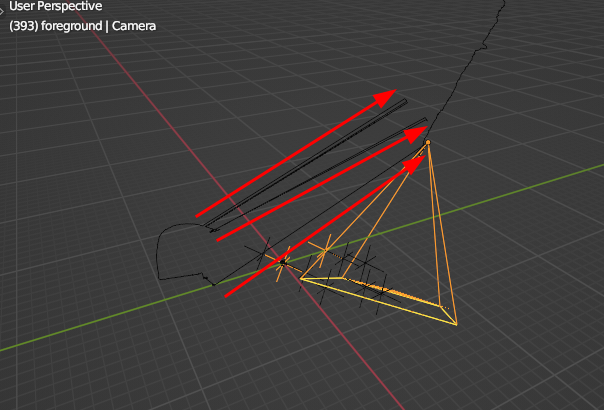
This is frame 393 (top left), if you use the arrow keys to go back a frame the camera does a big jump and points in a different direction. From 393 onward is wrong and needs to be deleted and re- tracked.
Those other two red arrows match these blue bumps…
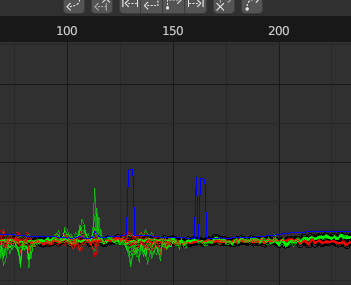
You need to fix those 3 or 4 frames. Which means fixing the bad tracks. Track 2 hits the edge of the video at frame 352, but you have it staying turned on until the end of the footage. Delete every thing for that track after 352. Do the same with Track. Track 7 needs to be tracked from about 642 once your hand is moved out the way. Track 5 around 612 needs a few frames fixed. Track 8 at frame 17 - wow that rolling shutter effect (Splitting the grid lines) in the footage is bad !!! Oh - it is the whole footage… Nasty. I would reject the footage after seeing that.
Go to the end of the video, add more markers and track them backwards. It will help a lot. Just doing this can suddenly make a perfect track - with a solve error under 1.0.
Once you do a solve turn on the Info and 3D makers in the Clip Display drop down
3D Markers are those little red dots. That is where Blender thinks things should be. And the info gives the name and Solve Error - helpful for cleaning up problems.
I would use Track 8 for the Origin. It stays in view for the entire footage. I would move it onto the X axis.
Please learn to hold your phone horizontal while filming. Use a mini tripod or something similar that is light and comfortable to hold.
hey thank you so much for your time! I did a second video with better markers and a second blender file attempt with 9 markers that track throughout the whole video. updated in the same blender stack exchange thread. There the camera does not jump anymore and it is smoother now with solve error of 3px. Also I got a response from the manufacturer of the phone with the camera specs but not 100% if I’m using the right values:
What value for the sensor width and focal length should I use? I used the 0.6x wide angle view on my Android cam. The red dots are floating, are they supposed to coincide with the center of the markers for it to be correct? I was able to align the XY axes manually as you did in your first screenshot but I don’t understand why they dont align to the footage. I can’t bring down the markers or resize them to coincide with the video.
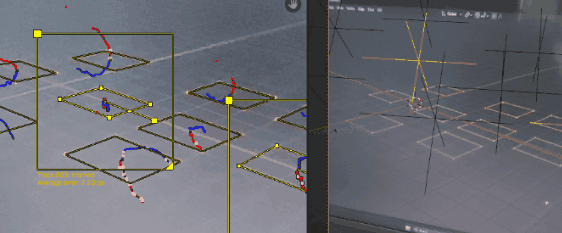
I’m really confused why it can’t align. Is this type of tracking basically impossible?
The camera values “will be worked out” as part of the solve. Those K1, K2, K3 values will change with a good solve. Possibly only the first 2 will change. I have never had to preset the camera values.
Red dot - yes they should coincide with the markers. Sometimes (like several frames of blurry footage) I use the Red dot as the place to move the marker too…
There is a render undistorted in the Clip Display drop down. Try that.
Try adjusting the Blender camera focal length. This is what your problem looks like.
Try setting the scene scale (in the solve area) to 0.3 rather than 3.0.
It may help to have other objects in the scene that you can track. Only having markers on a flat plane is ALWAYS an issue for blender. This is a big part of your problem. Add a tall object with good tracking points on it.
And add more markers. Fill the scene - literally. Anything visible more than 20 frames. You only have markers in a small area of the scene, so again blender has difficulty solving.
You may need to ‘double’ track. Do a standard Camera track on the monitor and room (Hint - sticky notes on the sides and bottom of the monitor). And then do an Object track on the movement inside the monitor. In your camera setting image above expand the Objects panel and add an object there. This is a better representation of the real world events in the video.
Thank you very much for you help and time. You are correct, I think this footage is not suitable and the type of tracking is also impossible to setup correctly with markers on just a flat plane. Maybe next time I will add some “walls” in the 3D scene recorded to give it some more 3D perspective. I will mark this as the solution just to close the thread. Your help was very much appreciated! <3