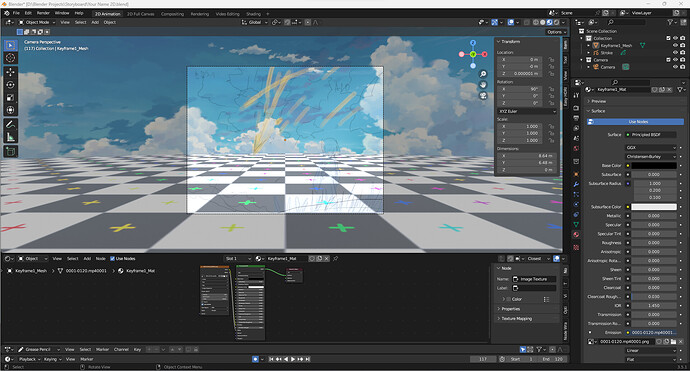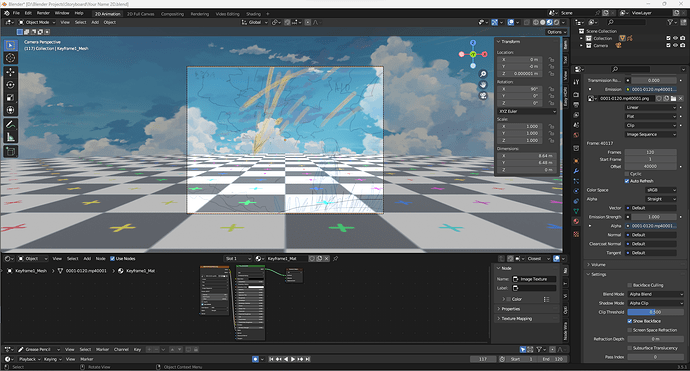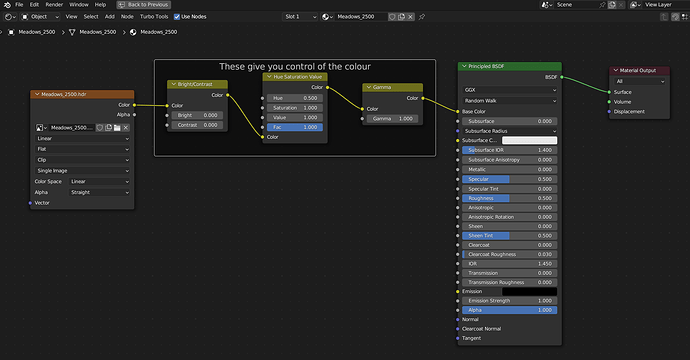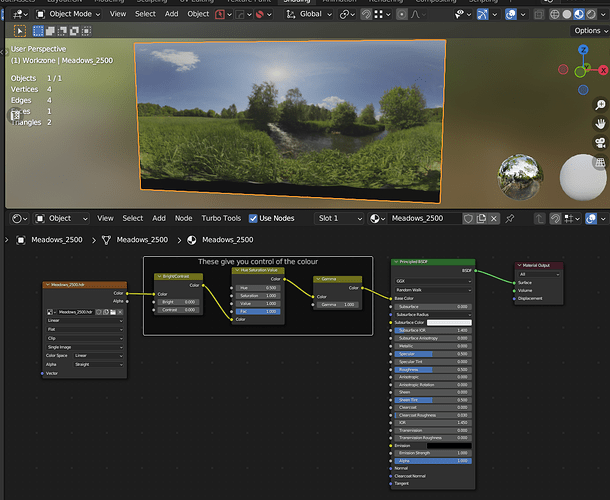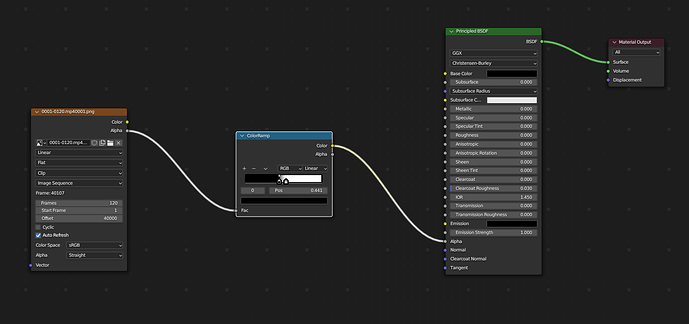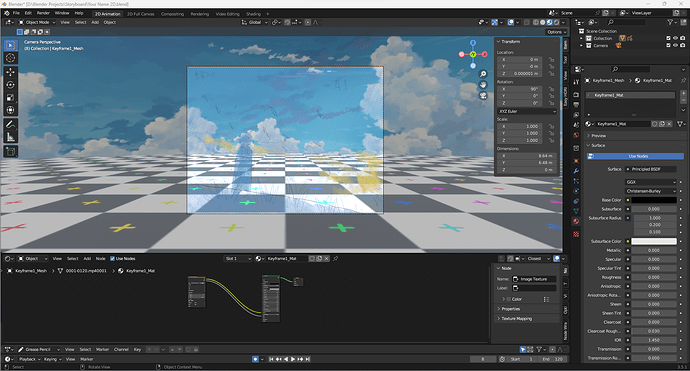when I try to import an image as planes for my keyframe animation was color faded and looks so dim
my line art is also faded
how i can import this with the correctly settings like shader or something?
It’s difficult to help you only with the information you provided there. Some screenshots or a blend file to inspect would be helpful.
Your Name 2D.blend (1.1 MB)
here is my blend file.
How can I add more clarity to this animation? (less transparency)
Ok, can you add a frame to your file. I mean, you saved it without packing the animation, so, there are no textures here. Can you provide a frame?
No, this file has no texture applied to the plane. The other had the node for the texture, but it was empty. This one has no texture and no node. I need to see one of the images you are using as texture for this plane.
Personally, in the shader editor, I would simply add a hue/saturation &/or a bright/contrast node between the image texture and the main shader node and adjust to taste.
Ok, you are using thin lines with an alpha channel, and your lines are dark and you are using the texture connected to the emission input. Forget the emission, since you are using black ad your base color. Use a ColorRamp node to control the intensity of your alpha channel.
Maybe this could solve your problem. It’s possible that you need to adjust the color sliders of the ColorRamp node, though.
Calandro has a really good point in general here. Sometimes, the alpha channel isn’t as “pure” as you think, so you can get fading, dropping a color ramp in and pulling the nodes around can tighten up that mask quite effectively. Sidenote, I often use the noise texture with a color ramp to create a ‘damage’ effect on things like decal textures, with the position of the nodes giving me decent control of the overall look of the damage.
Oh, yes. Now I see that there’s also an yellow arrow there. Ok. Then you need to connect your color output of your image texture node to the color fo your principled shader.
No, as I said, forget the emission. Connect the color output of your texture node to the color input of your principled shader. Then use the ColorRamp node between the alpha output of your texture node and the alpha input of your principled shader.