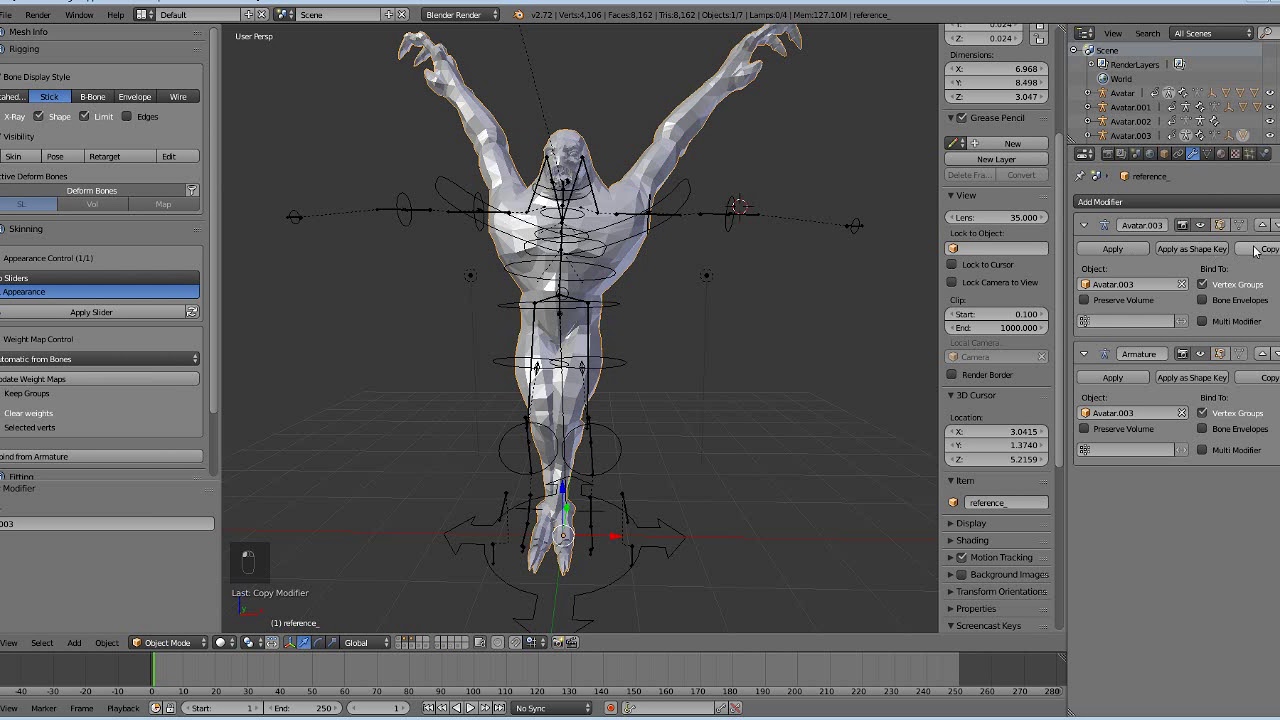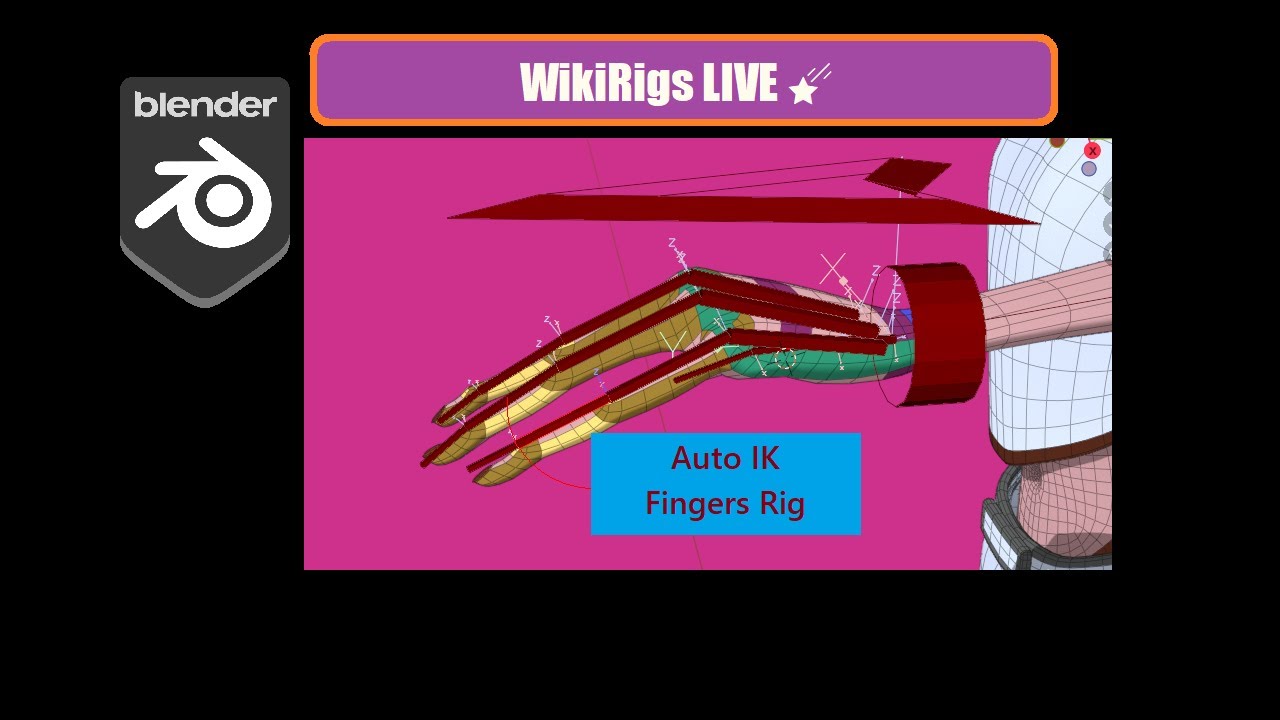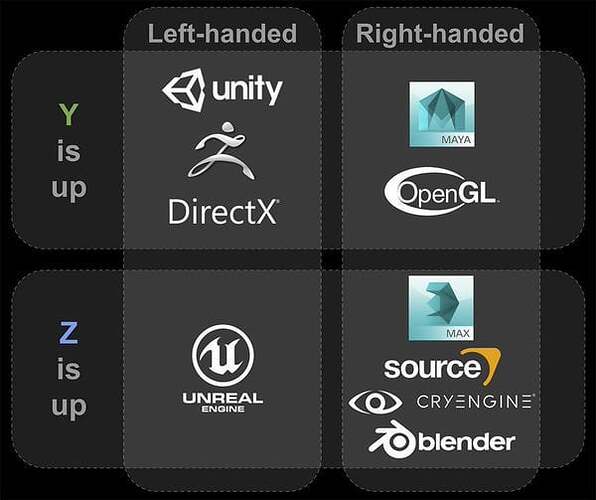Hi;
In Blender, there is a Radio Button in the Skeleton Panel < Object Tab < Properties Editor, for the Armature Object, that ‘freezes’ to zero all Transforms/Deforms of a Rig. It’s the Rest Position (Binding Posed State) versus the Pose Position (Final Pose State).
Setting to Rest Position will immediately Disable temporarily whichever features that should normally occur on the Rigged Model when we shift to on Pose Mode, and we won’t be able to Pose anything. This is often useful when we want, for example, to ‘apply’ certain events (such as Cloth Rigging’s Weights Transfer between Mesh Objects) on the Rigged Model, but from the ‘rootest’ condition of it (so, “Rest Position”, also expressed in a much lesser used expression: “Binding Posed State”), without intereference of additional Rig features. Having the Rest Position set on that Radio Button is also valuable when we need to assess the Rigged Model’s real condition and perhaps make some tweaks that would be valid on that very restrictive situation, without the typical Pose Position (“Final Pose State”) interferences, which would normally show immediately on Pose Mode, initially showing as the “Rest Pose” (whenever all of Bones Bones’ Transforms are Reset on Pose Mode), but that also shows on Object Mode.
I do not know Maya well enough, but I believe the Rest Position/Binding Posed State (from the Radio Button), would correspond to the ‘freezed’ state that you are looking for.
Without Rest Position Radio Button possibility, we normally only will see the Rest Position on Edit Mode (especially for the Armature Object, not for the Mesh Object, since the latter we can still play with the Armature Modifier’s On Cage and Edit Options); but, as soon as we get to Pose Mode or Object Mode, we should loose the visualization of the root state (Binding Posed State); therefore, Rest Position Radio Button.
The following, last observations would be just accessory, since it’s not what you seem to require: the other method @bandages described (chaging Rest Position just for the Mesh, or for the Mesh & Armature). It can be quite complicated and dangerous (especially if there are multiple Objects Parented to the same Armature Object). I wish there was an easier solution at this point. I’ve been playing around with it for localized permanent changes of Mesh+Armature Rest Positions (like, for example, affecting solely the Characters’ Arms Rest Position and ignoring any changes to the rest of the Body; this can be obtained with a specialized Vertex Group that will ‘mask’ and protect the rest of the Mesh), and it’s pretty bizarre and prone to ruin if little mistakes are made. If there are mutliple Objects, in principle, each one of them must follow the same method along with the main Mesh Object… before the last stage (Apply Pose as Rest Pose) is done; otherwise, we’ll end up with a Body and an Armature with the new Rest Position, but every other Mesh Object will stay on the old Rest Position, and this seems irreversible (they just lost the train!).
Tutorials on it are scarce, old, and slightly more than merely functional. So, I’m just reinforcing the method:
First it is required to Pose the Rigged Model in desired fashion, then, Duplicate the Armature Modifier (Shift+D on it); there will be then 2 Armature Modifiers (such as “Armature” and “Armature.001”), Apply the older one (“Armature”)(Ctrl+A on it). Then, on Pose Mode, Armature > Apply Pose as Rest Pose Operator. There may be situations we want just a Selection of Bones (Apply Pose Selected as Rest Pose).
Here some references:
https://blender.stackexchange.com/questions/49768/can-i-set-my-pose-position-like-the-new-rest-position