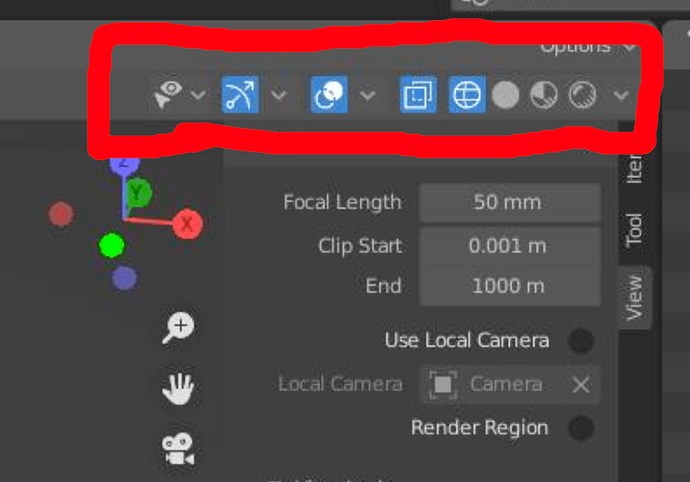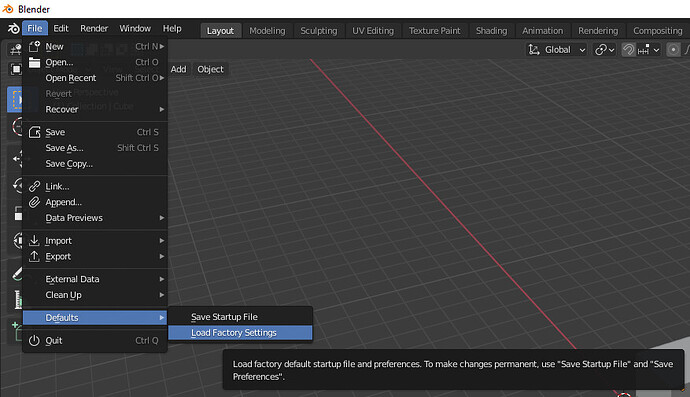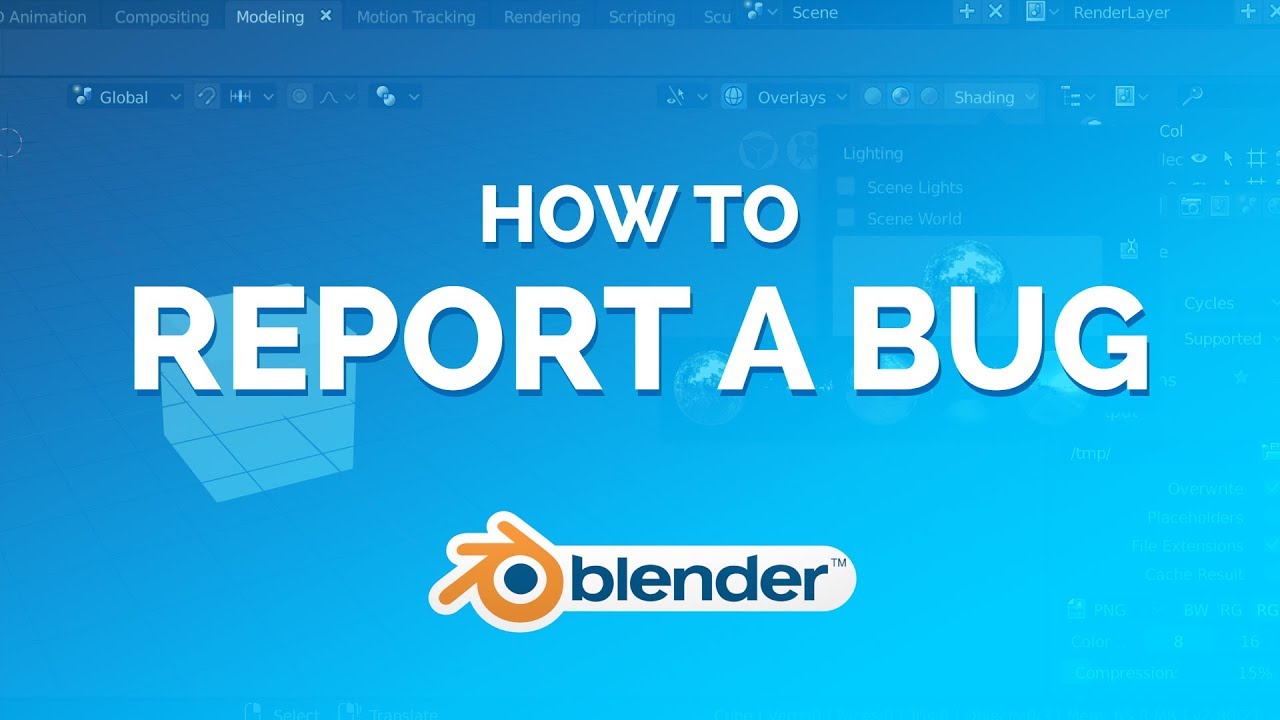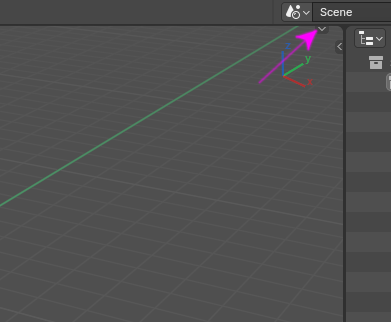
Click on the part on the right edge and it comes out again.
Alternatively, if you disable the Load UI check in the Open File option window, it opens to the Preferences UI.
If there is a problem with the UI itself, try factory reset.
(Back up existing settings before initialization)
I thought that was a solution…BUT…. I reset to Factory Settings, then reloaded all my add-ons. I recently updated to Blender 4.1.1 Mac OS. As soon as I start doing anything with Geometry Nodes, the aforementioned icons in the upper right of my screen go away. Why?
Can you describe the exact steps that lead to this ?
I just tried to replicate it and now I can’t. I reloaded factory settings. Then I went into geometry nodes. Started to set up a mesh to volume node tree….Last time I had to reload all my add-ons first. This time, I didn’t do that.
Sorry, it seems OK now. I’ll try again later and see if I can replicate it.
Since I’ve never been working with Blender exactly on Mac OS, I cannot really tell you the roots of your problem. Suggest you could try another Blender’s release, to check whether the problem appears in there or not.
Also, you can report a problem on Blender devs website, to do so, reproduce these steps, namely:
- Click on “Help” menu item in the left top corner,
- Choose “Report a Bug”,
- Log in into your Blender.org account or create a new one, if you haven’t been registred yet,
- Follow the next steps in there.
To ease the understanding of reproducing the steps I’ve mentioned above, watch this one video right down below:
Have a good one