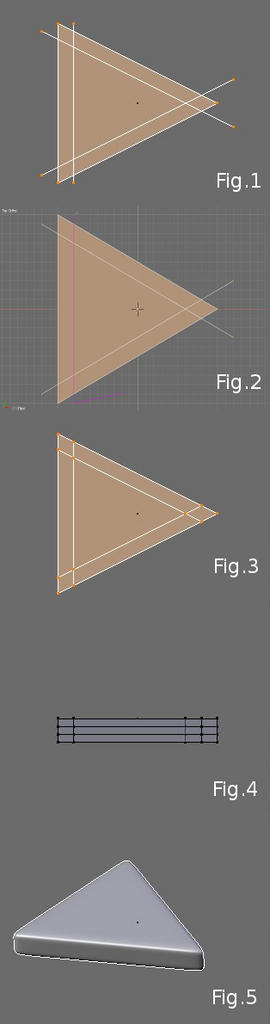I’m trying to make an arrow (of the type used in poster and diagrams) in blender. Howerver, I want all the edges of my arrow to be rounded. Now, I’ve chosen to do this using subsurf. How can I subsurf the triangular part of the arrow ? (i.e the arrow head)
Do it like one of the faces on this:

Only you will just make it flat and then extrude it rather than the primitive above.
More details here:
http://www.lightwiki.com/Fundamentals_of_Subpatch_Modeling_Part_Two
If I get you right, you want to subsurf just a part of the mesh, not the whole mesh?
Select the vertices you want to subsurf, then hit W->1 once or twice to subdivide. Then go to the Edit buttons (F9) and in the ‘mesh tools’ panel, hit ‘smooth’ a couple of times.
Otherwise, you have to seperate the vertices by selecting them and hit P and choose selected. Now add a subsurf modifier and apply. Select both meshes and hit CTRL+J to join them back again. The downside of this method is that is a real pain in the ass to create edges and faces between then two joined meshes…
thanks for the help guys.
Umm…Just to check my understanding of set smooth. It doesn’t actually modify the geometry does it? It works by shifting a few normal about doesn’t it?
Richard, I’m having a bit of trouble subdividing my mesh like the one in your picture. Here’s my blend file. Do you think you could give me a bit of a demo?
Attachments
Arrow.blend (118 KB)
Don’t use set smooth in the links and materials panel, but use smooth in the mesh tools panel. this panel only shows up in the edit mode and only applies on the selected vertecies. This tool will modify the geometry.
Your right about the set smooth option, which is always necessary when you want your curved edges to look good.
Hi,
Have attached what I think Richard would create.
You can select the edge loops and use edge slide
to make the edges sharper or more rounded.
Hope this helps,
Kindest Regards,
Pixeltwister
Attachments
Arrow.blend (120 KB)
Yup… that’s what I wanted. How did you make those cuts? (the ones on the triangular faces) Did you use the knife tool?
Knife tool works for that.
Set your selection mode to verts and select the whole face. Then just start making cuts. I had some arrows around but can’t find them now. Try and see if the examples in my tut give you ideas about how to make the rest of it. I am in the middle of a deadline right now. Hope you get it sorted.
Here is a rundown.
-
Select the back two vertices and SHIFT-D to duplicate.
Whilst holding the CTRL key move the verts forward as
shown in the image Fig_1.
Note: The CTRL key allows you snap to gridlines -
Now for the diagonals select the vertices on top side
again SHIFT-D to duplicate, whilst holding CTRL move the
the verts down. Then single left mouse click press S to
scale then whilst holding CTRL scale them up to resemble
Fig_1. -
Repeat step 2 but moving verts up instead of down.
-
Select all the vertices by pressing A you should now have
exactly the same as shown in Fig_1. -
Press K and select Knife(Exact) again whilst holding
CTRL (this time CTRL will snap to the vertices) select
one vertex then the other then press Enter see screen
shot Fig_2. -
Repeat for the diagonals then delete the verts we
created as guides then select all verts again A you should
now have Arrow Fig_3.
- Now hit 1 on your number pad for front view
-
Hit E for extrude then Z to constrain to Z axis holding
CTRL again move it down. -
Repeat step 8 twice to give Fig_4
TOP TIP now is a good time to hit the Rem Doubles in
the mesh tools panel. -
Voila Add subsurf and set smooth Fig_5.
It sounds long winded but when you get used to it it
becomes a very useful skill. 
Kindest Regards,
Pixeltwister
Attachments
still need to add a hole in the back for the arrow’s tail
and did you think of making a script for this and other different type of arrows
to add this in a script in the add ons folder so you can select and simply add arrows with proper size?
that would be usefull in 2.5
keep up the good work
happy 2.6
thanks a lot… let me try that out…
edit : worked perfectly…