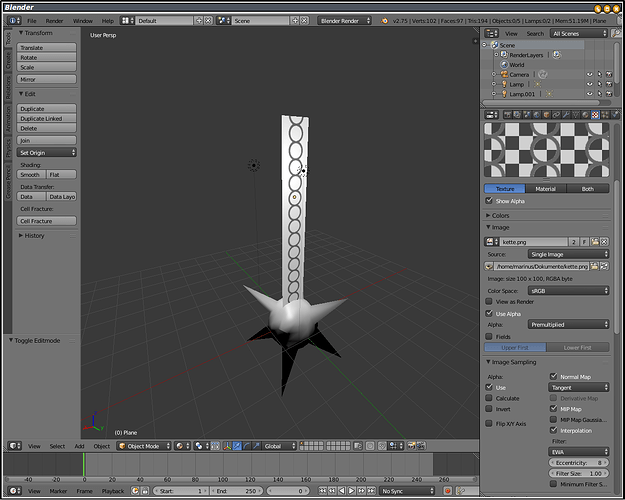I wantet to make a chain, but in very low poly. So i want the chain as a 2d objekt, i made a plane and putted the texture on, but how do i make it invisible ![]()
In the material settings enable Transparency and set alpha to zero. In the Texture / Influence panel set the texture to influence colour and alpha
to expand on this somewhat.
the material has the transparency… and the texture influences this transparency. (as well as the diffuse colour)
also, depending on how you want the transparency to look , find the appropriate section in the materials properties tab,
(transparency section), check the tickbox to enable transparency , and then decide which you would prefer,
mask, makes a very simple form of alpha, using the colour of the scenes background (ok for very simple renders and single objects)
Z transparency, is the most useful for me, allowing you to tweak transparency by textures and allowing you to see the results (kinda) in the viewport (if you using the right shading mode; GLSL… to set this, hover over your viewport, press N and find the shading tab. turn multitexture into glsl)
Raytrace, a rather snazzy method of approximating various things like refraction, glossiness and fresnel settings. (good for things like glass, diamonds, water, ect, basically stuff that refracts.) keep in mind raytrace only becomes apparent when you render an image. the viewport cannot show refractions.
whichever you choose, you then need to influence this transparency,
so to begin ;
set the “alpha” slider all the way to zero (to make your material completely see-through),
do the same for the “specular” slider (means the see-through parts dont have shininess))
then go to the texture properties tab, find the texture you are using to influence the transparency, up top.
(in this case its likely your only texture.)
then right at the bottom , in the “influence” section, tick the box near the “alpha” slider (just under “colour” and above “translucency”)
and set this slider to 1…
this will mean your texture (whatever texture you use, it could be the same as the color channel , or it could be different) will now influence the alpha of the material…
to sum up…
make the material completely transparent (it should disappear from the viewport)
set the textures “alpha influence” to 1, and ensure the checkbox next to the alpha influence is checked.
this should now work ok…
HOWEVER… im guessing after all this you may run into some problems…
firstly in the objects properties tab (the orange cube one) find the display section and click “transparency”
this will now make the whole object (including bounding box) look a little better and easier to work with, (although it will no longer be highlighted orange / green when selected.)
secondly, you will have problems with buffer / raytraced shadows.
so select any object which you expect to receive a shadow.
and ensure its material properties (shadow section) has “receives transparent” enabled this will now correctly display shadows over the surface, and those shadows will now be influenced by the “alpha” in the material your chain is made of…
PS , sorry about this wall of text, i got a little carried away, but on the plus side this should explain the essentials of the transparency settings in blender internal. For cycles, dontaskme… lol , I’m not a cycles person at all