Hello,
I would like to offset evenly (the same distance from the edges). I’ve attached a screenshot.
Thank you.
Hello,
I would like to offset evenly (the same distance from the edges). I’ve attached a screenshot.
Thank you.
In object mode, make sure your scale is applied (ctrl+a, select scale)
Try inset (shortcut: i) instead of extrude in edit mode.
you may want to use ‘edge slide’.
3 ways to use it:
But in Object mode I’m able to scale a face.
I tried inset and extrude but the result is the same
you need to set the scale of the object. It looks like you are trying to inset a face on an unevenly scaled model. if you apply scale in object mode, then insetting will work correctly in edit mode.
Edge gives the same effect as extrude or inset.
I watched once on YouTube video but can’t find 
If I set Scale in Object mode I can scale the object. I want to scale and extrude only one extruded face.
You can’t scale individual Faces in Object mode, you must be in Edit mode to do so.
This is what I meant
It seems I do not understand completely what you mean or it is the langauge barrier, because to me some of the ideas described should work.
Here is a workflow that works for me:
That gives me a nice evenly border. Even if the object was scaled disproportionately before.
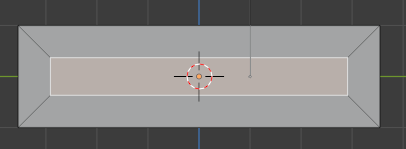
Otherwise please provide again, what you want to achive, what you do and what you get instead. Or if there are any other modifiers or thingies applied to your object.
This is exactly what I want.
Thank You!
To be clear: the APPLY function removes any Object-level scaling, so any disproportionate scaling disappears as soon as you hit APPLY. Everything is 1/1/1.
Another way to think of it is: inset always insets evenly, but the object level scaling makes it SEEM like it is uneven. --Practically, just always APPLY scaling before insetting, or inset-like operations (eg, bevel), or live w/the unevenness.