I know it’s the top corners, it’s click and drag to close and “merge” but somehow this keeps happening to me, is there a trick to do it?
My window is so cursed now, help
I know it’s the top corners, it’s click and drag to close and “merge” but somehow this keeps happening to me, is there a trick to do it?
My window is so cursed now, help
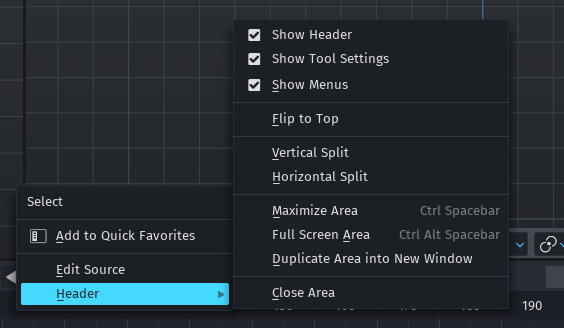
Right click on the header, Header > Close Area
Yeah, but the drag and close is my problem, how do people do it properly, it seems like it’s always a hit or miss for me
Drag towards (parallel) an existing window to merge
I’m about to throw a mouse, I do it slow, fast, straight, diagonal, and it keeps doing it, it’s pissing me off, like what’s the trick
Maybe this helps, in case you haven’t read it already, sections about splitting and joining. It takes a bit of practice (and patience) but it’s very convenient once learned.
Not that I hadn’t have screens similar to yours in the process, though. ![]()
Glad to know I’m not alone on this one, so this needs practice huh, thanks!
You’re welcome.
It works with all corners, btw, not only with the top ones. It was the top in the past, IIRC, but not anymore. We can mess up our screen from every direction now. ![]()
you can turn this off in the preferences, and after that you can use the RMB to split and merge. It’s a much easier workflow, especially when you use a tablet.
rob
edit: This option seems to be gone in 3.x. It was called ‘corner splitting’ in 2.9x and lower.
You still can use the RMB to more controllable do the split/merge thing imho. ![]()
Hmm in 3.3.1 under linux in corners i get the crosshair icon as mouse icon and i could merge if dragged (also showing the to be dragged to window part with outline). But never used it and also didn’t liked the old corner wrinkle icon… maybe because of it’s dissapearence never noticed it also.
And i get the left-right or top-down arrow icon if i right click… → and then context menu with : vert./horz. split, join/swap areas…