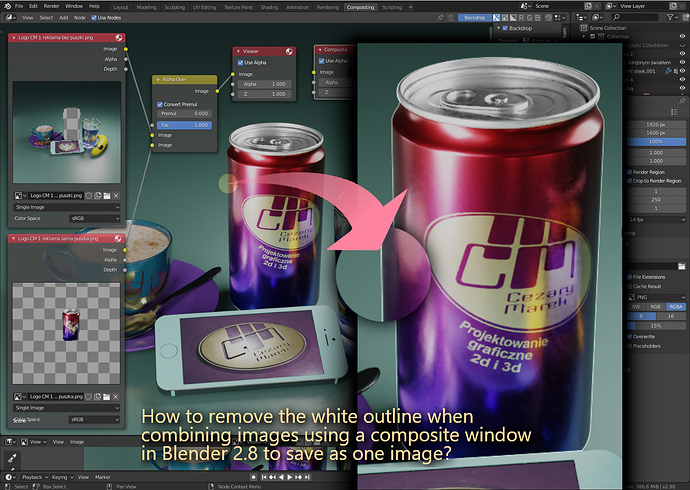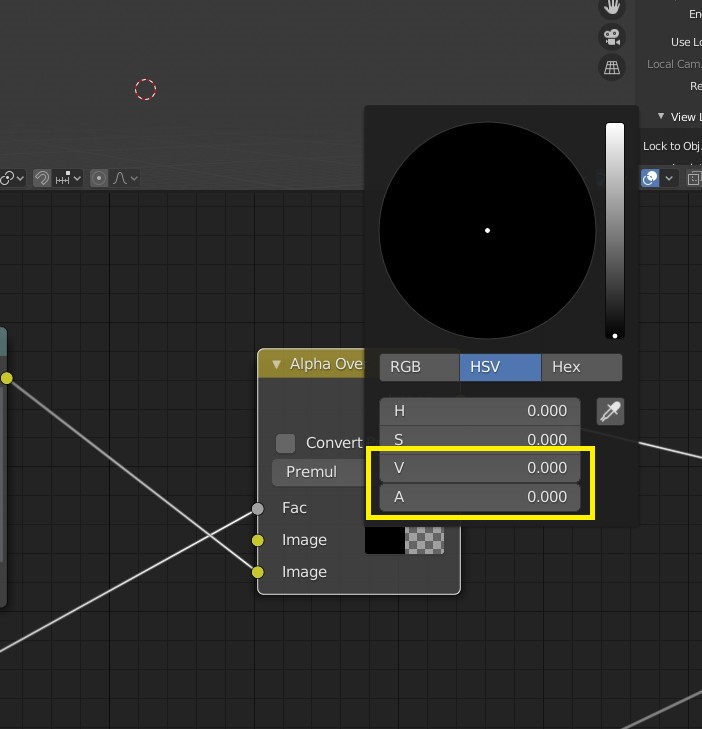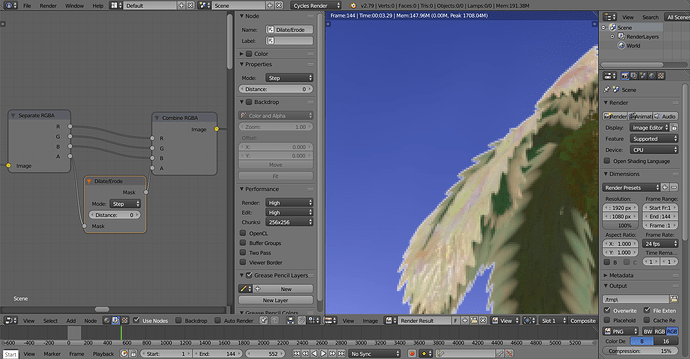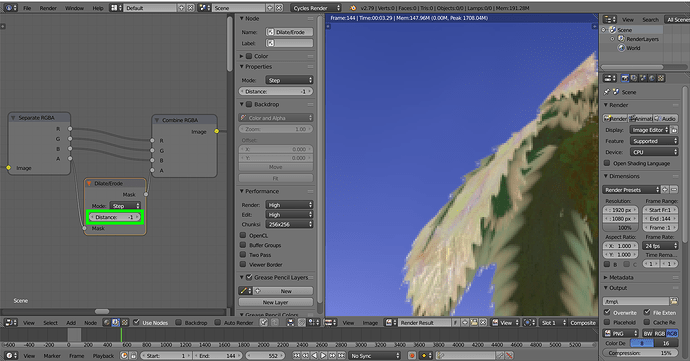How to remove the white outline when combining images using a composite window in Blender 2.8 to save as one image?
The simple answer is to not add it in the first place. ![]()
Are you using straight or premultiplied alpha?
It also makes sense, when you know you will be compositing, to render to a more sensible intermediate file format, such as .exr.
Adding to @organic’s reply: when you’re going to render with a transparent background for compositing, always render against a black background (even though you don’t see the background when you’ve activated transparency). It gives the most neutral alpha edges when compositing.
To fix the white border around an already rendered image, use Layer ➔ Matting ➔ Remove White Matte in Photoshop. I believe a similar function is present in the latest version(s) of Affinity Photo as well these days.
I had the same issue before.
Alpha Over is tricky, you can’t change its color after you connect the image, but you can dis-connect, and change its color for both Value and Alpha to zero.
Previously, it is white, and it appears on the edge.
For anyone else facing this issue, one potential solution (to fix this after the fact) is to Erode the “Alpha Channel”. (This should theoretically work in any version that has the Dilate/Erode Node).
Before:
After:
It’s not a perfect solution, but you can also play around with the “Mode” setting on the Dilate/Erode Node to make it look more elegant. Hope this helps any passersby! Peace and God bless!