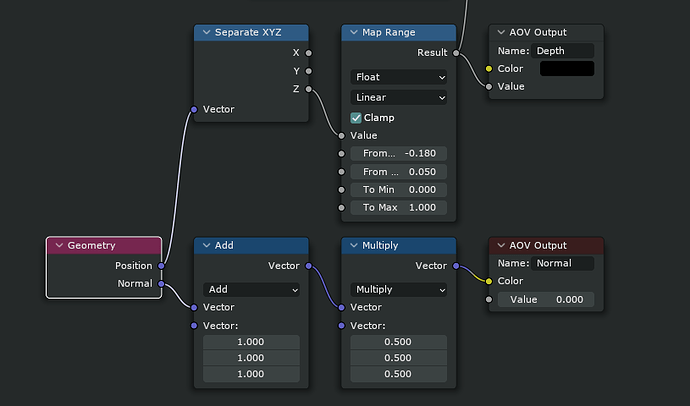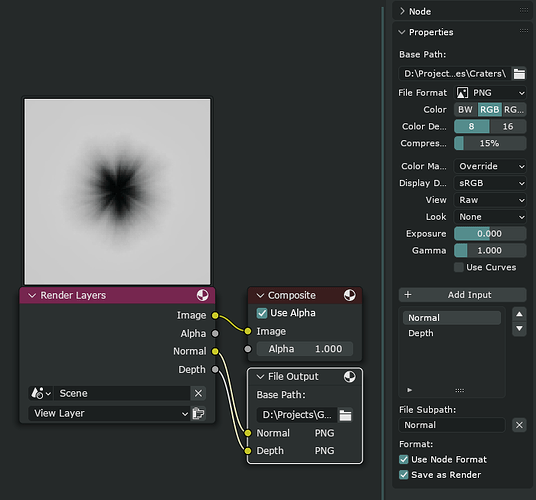Hi,
Blender has added lots of wonky color management settings recently, so we now have color management panel at like 10 different places, but I am still unable to figure out how to save AOVs without destroying them with color management.
By default, Blender incorrectly displays and saves AOVs (which are supposed to be non-color data channels) with Color Management, which effectively destroys them.
In my case, I am making textures for my game, and I need to usually export normal map (not normal pass) and depth map:
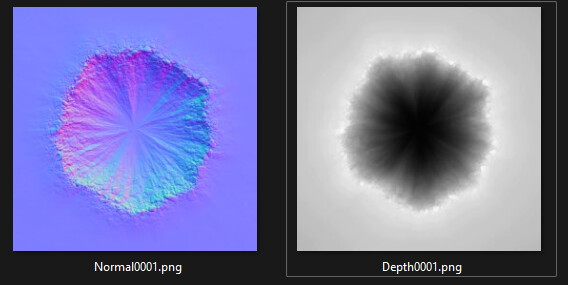
So I set up my AOVs to convert normals into normal map and use remapped position to precisely cover the depth range.
If I just naively save the AOVs from the Render View, of course they are destroyed by color management:
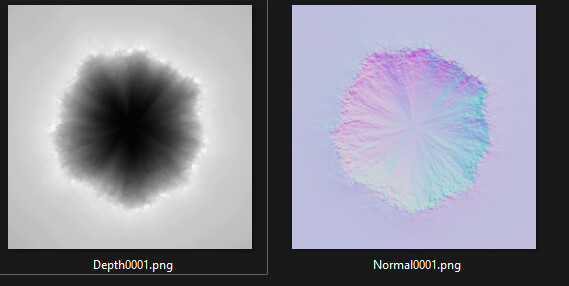
WORKAROUND 1:
I can go to Renderer settings, and disable Color Management by setting view transform to Raw and Look to None:
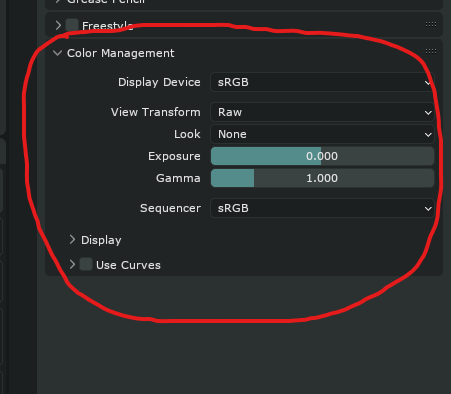
PROBLEM: My whole scene becomes non color managed, and everything looks wrong.
This solution is not acceptable.
WORKAROUND 2:
Output properties have their own Color Management override:
This way I can see the color managed scene but I don’t apply color management to output.
PROBLEM1: This applies to ALL outputs, not just AOVs.
PROBLEM2: This does not work for still image renders, only animations. So it’s not usable for single frame textures.
PROBLEM3: If I try to save still image textures manually, this override is ignored in the Image Save dialog, which falls back to Follow Scene (the Color Management settings in Renderer properties, not Output Properties)
This solution is not acceptable.
WORKAROUND 3:
I can select each AOV individually in the Render View, manually set color management in the File Save dialog to Raw, and save the AOV manually.
PROBLEM1: Extremely error prone, requires too many clicks, easy to make a mistake of overwriting wrong file without any warning.
PROBLEM2: When Color Management settings are changed in File Save dialog, they are not remembered, not even in same Blender session, in same file session. So on every Render View AOV switch, everything has to be set up again tediously.
This solution is not acceptable.
WORKAROUND 4:
I can use compositing nodes with the File Output node. When set up correctly, the File Output node will save AOVs without any color management:
PROBLEM1: In order for File Output node’s Color Management override to be used, “Save as Render” checkbox needs to be enabled. This is extremely confusing, as that checkbox does not save the files “As Render”, instead it means it uses the node’s Color Management override
PROBLEM2: File Output node does output still images on render (F12 key press) but adds number padding to output images, as if they were an animation, which requires constant manual name fixing on every single re-render.
So I am wondering if anyone here is also making textures in Blender and running into this mess. The workaround #4 is somewhat acceptable, but still very painful. So I am wondering if there’s a right way to do this. We now have dozen of Color Management override panels scattered all over the Blender like cancer, yet almost none of them seem to do their job right.