hi,
thanks for help!
thomes
hi,
thanks for help!
thomes
I’m not entirely sure what you mean - do you want to scale the object along its own local axis? If so, if you for example want to scale along the local Z axis, you can use these keyboard shortcuts in this order:
Then either move the mouse or enter a number on the keyboard.
You can also change the transform orientations at the top of the screen to local:

And then scale as you normally would - now it will default to local axis instead of global.
If you are talking about Gizmo of transformation, you can change its Size in Viewport category of Preferences. (Edit menu > Preferences)
If you are talking about Object Origin, the little dot size can be changed into Theme of 3D Viewport.
But the axes are 1 Blender Unit long by default, and their length is modified by an object scale.
So, if you want custom object axis scale, you can use an Empty Arrows instead of object axes and make it child of the object.
hi, thanks for feedback. i tested this morning to go into origin with “ctrl/.” then scale it with “s” but it did not work. now it worked, dont ask me why, i got it scaled bigger as you can see here.
but to make the origin dot bigger, i did not find it…you said in the theme of 3d viewport…but where?
thanks for feedback, as i said “scaling the object origin axis”. you can see it in the picture i uploaded. thanks anyway
Ah ok, thanks for the clarification. Glad to see that you got it to work!
zeauro, if you could tell me that more detailed, it would be great!
thanks in advance
thomes
What the origin dot? Its the last entry “Object Origin Size”.
cant find that…does it come with addon?
Themes → 3dViewport
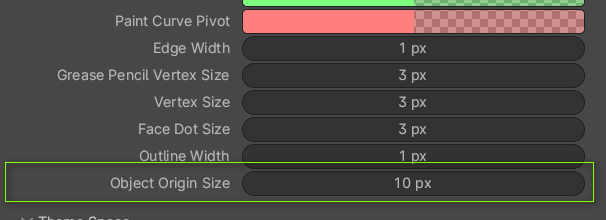
ok now…Edit menu > Preferences. found it, thanks a lot
Be careful because what you did was modifying the object scale without rescaling the mesh.
I don’t know if it is really what you wanted.
That means that for any reason, if you try to reset object scale to defaults (1,1,1) by pressing Alt S, your mesh could be compressed.
If you use a modifier, measures may be wrong.
If you apply transforms to solve that, your axis could be resized.
you re right, scale value changes…so i have no possibility to scale origins axis gismo?
blender unit is defined in scene properties/units/unit system-unit scale?
when i make a new box object after changing the units to 0,1 the origin axis is quite the same size…
i dont mean the transform gizmo. this you can scale like this… i mean the gizmo of the origin
see here. you can see 2 gizmos. the big is the transform gizmo, the quite small the origin´s.
also 200 px is sometimes too small to align correctly
Ok yeah, I thought you meant the transform gizmo But this is not the one from the viewport display, right? That one has black axes. How did you activate that?
i can get that 2nd gizmo to show (Options > Affect Only Origins) but the only thing i’ve found for ‘scaling’ that one is how far/close you are zoomed in on it. ![]() unlike the active tool gizmo that is always the same size regardless of viewpoint
unlike the active tool gizmo that is always the same size regardless of viewpoint
from DNorman:
" Ok solved it to scale it hit select effect only origins and S to scale. "
I think that what I did, but then, as zeauro said right, you scale the objects scale data
Yea, it scaled the object even though “effect only origins” was on. So not good.