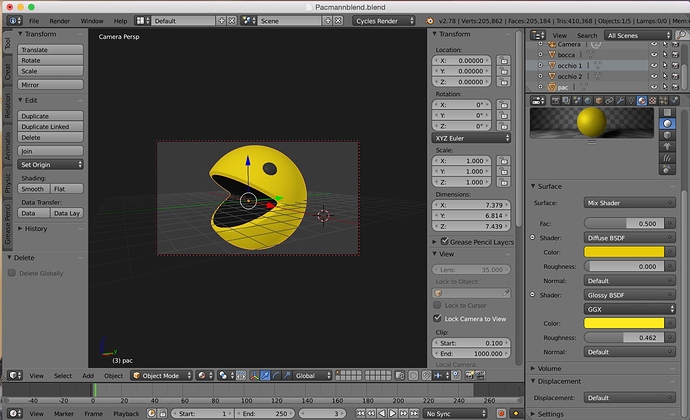Hi everyone,
I’m trying to import a blender 3d model to After Effects, but don’t know how to do it. I’ve been watching a few tutorials on how to do it, but none of them have helped me.
I tried to export the 3d model as a .3ds file, and then open it in Photoshop (which this tutorial suggested me to do: https://www.youtube.com/watch?v=3829CSqNXJ4&t=27s).
However, when I try to open the .3ds file in Photoshop, I first get a message saying “The document Default IBL.tif has an embedded color profile that does not match the current RGB working space.” I then have three options to choose between:
- Use the embedded profile (instead of the working space).
- Convert document’s colors to the working space.
- Discard the embedded profile (don’t color manage).
I chose the first option, but then only parts of the 3d model is showing, and all the colors are absent (pictures below). Does anyone know why this happens?
The 3d model I’m using was downloaded from a website where it was available for free. I have never used Blender before and I’m therefore clueless on what to do. I just want to import the 3d model to After Effects so I can animate it there. I really need to find a solution for this so I can continue with the project that I’m currently working on. If anyone could help me with this, that would be greatly appreciated!
Thank you ![]()