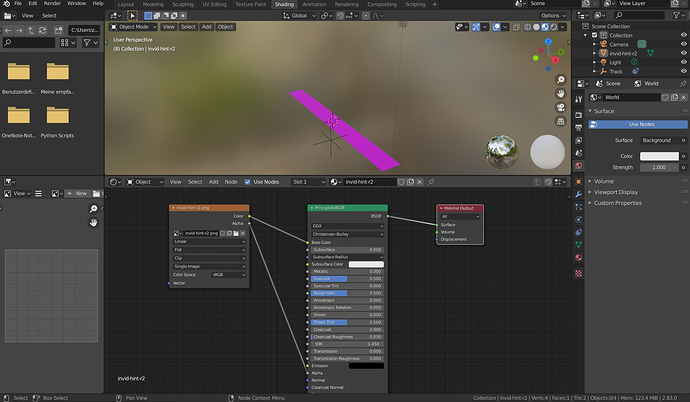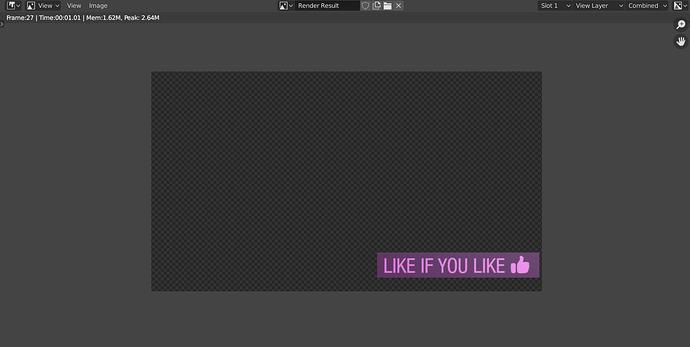Hi there,
I created a transparent image with gimp and imported it as plane into blender. The problem is: it gets rendered as a pink rectangle. When I open it in irfanview I can validate that the image seems to be ok and shows exactly what I had saved in gimp. I tried to manipulate the texture options, but it stays the same. Any ideas?
Thanks, deezee
better upload file with image so we an test it!
happy cl
Try resaving to a different format or same format in a different package.
Long time ago, and only once, did I have a “working” .jpg that would crash Blender.
All I had to do was resave it.
Hi, so weird, I had to restart blender for another reason and now it works… thank you anyway, I reopen this thread in case the problem occurs again…
BR
Hi there, the problem is back since I changed the png a little bit and had to import it again. And now restarting blender doesn’t help 
Since I am not allowed to upload to the forum the blend file an png for testing can be found here:

http://www.dcsj.de/invid-hints.blend
Any help appreciated!
DeeZee
You need to pack the file into the blend. Blend had no image file in it.
@CarlG Oh, sorry, didn’t know that… uploaded a packed version here: www.dcsj.de/invid-hints_packed.blend
seems to render fine in cycles or EEVEE
what was the problem ?
happy cl
Yeah, works fine here too. This file doesn’t work for you?
In that case, maybe the image texture node lost its reference?
Try making a new image texture node and try again with the original image on disk.
If that doesn’t work, try from a new blend, maybe it got corrupted somehow?
If not I’m at a loss of ideas.
just one thing!
first time i opened it up i did see a mauve square
but as soon as i rotated the view it went away and work fine
not certain what this mauve square was !
just try to import image into another new file
and see how it goes
happy bl
I use Blender 2.830
The file doesn’t work for me, here are the steps I take: open the packed file, press F12 and the scene gets rendered properly. Play the animation for some frames and the scene gets rendered as you can see in the screenshot - with strange red coloring.
@RickyBlender , you inspired me to change the rendering engine and as I switched to cycles it works. But rendering is much slower so I would definitely prefer a solution in EEVEE. The mauve square in the beginning is just a background movie in the camera I used only for reference. It has no influence on the rendering (I checked that recently).
I use Blender 2.83…
You have some lost background images in your camera. These the source of the problem?
@CarlG Do you mean this orange node in the Shading tab?
I deleted the background movie from the camera but this doesn’t help…
@CarlG I made a new texture node now - doesn’t help either… tomorrow, I will try a new blend.
Thank you for your ideas, I will report if this last chance will work 
just one question to you @CarlG and @RickyBlender => the file works for you even if you start the animation for some frames and render the scene after that?
What’s it supposed to look like? The alpha is making the edge transparent, nothing more.
Deleting/disabling the missing background movie, there is no pink left on my side.
And I can’t see any pink in yours either. What “orange node”? The object is orange because
it’s selected, and you’re in material preview mode (with background) rather than rendered mode.
@CarlG Ok, I am completely puzzled, but here is the solution: open the file, delete the background movie, switch to render preview - works! When I start the animation before I do these steps I get this red colored texture when rendering. Weird. BUT: I have a solution!!
Thank you for your help!!