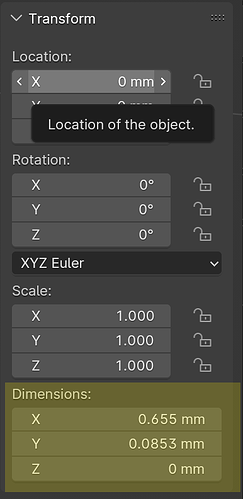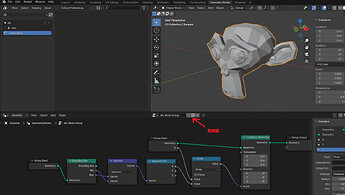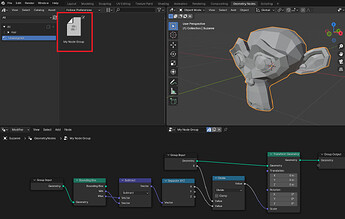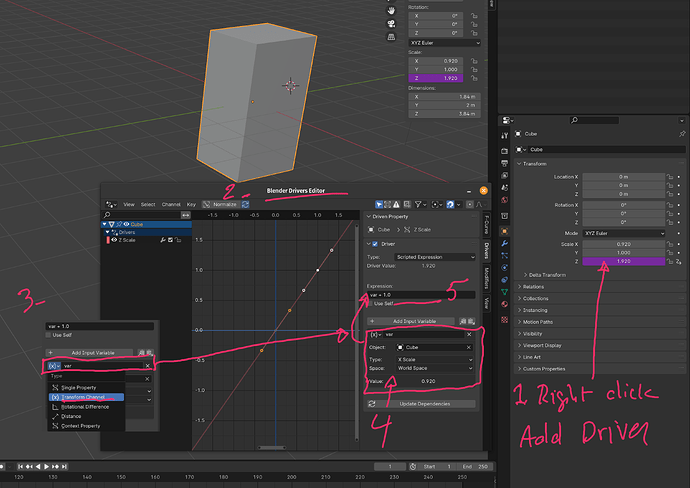Ideally I could check a box and type in a dimension for one of the axis and the other axis would automatically scale proportionally.
Dimension is a consequence of scaling it would be the same as locking the axis in the scale.
Also locking the axis of scale only locks it for transformations, you can still change the scale of that axis in the transform panel.
Although I do understand what you mean, as it stands you have to change the dimension of one axis, look at the scale of it and give the other axis the same scale.
Maybe a script could do this for you.
Hi CygnusRK,
you can do this fairly easy with Geometry Nodes!
Here’s an example where you can lock the dimension on the X-axis to a specific value and the geometry will get scaled accordingly:
Thanks for the reply.
I see that I’m wanting for the exact opposite, where scaling would be automatically determined by the dimensional inputs.
For my purposes, I know the X and Y dimensions and I can simply type them in, Would just be a little speed up if you could use the Dimension inputs to transform geometry proportionally, as an option.
Apparently Blender use to have a “Link Scale” (pre 2.8?). Not sure if something like this would work, if added back.
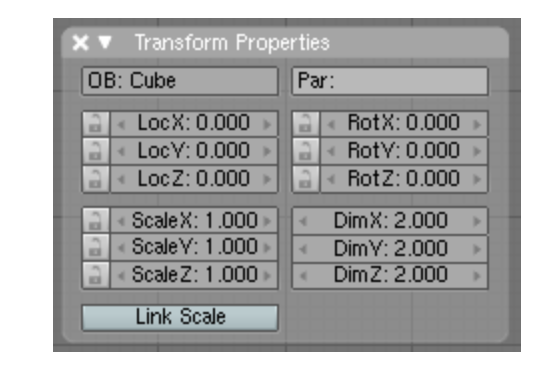
Thanks Zebr4he4d!
I will definitely give that at try. Geometry noob here, is there a way I could house that into my starter file and not tied to any geometry? My process is usually bringing in .svg files with various types of geometry. Converting to mesh after some clean up.
Another reason I wanted the “Easy button.” ![]()
Yes I understand what you mean, the dimension setting is a little crippled, you can not add a driver to it (one of the few values that does not let you).
I think you could make it a geometry node tool instead of a modifier.
Sure! You could make an Asset Library and store the Node Group as an asset:
Just right click where i made the arrow and hit “Mark as Asset”. After that it will be in your Asset Library (you can drag and drop it from there):
Thanks to both of you, DNorman & Zebr4he4d!
Now I have to start learning more Blender (never-ending for me!) And more importantly, remembering what I learn…
You can click (and hold) on the X value and drag down to the Z value. Then all of them go into edit mode and you can type in a number that changes all of them.
Or you can click and drag down, then drag sideways to change the values. They will change from their original values. This may not be correctly proportional.
You can select just X and Y. Or just Y and Z.
you can use a driver for the scaling:
1- add a driver to the channel you want to drive
2-3 in the driver editor choose the same object and choose “transform Channel”
4- choose details of the channel . which channel as a source/local/world whatever fits your need
5- write your expression. in the example below 1 was added. multiply by 2 for example and Z size will always be double the X size …etc
You can not use a driver for dimensions in the N panel, it is one of the exceptional values that does not accept drivers.
Unfortunately that resets all the values to the same value, ie you can not have x dimension set to 2m and y to 3m and change x so that y proportionally follows it.
I think geometry nodes are the only way.
dimension is the result of scaling:
That is what I said in the first post. ![]()
ok, but you replying to my post that have a suggestion containing drivers with scaling and scaling only saying "you can not use drivers with dimension: !!!
i though one of us is missing something ![]()
and the driver solution is in case he wants the proportions to stay live. even with animations. and doesn’t have to be a same value but a certain proportion too
… That is why the second half of my answer is about click, drag down, then drag sideways…
I just did a quick test:
Add cube scale X * 2. Drag & slide X and Y.
They stay proportional. ![]() I am fairly sure I have seen it fail in the past (be non proportional). Which I pointed out in my prior comment. Perhaps on a different style of tuple ???
I am fairly sure I have seen it fail in the past (be non proportional). Which I pointed out in my prior comment. Perhaps on a different style of tuple ???
I blame my confusion on the Blender devs updating so often… lol.
Using Geonodes is a better way to work. Convincing users to do so is another story…
Because he wants to use the dimension values not scale, the whole thing would be easier if you just use scale.
Oh right I did not know that sideways thing (and did not read your post properly) ![]()
almost typed the whole stuff of not and consequence but that is obvious not to do.
moving a vertex in edit mode will change the dimension!!!
and i though blender will tell him if he wants to transfer the driver solution to dimension lol
I think Matakani has cracked it. I did not know the sideways thing. Although dragging is not the same as entering a precise value.
he did!
I didn’t know you can do that which is very good to know. thanks @Matakani
for interactive when modeling that is the best solution one have just not to release the mouse button.