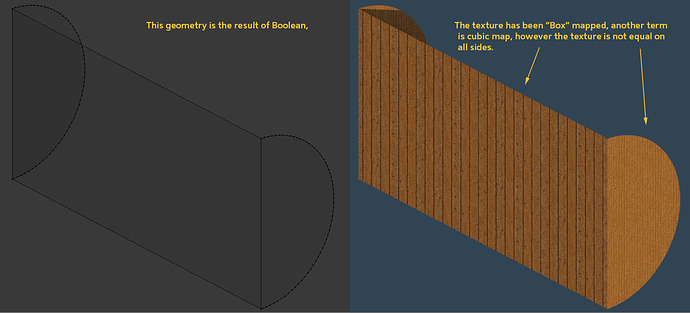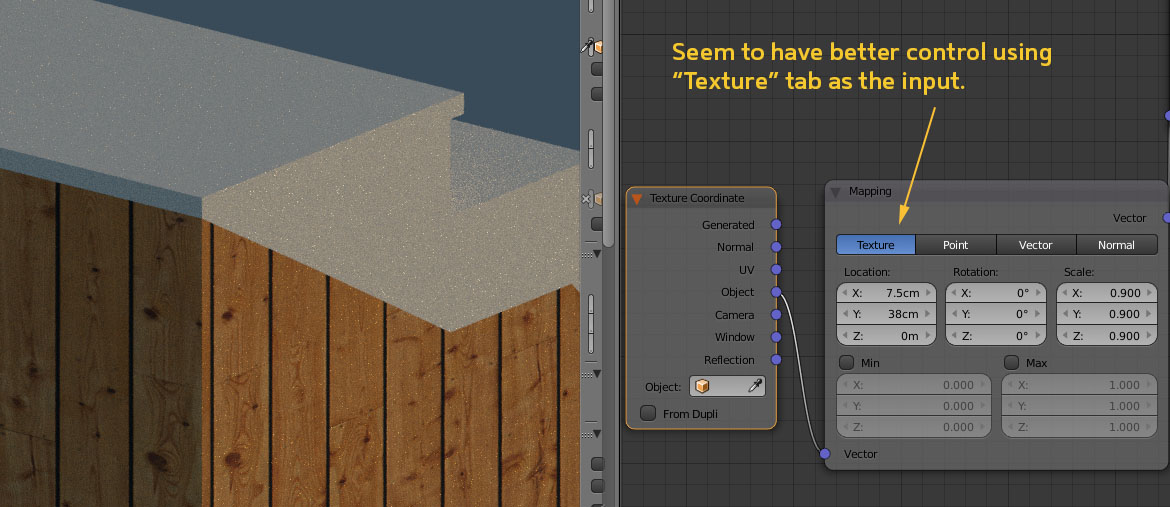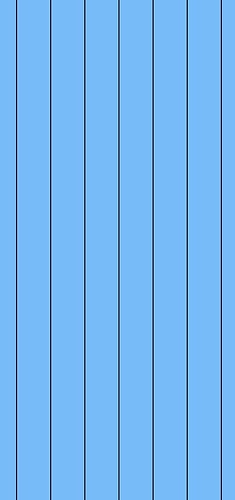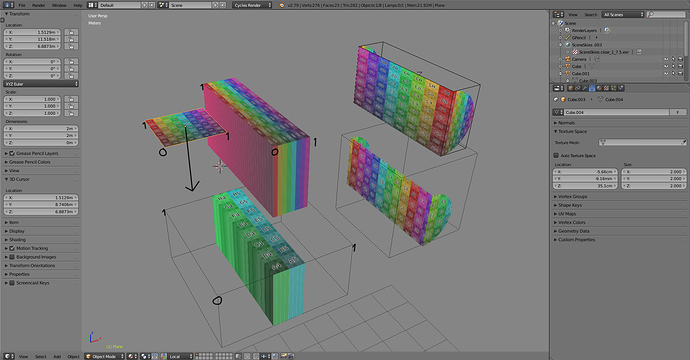I’m having this problem with texture mapping. The texture is different scales on the different faces. Any suggestions?
Does the object have a uniform scale across all axes?

Yes it does. Or was, since I now UV’d it instead. But I’m having the same issue with another object and it’s scale is uniform across all axis.
Seem to have better result changing the coordinate to “Object” instead of Generated.
[ATTACH=CONFIG]496334[/ATTACH]
I have an answer but I’ll crop that out and say something more important:
you’re wasting everyone’s time by cropping and annotating screenshots and not using most of that time preparing an example .blend. Not including the feedback from the interface leaves out display modes relevant to the question, Blender version, and you’ve even left out the axes. No .blend means others can’t check what you don’t know to include, and if one wants to use screenshots for answering, you’re not certainly helping and making sure the setup applies to your problem.
Highlighting something on a screenshot is ok if it’s not obvious what one should be looking at, but adding text wastes time because one can’t use autocorrect, can’t use translator, and can’t simply paint over a term and search it with google. Saying you’re using object coordinates and then pointing out object coordinates and writing “object” on it is especially stupid. Everyone with an eyesight can figure that one out without the highlight.
It’s understandable if beginners don’t know to do that, although I still don’t know where the fascination for cropping the screenshots comes from, but advanced users should know better because it’s about visual communication, composition, and the bug tracker is no different.
Thank you, but if you had an answer you could have given it. Anyway it seems I solved the issue. The screenshots are there to help the next person searching for an answer to this problem.
(using Blender 2.79)
So why doesn’t “box” mapping work like cubic mapping, meaning evenly on all sides?
Box mapping.blend (836 KB)
You can use this texture.
It’s most likely because you used generated coordinates instead of object coordinates. As the tooltip for the blended box mapping says, it projects the texture from all sides of a virtual box, but if you tell it to use non-uniform coordinates, the texture gets distorted.
Image node uses UV’s by default, which is not suitable for blended box mapping. Generated and object coordinates are
Generated texture coordinates with flat image projection and blended box mapping.
Generated texture coordinates start from the corner and map the 0-1 range of coordinates over the object, no matter what the dimensions of the object are.
https://docs.blender.org/manual/en/dev/render/cycles/nodes/types/input/texture_coordinate.html
Auto texture space is enabled by default and that’s the bounding box for generated texture coordinates. This can be disabled and set manually, or alternatively could move and scale the texture space in the viewport with shift+T for move, and shift+alt+T for scale.
Object texture coordinates with flat image projection and blended box mapping.
Where as object coordinates start from the object origin by default, and the 0-1 range is in Blender units. The texture coordinates get repeated as many times as needed for it to cover the whole thing. It keeps the coordinates uniform, which is why it works fine when blended box mapping uses all sides to project the texture.
Uploading a .blend to ba.org didn’t work, http://pasteall.org/blend/index.php?id=47609
Thanks, those are some good explanations.