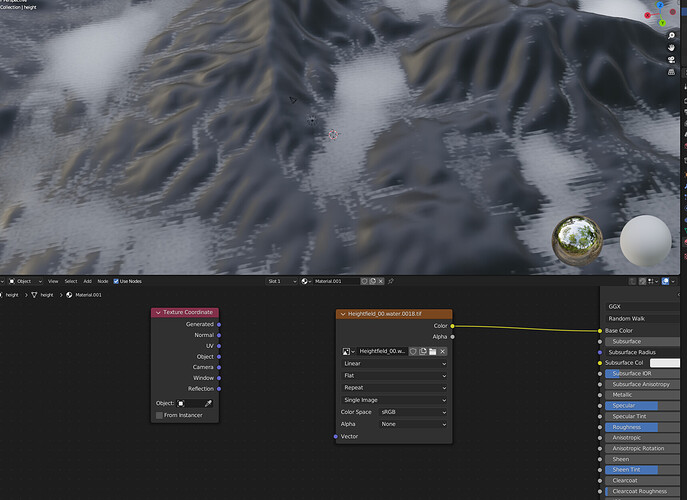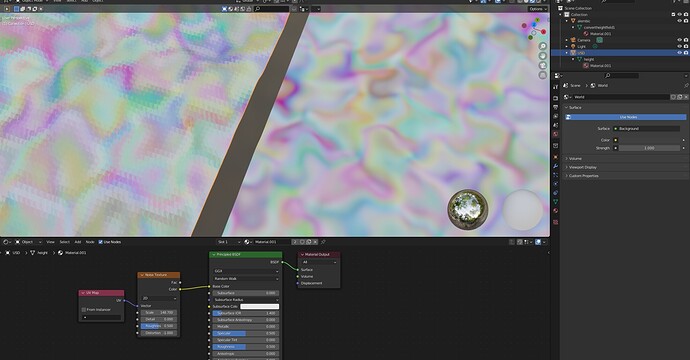Hi there, I wasnt sure if this should be material or a rendering topic, I am using a low res .tiff texture in my scene (blender 3.2.0) and its showing up in these stranged jagged slices. I tested warping the texture uvs and the jagged look becomes even more apparent. Is there any way to fix this? even when I do a cycles render it looks like this.
I tried changing parameters in blender Preferences > Viewport > textures
but it didnt seem to change anything
I just tried putting the texture on a normal cube and it looks fine, so it seems the problem is with my mesh rather than texture or viewport settings, Im not sure whats up with the mesh though
Hi there,
Is your mesh jaggedy even in solid mode? Or is it node displacement?
E.g. voxel remesh tends to look like this if you go too detailed.
So, we should inspect your base geometry ![]()
The image you showed is a Height map… and it is probably only an 8-bit image map…
That would need to be run through a displace node and then out to the displacement output…( NOTE: if it is only an 8-bit depth it will still look jagged, as it needs to be 32-bit…) You could try using PS or Gimp and run Gaussian Blur on the image at least twice and save it out as 32-bit.
Thanks, indeed the issue was with the geo, more concisely the UV map. The mesh is coming from houdini as a usd export, there is no displacement happening in blender.
I tried an alembic export and the issue was resolved, the texture looked correct without any jaggedness, it seems either the usd export settings were not set up well for blender, or blender is unable to handle the usd file correctly.
I conclude it must have been a uv issue since when I try with a 3d noise, it looks the same both on the USD and Alembic import