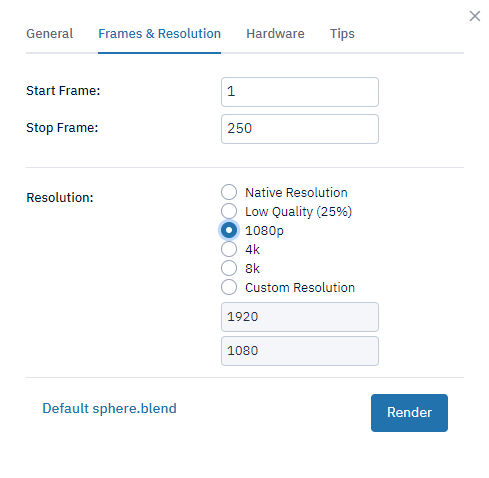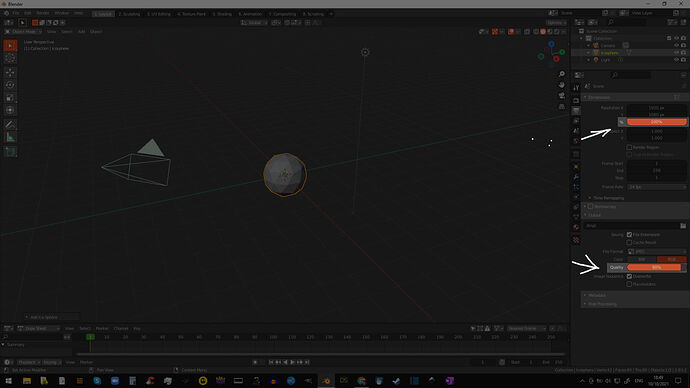Thanks for the reply, @Britical_Hit. I think I see where you are coming from. It sounds like this is a general question of why Blender and Concierge do things a certain way rather than what is the best approach to the same thing (reducing file size).
My response (and this is just Josh’s take), would be that processing power/time is more expensive than storage space. Ergo, Blender and Concierge assume you budget with processing power/time in mind before you budget for storage space - especially if you are spending the processing power/time to render into an initially lossless format (internal image system vs. lossy JPEG compression). Both rendering a file with smaller dimensions and saving to a lossy format will achieve smaller file sizes, but you are paying for render time, not file size.
Both approaches will achieve the same end state - a smaller file size at a lower quality, but you will pay more for the higher higher resolution render (regardless of output file format) because the quality of the JPEG lossy compression has no bearing on price - everything else being equal, only resolution affects price.
That’s what I meant by the XY Problem. You are asking about smaller file sizes, but you stated “JPEG, obviously” as if that is assumed to be the best choice when you haven’t stated why you are using JPEG in the first place.
I understand that there are limits on money, time, storage space, output quality, etc. What you are trying to achieve at the end drives the requirements for what you start with in the beginning. Without knowing the end goal, it is difficult to say why you would go one way rather than the other. Know what I mean? You are asking about saving on file size when that is probably the cheapest, least important factor in most rendering projects. You can get hard drives to store data as low as 1.4¢ per GB.
Edit:
I do want to caveat my above response with the acknowledgement that the differences between an 8-bit per channel (bpc) 1.4MB JPEG file and a 32 bpc 30MB Multilayer EXR file are more than just storage space. The ability to edit a file or sequence is hindered, the time it would take to render that out as a final animation would be longer, application support for different file types is not the same, etc. But this is where knowing the background would help.
Lastly, to maybe answer your original question, some online render farms don’t offer some settings in their UI because they read them from the file. I can’t speak for Concierge, but you might not have the option post-upload because it reads the setting you chose and saved into your file prior to uploading.