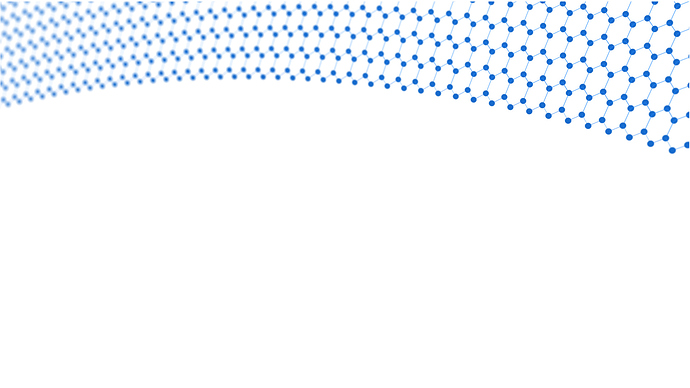Summary: I needed a hex grid in blender, and made it in Illustrator, exported to SVG, and imported to blender, where I connected all the overlapping vertices to make a single mesh. I brought that back to Illustrator, too, as an SVG.
That last step was the challenge, because Illustrator doesn’t let you weld branching paths together into one vector. Here’s the longer recipe:
Make your hex grid. Expand & ungroup till you’ve got a bunch of lines on one layer, no groups. If there are any fills, get rid of them. You only want strokes.
Export this as SVG.
Import to blender.
It comes in as a bunch of unconnected vector lines, which blender calls �Curves�.
Select them all, and do Ctrl J to combine them into one object. It’s still a “Curve” at this point.
Convert that object to a Mesh (Alt C).
Now you’ve got a hex grid mesh! Save it for reuse.
Now, to get that grid back out of blender and into a vector app like AI:
Use blender�s Toon rendering features, currently called �FreeStyle� as if that�s some kind of separate feature set or app. It�s built-in, but it’s referred to as if it’s a separate thing, so newbies, take notice of that.
Go to Edit mode with the hex mesh object selected. Choose Edge select mode, and select all.
Mark them all as �Freestyle Edge� (Ctrl E, then choose �Mark Freestyle Edge�.
Make sure you�ve set up a Freestyle line set, and a line style that has the �Edge Mark� box checked.
In Render panel, enable Freestyle AND Freestyle SVG Export.
Render 1 frame. In the same dir that blender is set to render an image file, it will also write an SVG file for each frame. You only need 1 frame. Sqaure up your mesh in an orthgraphic camera and render.
Done! Now you have an SVG you can bring back to Illustrator. Why bother? Because you can use blender tools on this mesh first, like the Simple Deform modifier. Of course Illustrator will break apart into many separate paths, so that’s why you should keep your blender version of it.