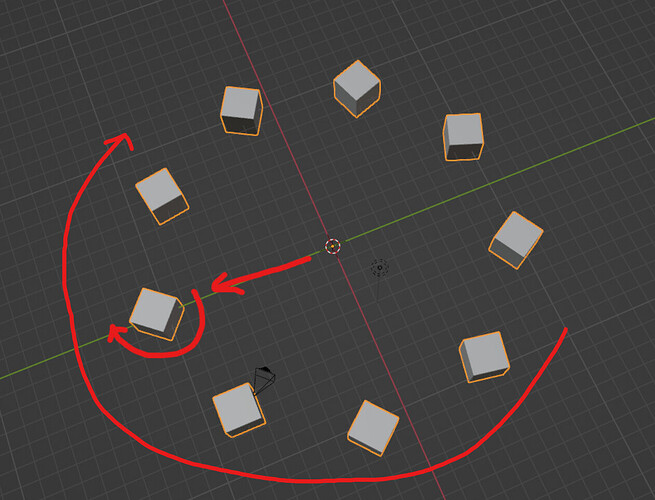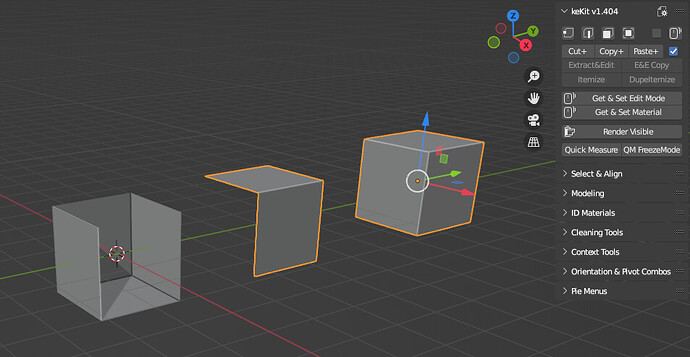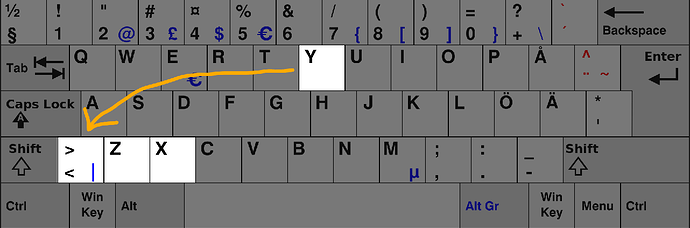Hey Kjell,
Could you check Snap Pie Menu? It looks like it isn’t synchronized with Snapping Combos store/recall buttons:
No, the order is not arbitrary or set by name, please follow the default sequence
(“2 Main” is actually calling slot nr4)
Only wish it will not be changed anyhow ![]()
Yeah, you’re right. My bad. I got confused in these 3 “windows” ![]()
no worries. I can add numbering in the naming menu to make it more clear, in general.
(also @Antony )
No changes ;> Just adding some clearer refs (done)
like this:
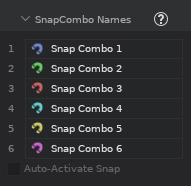
& icon refs will prob be useful in the snapping menu too, even though it is less “clean”:
(upd 2)
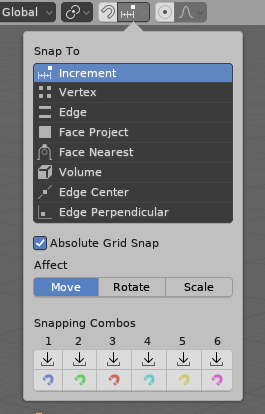
(tested with the Light theme even, icons not super good in white, but good enough ;>)
It looks much more convenient! ![]()
Edit: It needs to have Auto-arrange turned on (check mark on the right). Didn’t even know that was there. I’ll leave the comment here for someone else who might need it.
Question about radial array. I’m having trouble with offsetting the radius of the array. For some reason, instead of just spreading farther from the center the whole array rotates around the cursor and each object rotates individually around its own axis (like Earth orbiting around the sun and spinning around itself)
Yes, usually you want that turned on. usually ;>
PSA: in the next update there will be a Geo-nodes based version of radial array (and linear) . Sneak peek:
Also why the update has been taking so long ;>
Soo another question. I haven’t updated for a while and I saw this. Is this now working by having to get into edit mode of another mesh and then paste it inside and then get out of the mesh if you want to move it? Before you could just select the object you want and it would paste inside it.
what is “this” ?
Sorry about confusion. I was referring to paste merge inside the object option.
Before you could cut/copy some faces/whatever then click on the other object and it would paste what you copied inside of it. Now it seems I have to go into the edit mode of another object and paste it there inside then get back to the object mode again if I want to move it (which is a bit of a nuisance)
Also, what is the difference between copy/paste inside object and dupeitemaze within it.
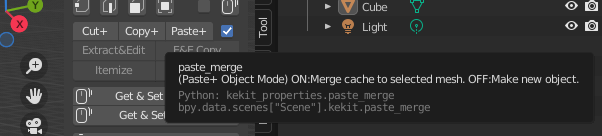
Past+ w. “auto merge” was a not the intended default function, just a bonus option. I am rewriting the whole Copy,Cut & Paste+, so I’ll make a note of it.
PSA:
In regards to Extract & Edit or Itemize, or any of their variants:
These will all be merged in next update, into one op. (using the E&E name)
Preview: You will then be able to “customize” your own variants in the shortcut editor:
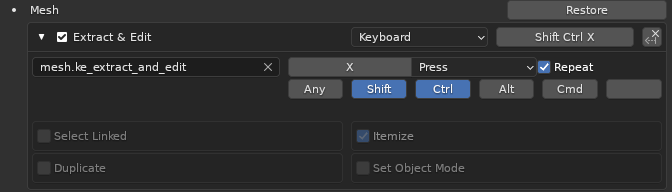
And I will never have to care about it again ![]() (the “geo nodes strategy”
(the “geo nodes strategy” ![]() )
)
It would be great if “auto merge” option would remain for us. As far as extract/edit/itemize and all that, I agree, it’s becoming a bit complicated. All things considered simplifying it and allowing users to choose their preferred use case in options would be good. Or, you could just leave it with cut/copy/paste and additional cut itemize and copy itemize buttons.
FYI it’s usually more work for Kjell to give users options to configure the plugin to their liking. The fact that he nevertheless choses to help us give these options is fantastic and can never be emphasised enough!
I am all for this choice to move the complexity to the keymap as to not confuse people who are not concerned about these options.
Not sure what you tried with that virtue signaling buddy. I only acknowledged his reasoning considering the issue has been dragging on for a while. If he wants to simplify things that way, it’s his assessment and his call what the best course of action is. I actually suggested that he could cut work by simply keeping the existing functionalities and throw out not needed ones.
In other news:
I finally found a way around the “GRLESS” issue on Linux - where Blender does not recognize this (and a few other keys) for shortcuts & modal input.
(The issue has been reported since many years. It’s on “Low” priority.)
This is why this is a thing - its a lot closer to X & Z, for quick Axis picking and such. (I use a Swedish keyboard, so it’s GRLESS for me)
(A very handy key for shortcuts in general, besides Y-replacement - if only it would work in Blender on Linux:
Anyways, here’s the “solution” (at the top o a modal) ![]()
def modal(self, context, event):
if not event.type:
self.grless_hack = True
and then check for it:
if self.grless_hack or event.type in {'Y', 'GRLESS'} and event.value == 'PRESS':
# Do stuff
self.grless_hack = False
Disclaimers:
- This will only work in modals, not shortcuts, obviously.
- It will (probably) catch ANY “unrecognized key” as “<” in this context: If you have a keyboard with a different unrecognized key you can use, this might still work for “Y” replacement.
- I’m still including “GRLESS” for the platforms that work properly already, + future-proofing.
- If it works well, I will add it to ALL my scripts with “axis picking” with a modal. Eventually.
Seems to work fine so far at least ;> (edit: only downside is some “unrecognized key code” warnings in the console. nothing I can do about that though.)
keKit v2.22 (FINAL) is now available on gumroad!
Beta v. notes: I will be working some demo videos & images and notes. This post will be updated.
First bit of news: No Geo Nodes! after all ![]() I actually made both radial & linear array in geo nodes with modals etc…but, after a lot of issues, in converting to linked-duplicates (not just a merged mesh) - it was complete overkill: I switched gear completely & put all the geo nodes stuff away and just made such variants instead! (pseudo-non-destructive) edit; release notes soon
I actually made both radial & linear array in geo nodes with modals etc…but, after a lot of issues, in converting to linked-duplicates (not just a merged mesh) - it was complete overkill: I switched gear completely & put all the geo nodes stuff away and just made such variants instead! (pseudo-non-destructive) edit; release notes soon
EDIT: All done. +Added a new tool for the final release of 2.22 from the beta ![]()
Hello! You could return the panel to the addon with a quick selection of components. It is much more convenient than default switching.
![]()
It is now a separate add-on. Since the switching can be done with built-in tools. Example: keKit for Blender (2.8+) - #175 by APEC
Tthese were always meant to be mapped to 1,2,3 keys as shortcuts.
If you still want the old features & buttons: The modes-add-on will by default be parented to kekit, just place the panel where you like - like this (remember to save your default scene ![]() ):
):
(I’ll add this video to the webpage shortly too)
Download LINK