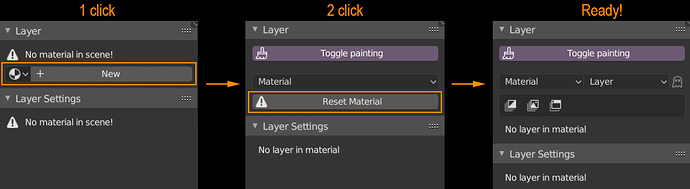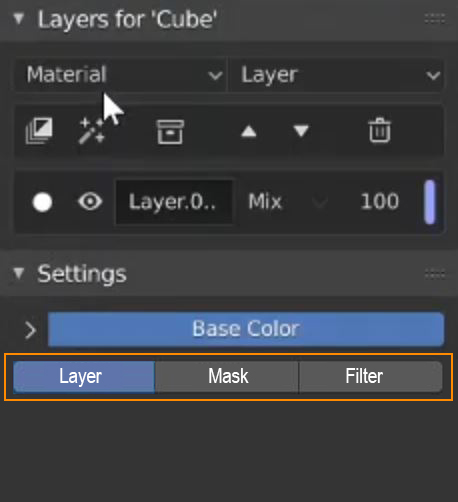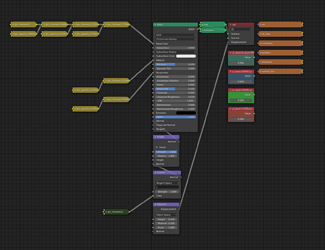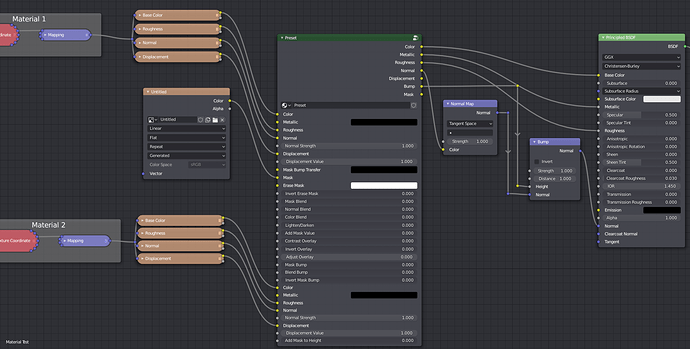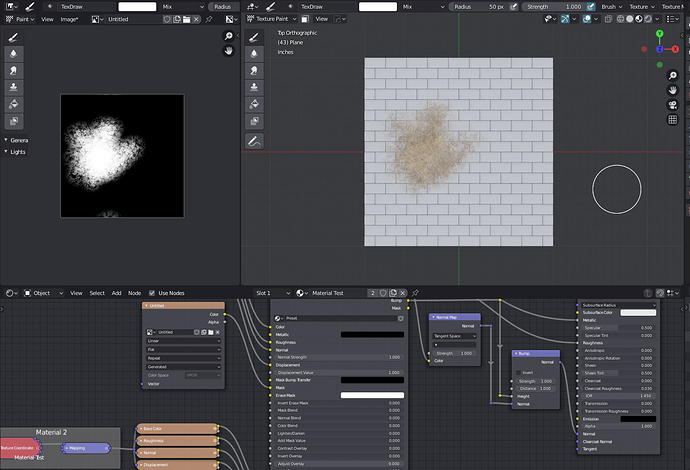The tutorial will be reworked if it will exist in this form at all!
For the ORM stuff, that should be possible to add.
Hi, I can’t find a way of making the AO and Bevel masks to work. I already baked the maps, but it has no effect on the layers and its masks. Any tips?
If you look in the folder created next to your blend file are the textures there and are the maps baked on there?
If they are just black or white bake the maps again and save them in the settings popover.
Yeah, it creates a texture for each material. But they or are black or white. I can see the baking preview on the viewport just fine, but no info is baked on the map.
Also, some of the layer masks settings displays a message: AO mask found. But still, no info on the maps.
Yeah, try to bake the maps again and save them like in the settings popover
Still in the sidebar but to a different tab name. The reason is because I have too many addons in the sidebar, so I regroup some of them in the same tabs, because if it takes one tab per addon, I don’t have an overall view and have to scroll to find them. Example: I have 2 other addons related to materials, so I would put them under a “Materials” tab.
Just so you know, there is the addon Simple Bake PBR on the Blender Market that already does a great job at baking almost all of these maps, so if you can’t integrate them as bakers, that’s fine.
Less constraints from the workspace, that’s great news! ![]()
I wasn’t questionning the process. Just suggesting that instead of displaying a warning message 'No material in scene!", you could put a button to “Add material” for that mesh, directly from your addon’s interface. It’s going to be reset anyway, but we spare a few clicks.
Not disagreeing on that part either. I was just saying that the painting should take into account the material that is on the selected mesh.
If I have the Monkey selected, that means I want to work on the monkey mesh. So what I would expect is something like this:
# How it should be:
if selected_object has material ---> Reset Material > proceed with layers (as usual).
if selected_object does not have material ---> Propose me to create a new material for that selected mesh > Reset > proceed with layers (as usual).
# But what happens currently is this:
if selected_object does not have material ---> take whatever first material is encoutered in scene (regardless of what mesh it is on) and paint on it (will switch to another mesh).
This seems more more logical to me.
Looks like it’s going to be a nice overhaul… Can’t wait to see your 2.83 release!
So what do you think the material drop-down should display? Do you want it to show the materials that your selected object has?
I guess that could make sense, but then I would have to make that more obvious by displaying what object is selected
Yes, I believe the material drop-down should display only the materials of the selected object. I agree the name of the object could be made more explicit in that case.
And when we select another object without material yet, the interface could display the actual state of that selected object and the process could start like this:
Just added the tab renaming:
I’ll think it’s a good idea to show the materials on the selected object, I’ll see how I can make that more obvious in the interface then.
For the material dropdown I settled on this solution for now. I’ll have to see if it has any performance impact, but in theory it should work perfectly fine:
So basically I’m dynamically showing and removing the panels that are not needed as well as changing the label of the main panel when another object is selected. This shows you which object the materials in the dropdown are for. If you don’t have a material on the selected object you can create one in the panel. If you have something like a camera selected that will be taken into account as well.
That was quick!
On a side note, I think it would look more tidy and minimal if the Settings looked like this, so everything stays on the screen and we remove the need to scroll if every drop down is opened. But that’s just a personal preference…
Yeah I’m still working on that part, the subpanels were just an idea because it looks a little clustered with the tabs up top
Filter basics are now working! You can add custom filters as well.
There is a json file which can be edited in the add-on preferences. You can specify a name, a node and if it’s a node group a path to the respective blend file. Then the filter will be available in the list.
What kind of filters do you want by default?
I’ve been away from the updates for awhile since I think this add-on directly conflicted with Scatter add-on’s particle clip based on camera view. With the update not requiring a dedicated workspace, I hope that the add-on will be prone to less bugs. Question: I mainly use asset manager for material assignment and would prefer to avoid manually linking the textures again on the material - would the new Layer Painter update cater to this workflow? It would be a dream to be able to toggle pre-made materials as layers.
It definitely will be a lot more stable!
It’d be great to have the ability to add entire materials. I’m just not sure how that would be possible with the way the LP materials are set up:
This is a material with 3 layers. It’s basically one principled shader and the layers are done with the mix nodes connected to its inputs.
The way I did custom materials in layers before was that you could pack them in node groups with outputs for the individual channels. This is doable when you have materials with only one principled shader at the end, but when you start mixing nodes it’s no longer possible.
If you have an idea one how to change this, I’d be happy to incorporate it!
I see. Well I began using Masktools by WaywardArtCompany. While I understand that you guys are producing different add-ons. I do fine the Layer Painter’s interface desirable. The way masktools uses multiple pbr material is that in a sense it works with multiple principled shaders that are masked with a mask texture. Could layer painter incorporate some kind of material layers with masking feature?
If I understand correctly what you call Filters (I guess something like Adjustment layers in Photoshop), here is what would be my default list:
- Brightness / Contrast
- Levels
- Curves
- Hue / Saturation / Value
- Color Balance (Cyan/Red, Magenta/Green, Yellow/Blue for shadows, midtones, and highlights)
- Invert
- Selective Color (acting on the following colors: reds, yellows, greens, cyans, blues, magentas, whiites, greys, blacks)
I’m not sure how masktools works exactly, but can you use entire materials to mask on top of each other or just pbr textures? Because that’s already possible and will be improved in the new version with multiple masks on one layer.
Yes filters are basically anything that changes a layers channel. So if you have a layer with an image texture you can put a hue/sat/value filter on top and change the color.
Bright/Contrast, hsv and invert are easy, I’ll try to add the other ones as well!