so i have this fox leg in here it looks like this in blender
and when i export the mesh as a obj and insert in my game engine it looks like this
1 : Blender
2 : Game engine
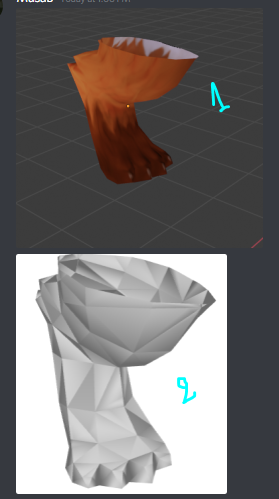
like why the traingles are less ?
Do you have an un-applied subdivision surface modifier?
what is that ?
It doesn’t look like less though… Or am I not seeing something?
it actually is
i found a fix for it then another problem came out  /
/
i exported it as fbx the traingles were fine but the faces flipped to inside
Do you have any modifiers on the object? Are Transforms (Scale especially) applied?
Nope i guess there’s non of that is applies
the thing is that i got the left leg of the fox and i copied it and made it look like it’s the right leg the left leg looks fine the right leg ( the copy ) looks like that
Hm, it would be sooo reasonable to assume that you forgot to flip normals after scaling/mirroring - it is a typical situation.
Alas, if it’s not that, I’m at a loss. Can you attach the .blend file?
it says new users can’t upload attachments 
Have you baked you normals?
- Ensure there are no modifiers on the mesh. If there is one, delete it or apply it
- On all the objects you export, ensure you apply the transformations ctrl+a in object mode, then rotation and scale
- In edit mode, select everything and hit shift+n, recalculate normal. On the top menu, you can enable normals orientation to check that it makes sense in the display options
- Make sure you don’t have a material with a normal map applied (odd but happened to me)
- If nothing works, have a look at the options under normals and try them all… sometimes they are really messed up
- Make sure your geometry “holds together”. In edit mode, select everything, then press m and merge by distance. If Blender removes anything, there is a chance that things get better
- Apply smooth shading by hitting w in object mode if you wish to do so
Do these operations for every object you want to export.
Hope one of these works for you