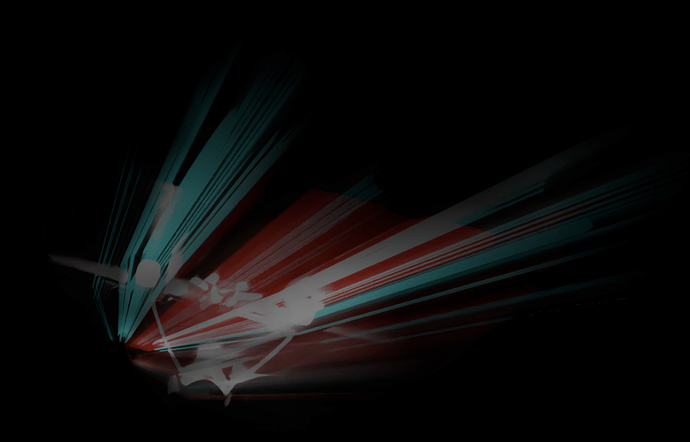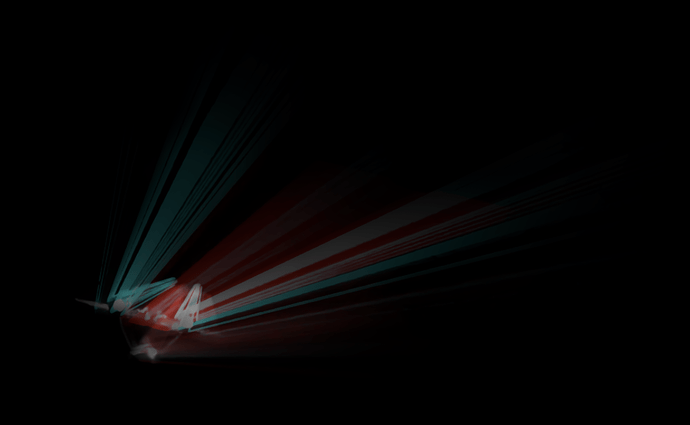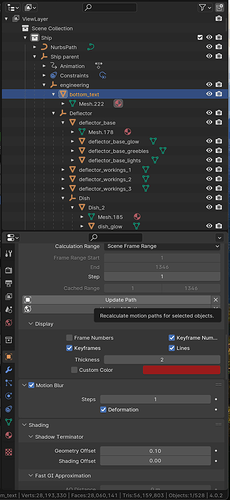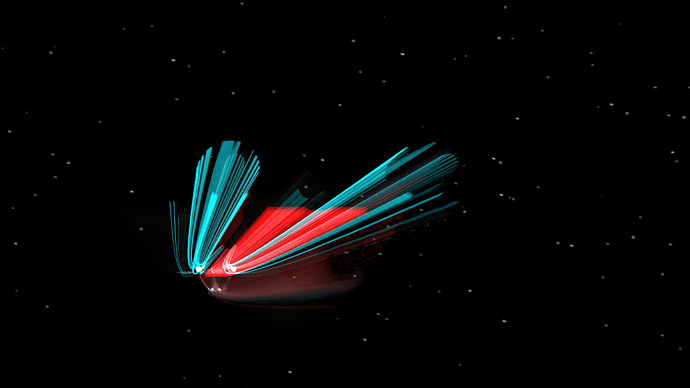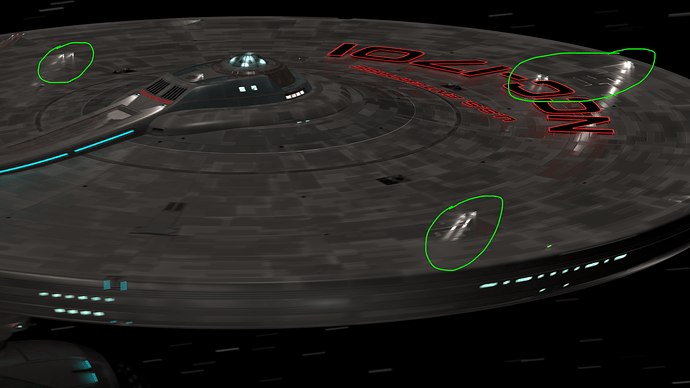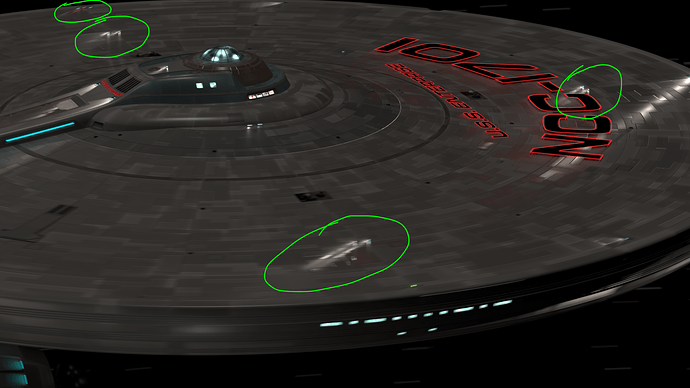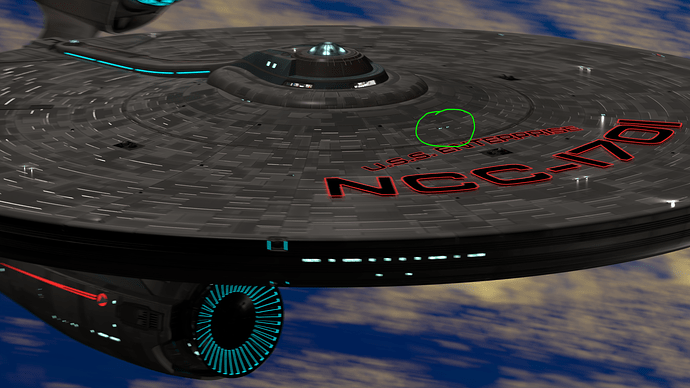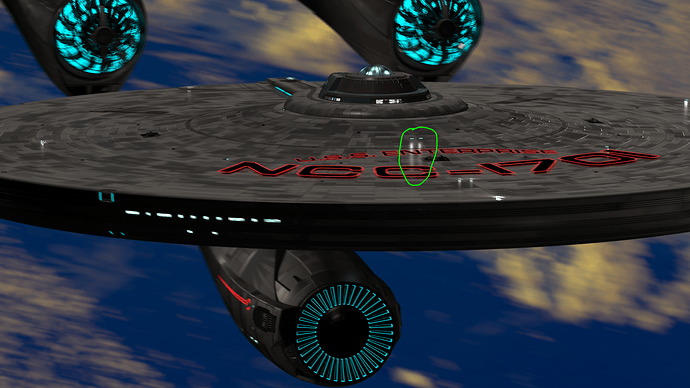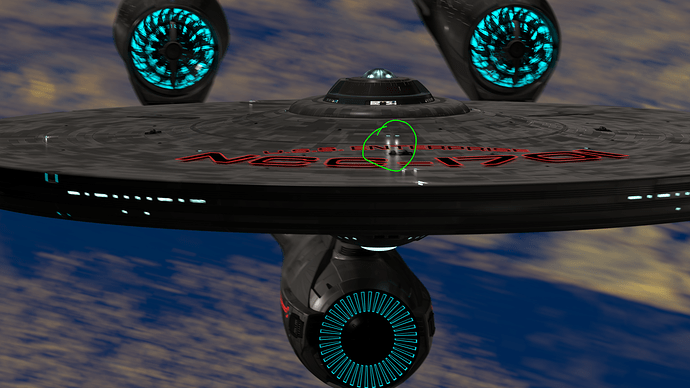(Note because this thread is too long, so for context, this is about keyframing motion blur in the Render tab)
Can it be possible that when you set any keyframing in the render tab, even if most of the timeline remains at the default 0.5 setting, that it has to read a few frames around the one that is rendering before starting the actual render?
Here’s why I’m asking: since I started this project about three weeks ago, each frame would take about a minute to render at 2048 samples, and maybe a minute and a half at 4196 samples.
Now it’s taking about two to three minutes per frame, but the rendering time is about a minute and a half; what changed is that I can see that before each frame starts rendering, the viewport, which is set to the camera view, shows a few frames of the animation, I’m not sure if the frames before up to the one that’s going to be rendered, or the ones after, or a few before and a few after. But that obviously adds time to each rendered frame.
So that 's why I wonder if keyframing motion blur in the render tab forces it to do this pre-animation of about 20 frames, or if maybe it’s caused by some other parameter that I changed recently, like the other motion blur at 7 steps, or the Resolution Preview U and Render U for the nurbs curve.
Right now, the only keyframing for the render tab motion blur is one keyframe at frame 750 at 0.5, so everything before it is that value, and then another at frame 800 at value 10 I think. Both have bezier curves in the graph.
And if there’s nothing that can be done, so be it, but it would be great if I can get the render times back to 1 minute or so. And stop Blender from crashing, but I already cleaned this project as much as I could, I can’t see what else I can do.