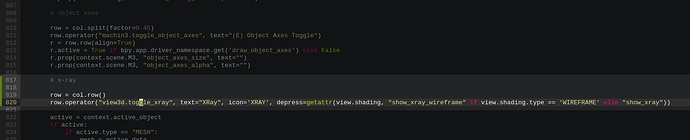If you can outline what each is supposed to do, I may be able to look into it. Smart Vert and Smart Edge already have connect abilities FWIW.
A great example is the loop slice in modo with offset and symmetry. I think these are functions which should be by default but they are not. I can record gif
That’s a bit more involved, and won’t be happening any time soon, sorry.
I’ve been intrigued by this add-on for quite a while, but every time I start looking at the demo videos, I’m a bit overwhelmed by the amount of functions and preferences. I’d like to know what functions are most-used / recommended by the users around here?
I mainly use the Align tools, Align by Edge, Symmetrize, Mirror from Active, Clean Up, Vertex Star Connect (connect to active), Switching workspaces while keeping 3d views consistent, Focus, & the Snap Cursor to Selected with rotation.
Thanks!
Is there an online MACHIN3tools manual explaining all functions and options?
There’s this page (https://machin3.io/MACHIN3tools/docs/), but there’s not much in it. I guess machine hasn’t got time to do it yet. The info is mostly in the youtube videos.
Yup, I feel you. Still, try to use alongside the video, just to develop muscle memory and the understanding of what the heck is going on. I’m using wast majority of it, but probably most favorite is the Smart Edge, Smart Face and Connect Paths for me.
Not to mention Shading, Transform and Save Pies, which is much easier implementation of Blender’s interface for me.
Well, the videos going through every single option and button of the addon, so I’m not sure about that.
Well, there’s just a lot of things in it I guess. You can start simple, by just deactivating everything, but one or two things - like smart vert and the modes pie for instance. With this done your prefs and keymaps should be very manageable. And you can then expand over time by activating additional tools and pies.
I pretty much use them all ![]()
As for written docs, they are non-existent right now unfortunately. Everything is in the videos as mentioned.
I use it mainly for navigation.
The Modes (Tab) pie is brilliant. I also have the new(ish) Transform Pie and the Shading Pie mapped to two of my mouse buttons. They just speed up the standard workflow of Blender for me.
The Cursor Pie, Save Pie, and the Focus features are also super useful.
I’m still to really dig into the Align and smart tools, but I’m sure they will start to become more useful for me as I do more modelling.
Quick feature request, can you put the “Toggle X-Ray” button into either the Shading or the Transform pie, or does that not make sense for you? Or is there an “easy” way (ha, I can’t code) for me to customise it and do that myself?
I personally don’t use x-ray, except in edit mode, where I make it behave like 2.79’s use_occlude_geometry. It’s in the modes pie as the Occlude/Passthrough toggle. Maybe it should be placed in the shading pie however.
If you want a general xray toggle in the shading pie, you can do it like this in MACHIN3tools/ui/pies.py
You can copy this:
# x-ray
row = col.row()
row.operator("view3d.toggle_xray", text="XRay", icon='XRAY', depress=getattr(view.shading, "show_xray_wireframe" if view.shading.type == 'WIREFRAME' else "show_xray"))
Dude, you’ve really thought of everything ![]()
Smart face “duplicate and separate” function can be buggy and sometimes throws error
To reproduce it:
- select mesh object
- deselect all objects
- don’t select any objects and go straight into edit mode
- use smart face to duplicate and separate face
Blender will throw error ValueError: list.remove(x): x not in list
To fix it you can replace smart_face.py line 57
sel.remove(active)
active.select_set(False)
with
if len(sel) > 1:
sel.remove(active)
active.select_set(False)
Thanks for pointing that out.
I thought “Object Origin> to Cursor” works like that. So +1 from me to this.
And thoughts about implementing this in tool: someone just needs pure "to Cursor” with global rotation (0 0 0), and someone “to Cursor Rotation” with the transferred position and rotation angles.
Found the bug with “Cursor - to Selected” if I rotate mesh in Object mode, then rotate whole mesh in edit mode, and then select face and use “Cursor - to Selected” it takes wrong normals. (Or it’s a blender limitation…)
One more thing (maybe it exist in tool, I did not found) its “Straighten” with additional option/button “Straighten Uniform” that uniform vertices along straight line. (This function exist in “LoopTools - Gstretch”)
Origin to Cursor currently just uses the Blender native tool. You are free to report any issues with that to the Blender devs.
Not a bug, faces don’t have a definte orientation in 3d space, as in 3 perpendicular axis. It’s arbitary. What’s the proper x or y axis for a pentagon, or an irregular triangle? There is no one answer. The the object’s z axes is used in the process of constructing the 3 face axes. So I wouldn’t recommend intentionally mis-aligning the mesh to its object.
The face normal is the one axes that will be translated correcly actually, it will be the z axis of the cursor.
I can’t get this, why if I select polygon with “Transform Orientation - Normal” gizmo gets perfect axes,
but if I click “Cursor - to Selected” (from your tool) it goes different, BUT
If I select edge and use “Cursor - to Selected” from your tool it snap 3d cursor with perfect axes even if mesh pivot is rotated and mesh itself is rotated. But if I try to reproduce this with blender native tools (edge snap with align rotation to target), really, it gives random x and y angles. So your tool have best “Cursor - to Selected” implementation.
That’s an interesting observation. Creating a custom transform origentation, or using Normal, does seem to take the shape of the face into account and so produce proper axes for a quad or rectangular face.
There are disadvantages to this appraoch as well however. Try messing up a quad of a cube, where the mesh is still properly alligned to the object and the object is rotated in space. Then try creating a custom orientation or use normal. The axes will be wrong. They will be correct for my Cursor to Selected tool however, no matter the shape of the face (as long as the mesh was not misaligned intentionally.
My Cursor to Selected tool makes no attempt to analyze the shape of a face to do this. It uses the face normal and the object’s up axes to contruct the tangent and bi-tangent and turns these into x and y axes accordingly.
For edges on the other hand, I do analyse the direction of it and assign it to the Y axes. Which is also what Blender does if you construct a custom transform or use the Normal orientation on an edge.
Unlike my implementation, Blender’s Cursor to Selected doesn’t do this however.
Yeah, but not for faces it seams ![]() You can try, by messing up a face, make it an ngon and maybe turn it. Your face axes will be imperfect then as well.
You can try, by messing up a face, make it an ngon and maybe turn it. Your face axes will be imperfect then as well.
Having said that, I could actually just use the longest edge of a face and use that to create the tangent, thereby taking the face shape into account. I think this would produce x and y axes that would seem to make sense.
Yeah, I’m gonna do that thanks!
edit: Looks like this is what Blender does too for Custom or Normal face orientations! Very nice, I’ll add a “take face shape into account” switch to the tool ![]()