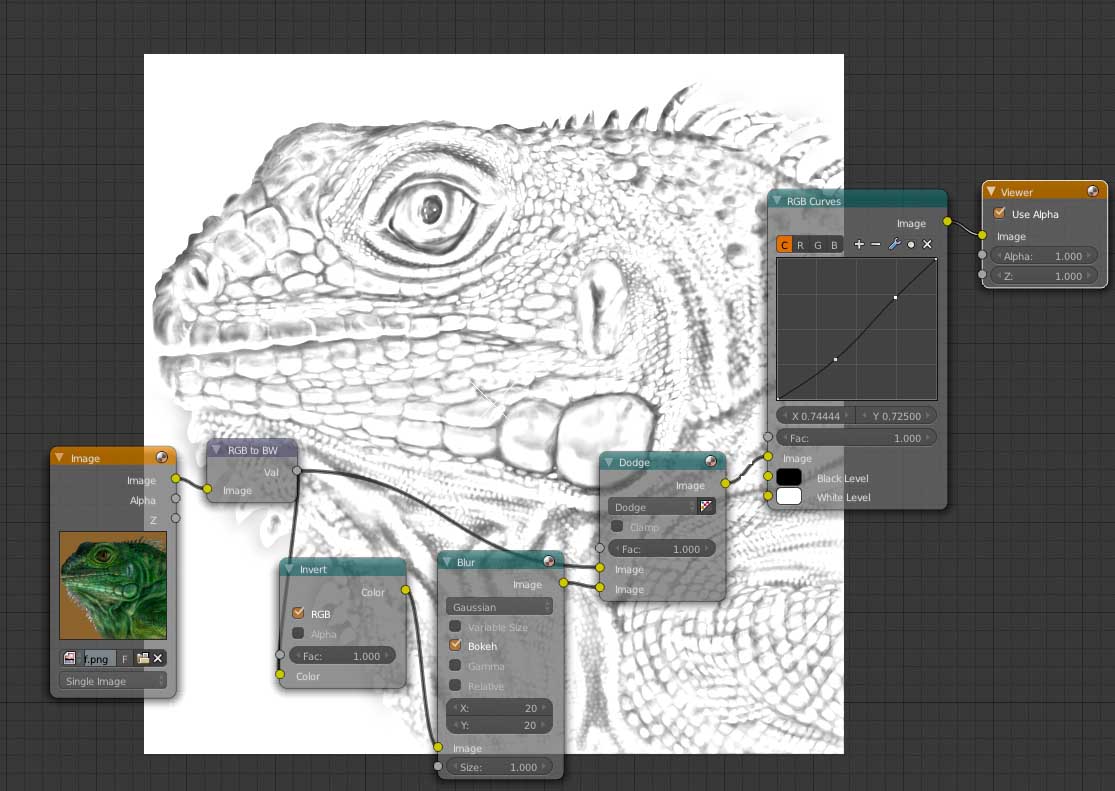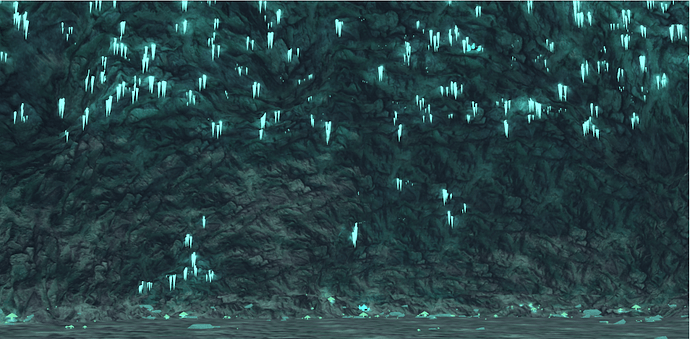So here’s something that’s giving me more trouble than i had originally anticipated…
I’m trying to make an animation and it takes place within a dungeon like cave. And i say dungeon like in that there is little obstructions on where to walk and the ground is mostly flat.
It’s kind of funny that when i pictured this cave in my head, i thought back to an old game i use to play. The cave was blueish and had luminecent things all over like mushrooms or weird vines on the walls or things like that. However when i went back and found a picture of the area for reference… i learned that sometimes our brains make up information because the cave was so pathetic it had the floor texture on the walls and had no decoration whatsoever.
I think what may be troubling me the most is how to detail the walls.
I’ve created a basic flat version of the cave (it’s also hard to get the camera in it without that flying mode but that flying mode is kinda difficult to use…
Anyway, Textures, bump maps, sculpting, odd modifiers we rarely use…
Anyone have any tips on how to make a believable looking cave? d:
I’m goin pretty open ended here so i’m happy with any tips (:
Thank you ^-^