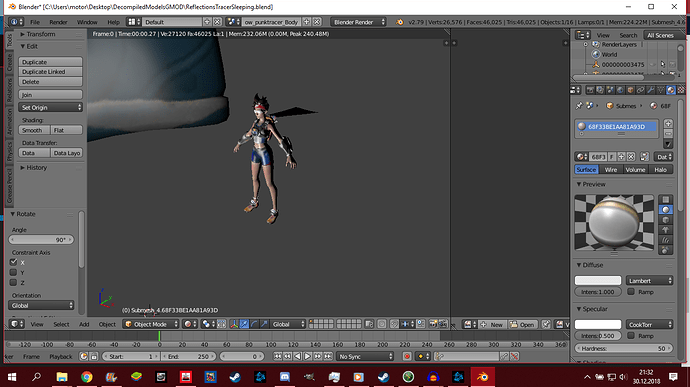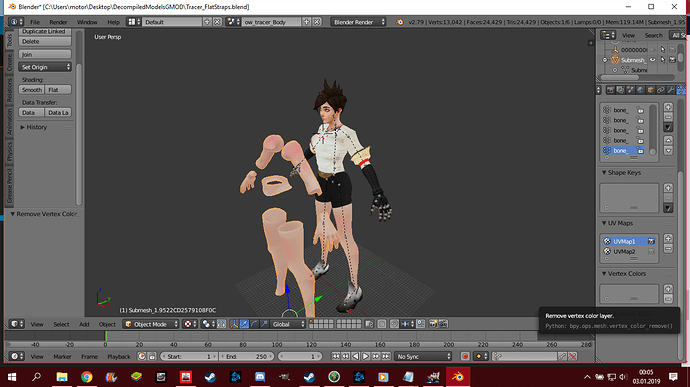I’ve tried deleting textures and material from that mesh and it didn’t worked. Is there a way to fix this, what ever is called? Want to replace the previous hands without the impact on UV mapping.
Your black mesh has no material. That probably isn’t helping.
Also, on the right hand panel of the 3D view, under Shader, select GLSL. That will probably help.
You might need to put a light in the scene as well.
Or jump to cycles.
Or eevee in 2.8.
Ain’t helped. Made the model gone black.
By the way I have those addons installed:
Blender Source Tools - for importing from Source Games and exporting to GMOD
OWM Import - allows me to import extracted models and material files from Overwatch into Blender (file formats - owmdl. - model / owmat. - material)
Mesh is still black, althrough I’ve added material and still no one else answered to my problem. Help me for christ sake. All I want is to make this mesh to be able to apply textures, that’s it!
Your mesh is entirely black, that usually means there is no material assigned to your model. No way to tell if something else is going on if the only information you provide to us is a screenshot.
Althrough I’ve assigned a material, it’s still black in the Texture Viewport. I want it to be white, which means, I can apply textures.
Probably its all black becasue there are no lights in this scene.
Adding material isn’t enought you need to add the texture to it too.
Material - Check
Applied Texture - Check
Light Source - Check
Mesh is still black in Texture Viewport.
Ayayay. I’ll just send the .blend file with a texture for you to figure out my problem. I’ve runned out of my patience. If you manage to fix it, you can tell me what kind of problem existed in this exported mesh.
Nodes in the Blender render engine (it also has them as an option) are different than the nodes in Cycles. You’d have to go into the compositor and assign the material back to itself under the node. (Sounds weird, but I’m not sure how else to explain it.)
Or you could switch to Cycles as the render engine, and then re-assign the materials there.
I suspect the process is similar to this, since you’re dealing with an imported model:
I just still ain’t catching it up. Texture’s barely visible in texture mode when applied the most brighted light source. But in rendered looks normal. Just want to make it same as the Source ported one.
I’d like to have step by step.