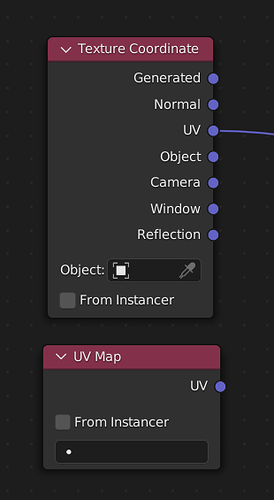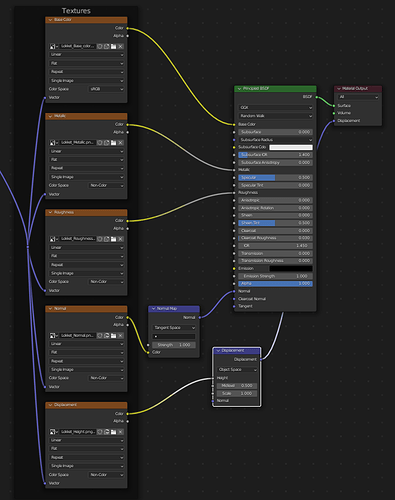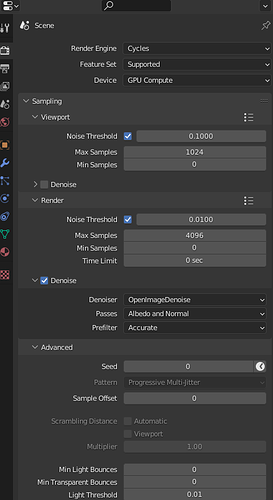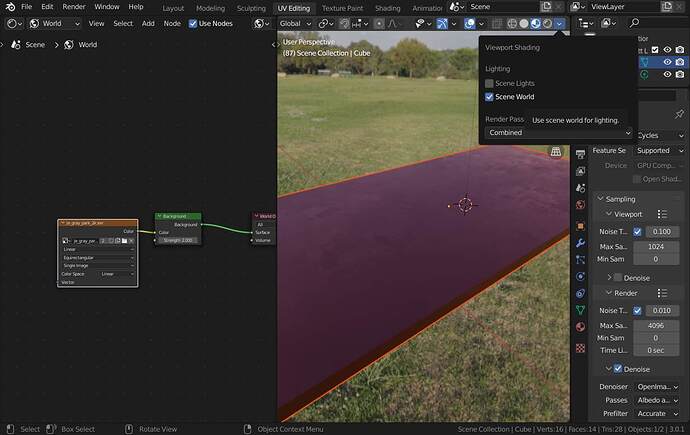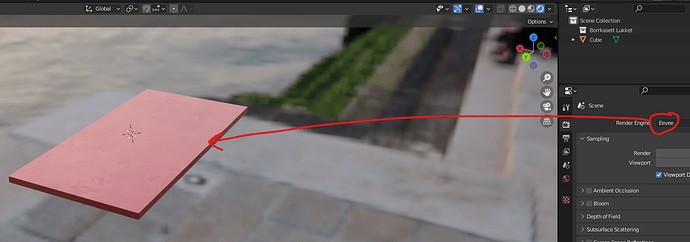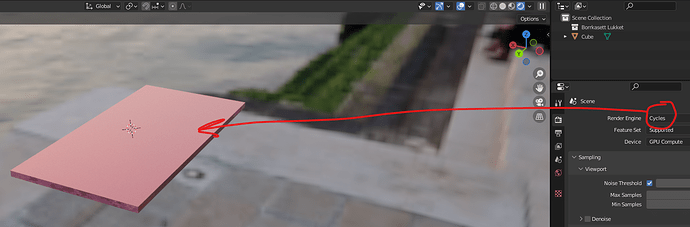Does anyone knows why the Texture is visible in the material preview but not in the render viewport? been troubleshooting this for about 2.5 hours now and I have no clue how to fix this, and can’t find any tutorials around this issue?
Hi. A few possible solutions:
- Have you setup a UV node for your texture node (there’s two ways to my knowledge):
- Is your Material Output type set to
All:
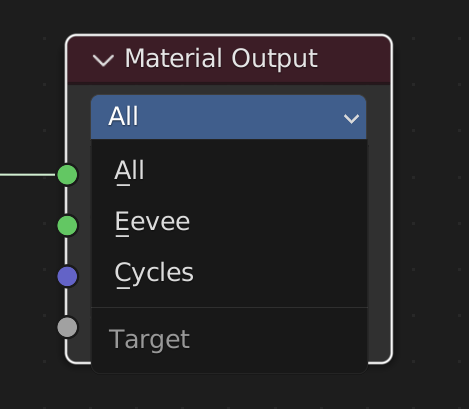
- Perhaps your scene lights’ perhaps too bright or dim in contrast to your texture’s visibility/color.
First of all, super grateful for your response, Thanks a bunch!
My whole node setup is shown in the pictures below, I did try to move and turn off and on the lighting but nothing is changed, even tried to change the environment for the studio as well but with no luck, unfortunately.
My node setup is put up with the CTRL, SHIFT + T.
Blender is automatically putting up these nodes and all I have to do is to add in the texture.
if there is a problem with the nodes then my eyes are not trained or experienced enough to see this issue.
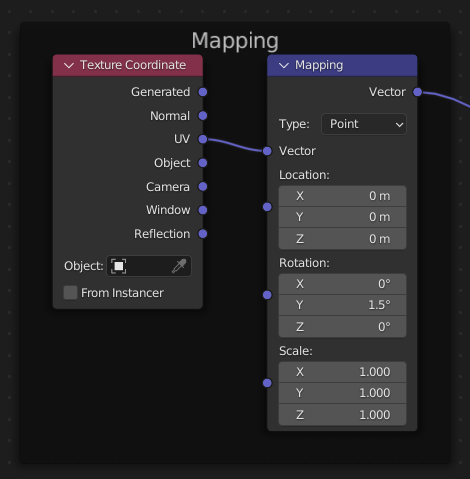
Could you share a reproducible blend, or even the original blend itself if possible, so that others can take a look at it.
Viewport shading: Material Preview and Rendered View are different (could also be Solid or Wireframe). Also the viewport and render settings can be different (Render Properties → Sampling → Viewport/Render). The shading viewport uses also it’s own HDRI… do have setup any environment texture with HDRI for cycles/eevvee ?
To be honest with you I have no clue how to see if I have setup any environment texture with HDRI
This is my render settings at least, it might tell you more then what it tells me ![]()
Scale is not applied. Ctrl+a to apply scale. The point light appears to be way to big compared to the object, intersecting the object. Only channel that contains some data is the normal map. You could try it out on a sharp glossy shader to more easily see what’s going on.
haha yes … you have a hdri in your world shader … If you set the Viewport Shading using you Scene World then the comparision is better… (is used another HDRI; remember: Mat.Preview and Rendered are diifferent ) Now you can see the little imperfections…
Sorry for taking so long time to reply!
But i am not sure if i understand tho, i am looking at the HDRI tab
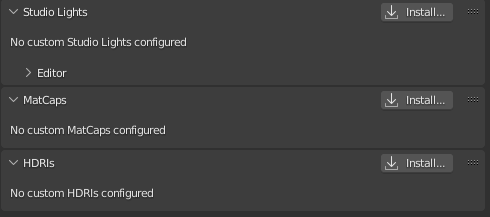
But from what i understand the Studio Lights and HDRI is the same?
But even tho i changed the Studio light / HDRI the result stays the same
Eevee render view is able to pick up the texture but Cycles is not?
Eevee
Cycles
why does it differ?
aaah your absolutely right,
Thanks a bunch really happy with having the knowledge of this!
next time it happens it won’t be an issue
once again thank you so much!
In your first images it is not clear which Viewport Shading you are using.
The Material Preview uses it’s own HDRI.
Your setup shows: you are using a HDRI for you World Shader.
Studio Lights and HDRIs (used in Material Preview) are something completely different (to each other and Rendered View).
If you change those (for the Material Preview) nothing changes in Cycles or Eevee Rendered View… which are different render engines (also to the Material Preview) which different settings for viewport and render (at least for cycles).
I changed the HDRI so they both run the same but that didn’t solve the problem for me, it might be me that is misunderstanding something you are trying to explain :S
But what solved the problem and worked for me at least is what @CarlG said above here to Apply Scale to the mesh, so now it works fine ![]()
But still if what you say is an option ill try to figure out that as well, cuz that might be an option that is good to know in the long run for some other troubleshooting