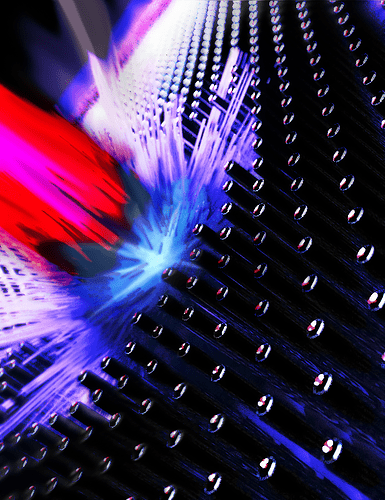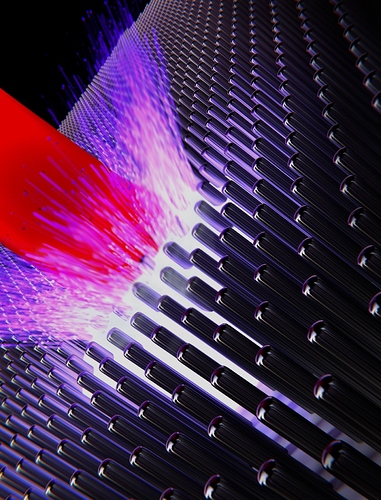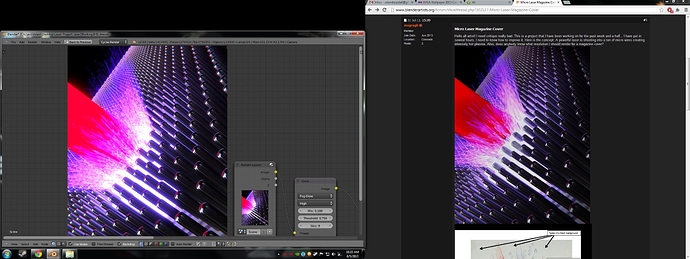Hello all artist! I need critique really bad. This is a project that I have been working on for the past week and a half… I have put in several hours. I need to know how to improve it. Here is the concept: A powerful laser is shooting into a ton of micro wires creating intensely hot plasma. Also, does anybody know what resolution I should render for a magazine cover?Primary goal is visually STUNNING.pdf (352 KB)
I think you should use Fog Glow to make the red beam seems like it is emitting a lot of light (therefore, heat).
Btw, does the camera needs to be that tilted? 
Anyway, I like the colors and the composition on the ‘explosion’.
hmmm this was a hard one to critique… but maybe (my opinion)
The core of the blue light from the laser (If I get it right) maybe should be behind some of the wires, just to make it so it dosen’t looks like there’s just one picture over another, BUT i’m not sure it might be worse?
Extremely good for ex background image!
Keep it up!
I think the light/effect of the laser of second image is better than the first one becouse have a stronger “feeling of power”, but the plasma scattering out was better in first image( i prefer the white color). If the ground is not necessary you can remove it and extend the wires more deep. From the sketch i noticed : fades into black background…thats a good idea but seems like is not applied…
Nice, I like it. But I think you should raise the effect a little more. The only problem is, if you raise it further, the white explosion will go overboard. So, you could set a Material Index to the red beam material and then use a stronger fog glow only on it. But obviously that’s my personal opinion anyways, so if you think that amount of fog glow is good, then ok.
How do I do a material index?
On the materials tab, under “Settings”, there is a ‘Pass Index’ bar. Set it to 1 or any other number. Then go to the “Render Layers” tab and, under “Passes”, check the “Material Index” checkbox. After rendering, on the compositor there will be a “Material Index” input on the Render Layer node. This input delivers a black and white image where everything is black except the material(s) you set their material index to anything different from 0.