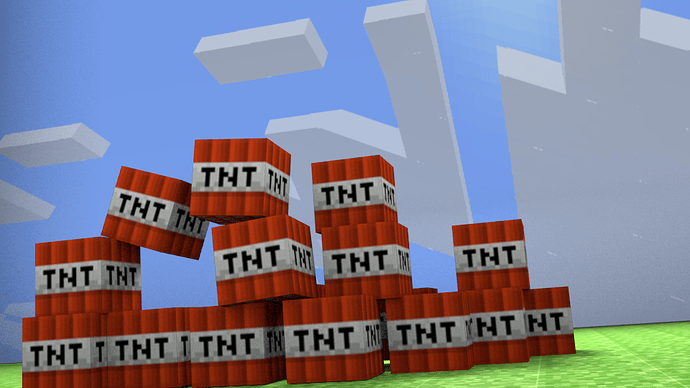Looks great so far!
There still seems to be an actual lack of shadows near the blocks though, I’ll check out the .blend and see what I can see 
As for your animation, you need to actually render out the animation, go into the render tab and select the frames that you want it to render out, from 0 to whatever frame your animation ends on by selecting it in the ‘frame range’ section, and then press the ‘animation’ button next to the render button in order to render out the animation 
Here’s what I could get out of that .blend file you sent me:
These were the steps I took to achieve that
1: I changed the small light you had in the back to a big area light and positioned it slightly better so the blocks aren’t silhouetted so much, then I added a small light infront of the blocks and turned down the energy to 0.2, this was just so that the shadows weren’t so dark and the scene is a tiny bit brighter at the front. I also then selected the area light and enabled shadows, with the samples set to 6, and I disabled shadows on the light infront of the blocks, as I didn’t want it to interfere with the shadows being cast from the area light.
2: Then I went into edit mode and deleted the floor from the box you had set up for the scene
3: I then added a plane and positioned it where that floor was, then I went into top view, went into edit mode and selected all the points, and did W>subdivide a number of times until each subdivision was about the same size as the TNT blocks, here’s what it looked like:
4: Then I got a picture of the top of a grass block from google images, and brought it into the UV image editor
5: Then I went into top view by pressing 7, and made sure that I was in orthographic projection view by pressing numpad 5 BEING IN ORTHOGRAPHIC WHEN YOU DO THIS IS VERY IMPORTANT.
6: Nowthat I was in orthographic view and top view, I pressed U while in edit mode with all the verts/faces of the plane selected, and then pressed ‘project from view’
7: Next I positioned the uv map so that 1 square of the subdivisions (sorry I’m trying to put this simply LOL) is the same size as the entire block texture, like this:
8: Then I just set it up like any other texture, you know how to do that so I don’t need to explain it.
9: And that was the grass texture done, I don’t know how you fixed your sky so I’ll leave you to do that again, because I think you sent me a .blend in which you hadn’t fixed it yet.
10: Then I turned the specularity way down (about 0.1 for everything, even less for the TNT blocks) because in minecraft things aren’t reflective.
11: Then I turned Ambient Occlusion all the way up to 1 as the scene wasn’t very bright, but I didn’t want to go crazy with lights.
12: Then I just rendered it out and there you go 
I’m sure you know most of how to do the things I just said, but just incase, I did it anyway 
Here’s the .blend file so you can check everything I did out for yourself, if you want you can just use that and not bother doing yourself, I honestly don’t mind, but it’s all your choice 
http://www.pasteall.org/blend/22557
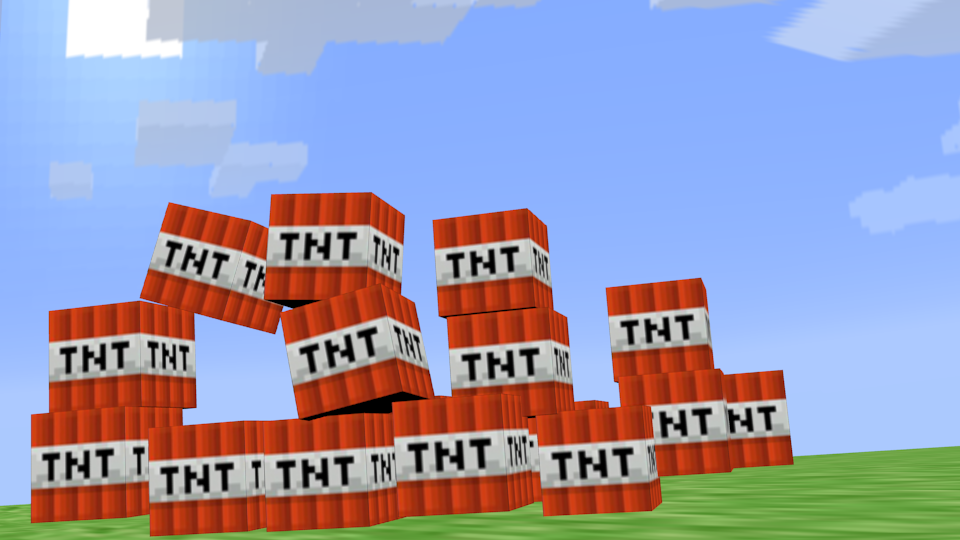

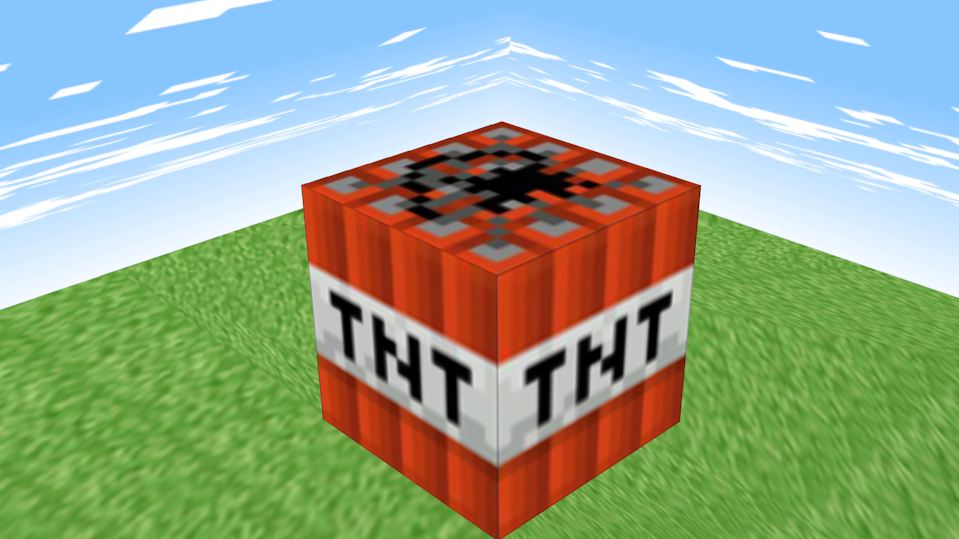


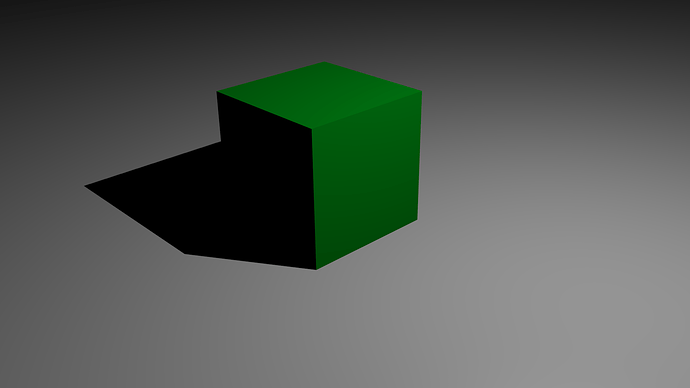
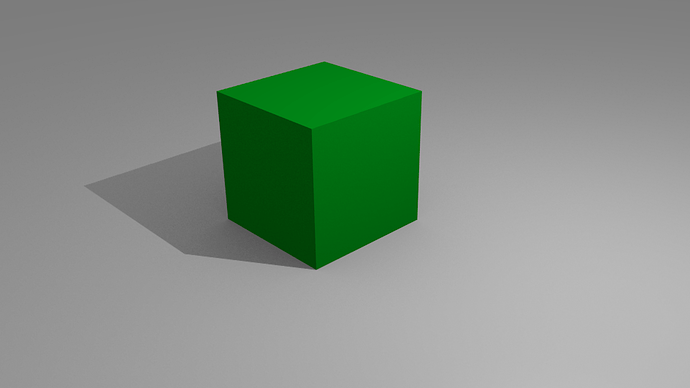

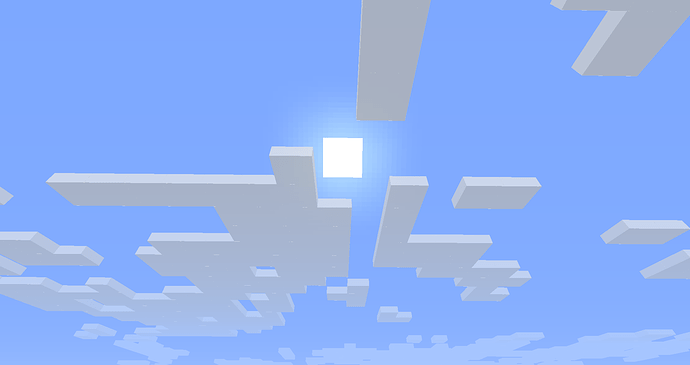

 (The sky is also my own screenshot)
(The sky is also my own screenshot)