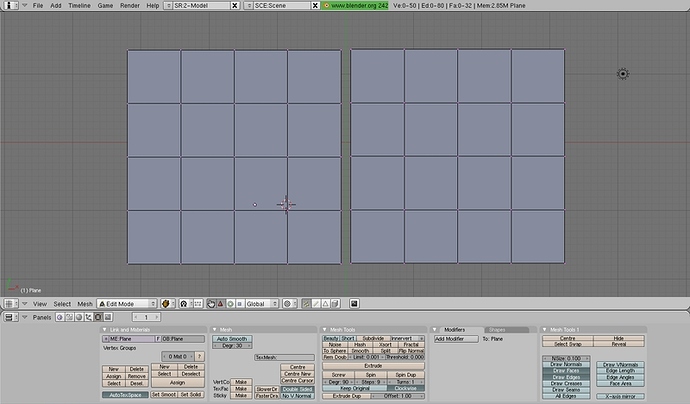In the image given, say I want to merge the two edges that are closest to eachother. I know I could go through and merge each set of vertices, and eventually have the whole edge done, but is there a way to merge an entire edge all at once?
- Select both edges to be merged.
- Hit ‘S’ to scale the selection.
- Hit ‘X’ to lock to the X axis.
- Type ‘0’ and Enter. The vertices will be ‘merged’ to the same point on the X axis.
- Remove doubles.
I have a way, it probably is not the easiest.
It only works if the edges to be merged are parallel to either the x, y, or z axis.
In your screen cap, your edges are parallel to the Y axis.
[1] In edit mode, use AKey to unselect all, then select one of the vertices of the right edge of the left plane. Shift-S to Snap: Cursor->Selection. The 3D cursor should now be on the selected vertex.
[2] AKey to unselect all. BKey and drag select all the vertices of the left edge of the right plane. Click the Rotation/Scaling Pivot button and select 3D Cursor.
[3] SKey, X, 0 (zero), Return (to scale along X axis by zero percent). The left and right edges now overlap, but the vertices are not yet merged.
[4] In the Editing context (F9) in the Mesh Tools panel, click the Rem Doubl (remove doubles) button. The edges are now merged.
Drat, Danny beat me to it, and his solution is better than mine. 
That’s what happens when you take the time to explain things properly! ![]()
As you said, the ‘scale to zero’ technique can be used to snap multiple vertices to the cursor or the cursor’s point on any selected axis. This is a powerful modelling tool and a real time saver!
awesome, thanks for the help guys.