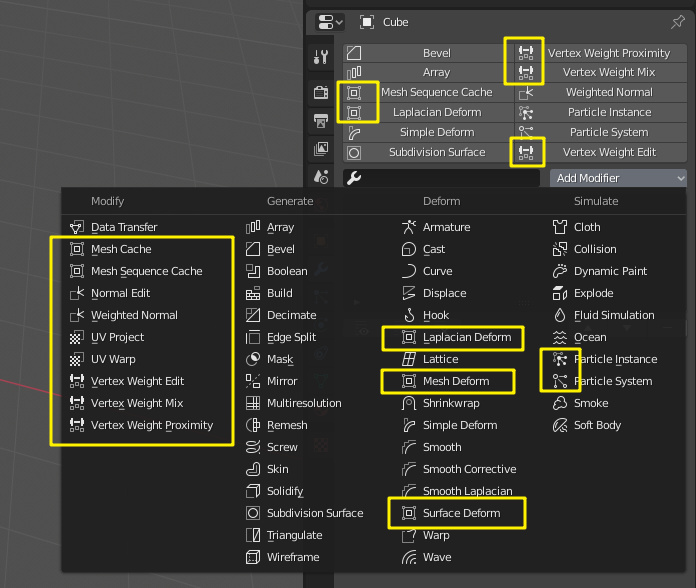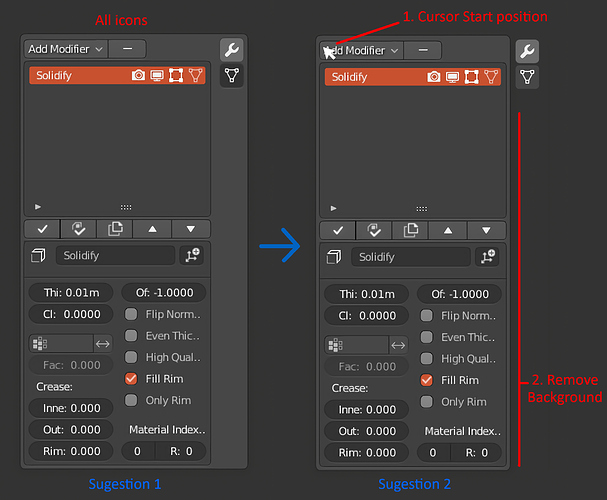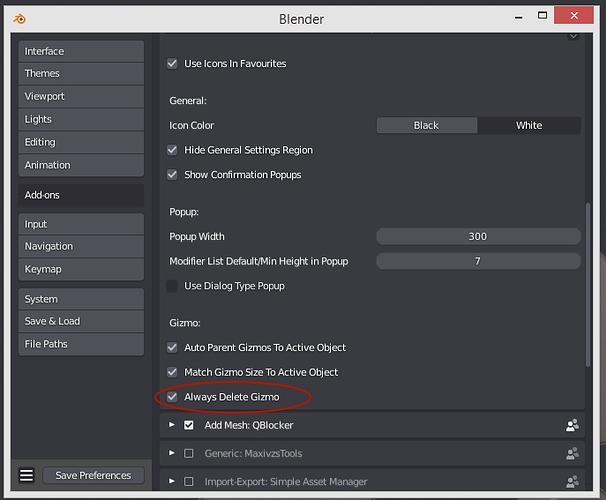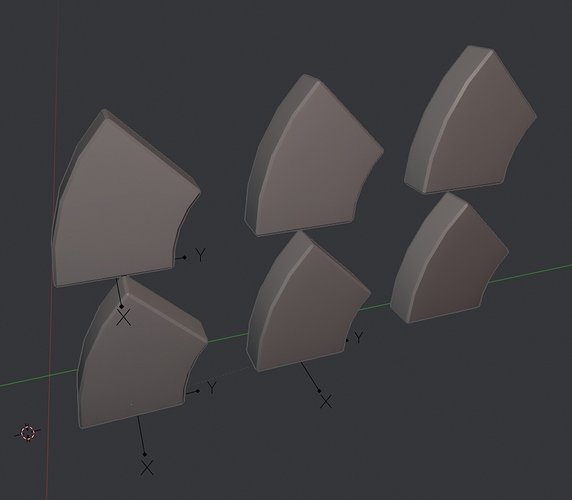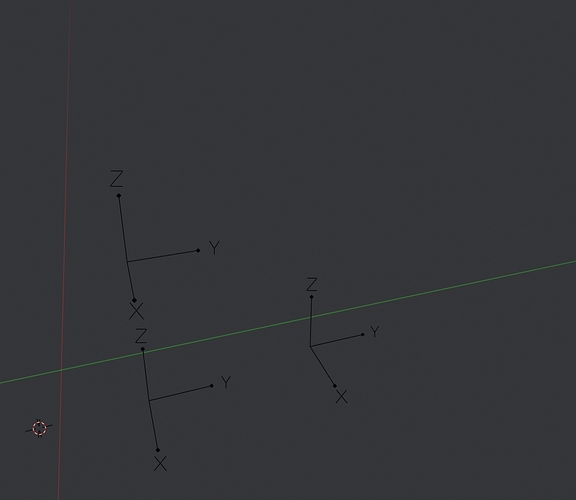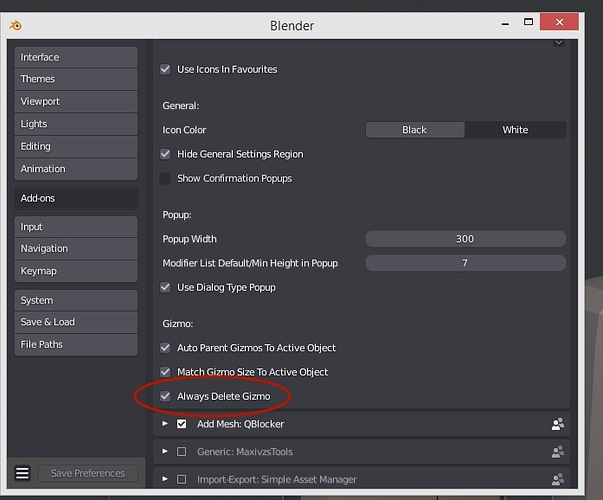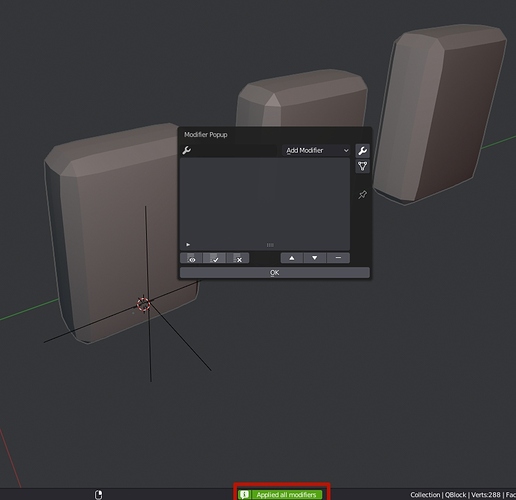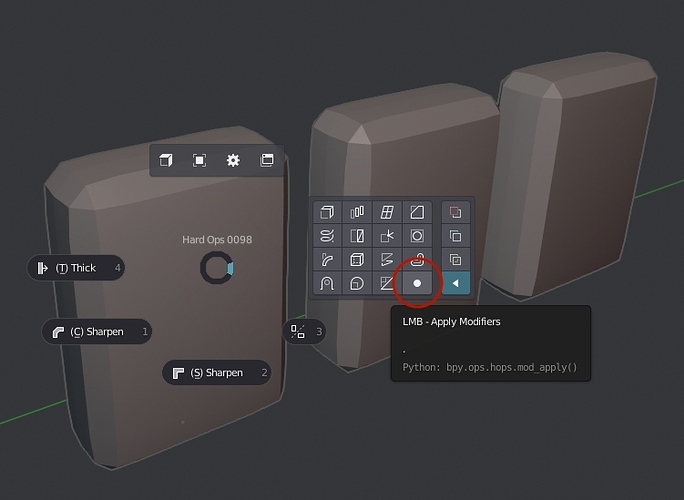Just icons with no text could be considered as an option for favorites.
Modifiers are so much nicer to use since I’m using this addon. Thanks for putting so much work into this.
I personally prefer the “Hide General Settings on” version with just 2 rows and icons. What modifier I use largely depends on what I do exactly, so that’d vary from task to task anyway, and I think it looks nice and clean, consistent with the interface.
3 rows would be too crowded for my taste, and no icons is a bit too basic.
I admit that I made a little mistake. But it’s not my fault. the issue point is that it has the same default icons and non-colored, and others .
We can’t use only icons without text and colored, when put it in 3 rows, 3 columns layout . it will make a confuse.
Look at C4D icon design.
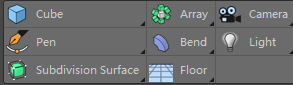
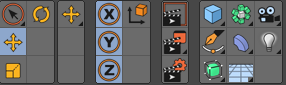
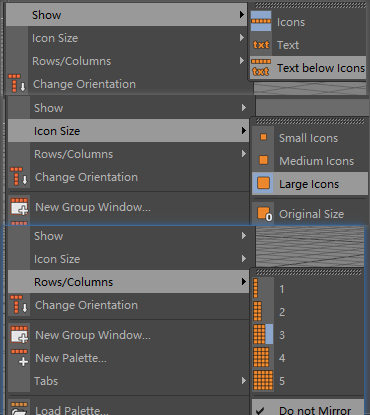
Colored, clearly, Clean, not similar, no same .No confused. text align to left, not middle.
Easy understand and remember at once for beginner , for everyone.
But I usually use Generate modifiers. others rarely used.
Hmmmm… How about this one.
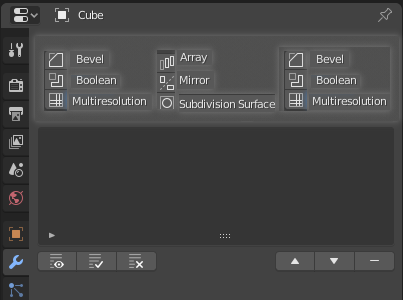
Not bad, but not perfect. A little long width.
Well. If it allows custom icon. we can make colored, large, only icon without text fit for 3 rows.
At that time, my suggestion will show the best experience.
Right now, I agree yours , 2 rows 2 columns is the best.
In other words. like this quite minor UI & UX optimal is absolute low priority on the Blender develop to do list. But feedback to add-on developer or designer , it’s quite … how to say…also low priority. ![]() make a trouble to you, request a lot of work, waste a lot of time, and no money .
make a trouble to you, request a lot of work, waste a lot of time, and no money .
Without enough money, your passion will burn out , can’t hold for a long time.
So . I give up for expect Blender and add-on have the best UI & UX as open source software.
As a open source software, Add-on developer or designer have no uniform designing language. Most of add-on developer is not good at designing software,especially UI, UX, UE. and limited by blender supplied and support. When accepted the needs of some people, but caused trouble for others. Chaos…~~~~
Anyway. Thank you for great work .
-
Apply and Apply shape: By clicking the Apply button, you can choose which one you want (when there are both).
-
Copy: I do not see there’s a need for that(discard).
-
Gizmo: Maybe a small icon after the modifier name (text box).
Irrelevant, but i noticed that bringing the Add Modifier button on the cursor or the cursor on the button (brings higher speed).
@blndrusr
I can add that to my To Do list but it will be a low priority feature.
@dan2
Thanks. The images show the UI with different settings on and off, users can change them freely.
@SteveYang
Unfortunately, it’s not possible to change the text alignment. Same thing with icon size. Large icons could’ve been nice. And about color… I wonder why the icons are no longer blue? They used to be. I guess it’s some technical reason.
I think many FOSS projects lack UI/UX designers and also the developers have limited time to spend, which can lead to poor UX. I’m glad BF has focused on improving UI and UX in 2.8 (even if I don’t agree with everything…).
- I think having to click twice will get annoying really fast.
- I think that’s useful to have.
The speed change sounds strange. 
Yes, It would be nice to have background transparent and freeing more useful space 
Thanks for the suggestions but I think I’ll go with the design shown in one of my recent posts. Removing the search, for example, is out of the question because I think it’s a very nice feature. I agree with the tabs, though. I really would love to have it like that… but sadly it’s not possible. 
One thing you might like, though, is that the width of the popup will be adjustable in the next version (which should be ready very soon, maybe tomorrow).
So somebody reported about broken pipet (not possible to pick the object for mirror modifier for example) in popups in addon api?
It’s been reported for the driver popup: https://developer.blender.org/T58341
It should be the same problem.
How does this gizmo work?
I added the other addon, but it did not show up. I do not know anything about that.
A gizmo is just a regular empty object which can be used to control the pivot point of a modifier. The Gizmo stuff in this is addon just for convenience, nothing more.
About Modifier Tools addon: I’ll upload a new version soon which includes the fuctionality of the Modifier Tools operators, so you don’t need to worry about that then. Just enabling this addon will be enough.
Modifier List 1.3 is out!
If you are upgrading from 1.2 and there is an error when you try to enable this new version, restart Blender and try enabling the addon again. Sorry for the unnecessary inconvenience.
New Features and Changes
-
Objects can now be pinned to the sidebar tab and to the popup by clicking the pin icon in the header. When an object is pinned, the panels don’t follow object selection but keep showing the modifiers (and vertex groups) of the pinned object instead. It works the same way as context pinning in Properties Editor.
-
Lattice modifier’s UI/UX has been improved
- A lattice object can now be added to a lattice modifier by using the Add Gizmo operator or by holding shift when adding the modifier.
- It goes into the gizmo object collection
- It’s automatically scaled to fit to the active object or to the selected elements if the object is in edit mode and at least two vertices are selected. A vertex group is also automatically created from the selection.
- The lattice is aligned to the object. Unfortunately, there’s no auto alignment or any way to define the alignment currently.
- The lattice automatically goes into edit mode when it’s added.
- You can go in and out of lattice edit mode by by using the Edit Lattice button. It automatically utilizes object pinning, so the modifier settings keep being shown also when you’re editing the lattice. Note: this operator doesn’t fully support redo.
- The settings of the lattice object are shown among the modifier settings, so everything is in the same place.
- When applying or removing the modifier, hold shift to remove the lattice object and the vertex group (unless the group was manually created and its name doesn’t start with “ML”) at the same time.
- If for some reason the context pinning doesn’t automatically turn back off, just click the pin icon in the header to unpin the context.
-
Modifier Tools addon is no longer needed with this addon. Similar batch operators are now included in this addon. Also, Apply All Modifiers now works in edit mode too.
-
Gizmo object can now be added to the location of the 3D Cursor when holding shift while clicking the Add Gizmo button.
-
UI layout has been improved to use less space
- Apply, Apply As Shape Key, Copy and Add Gizmo buttons now use icons only.
- The Add Gizmo button is moved into the same row with Apply, Apply As Shape Key and Copy buttons.
- The row which shows modifier icon, name and visibility toggles can now be hidden from the addon preferences.
-
There is now a setting to use black icons
-
Setting to adjust the width of the popup
-
Setting for showing three favourites in a row
-
Setting to not use icons in favourites (to save space)
-
Setting to automatically match the size of the gizmo to the object. Note: this can be a bit slow on heavy meshes.
-
Setting for always deleting the gizmo even when shift is not held
Fixes
-
List ordering buttons behave better when the panel is narrow.

A quick video demonstrating the improved Lattice:
WOOW! It’s just Epic! Special thanks for Lattice improvements and way for set popup size. And other features amazing too!
Thanks! =)
It’s awesome! There’s just one minor inconvenience: when applying (or removing) all modifiers, I get this nice notification in the info area at the bottom of the screen:
![]()
Using Modifier Tool’s show/hide modifier visibility toggle also gives me a notification:
![]()
Only Modifier List’s modifier visibility toggle doesn’t show a notification. It would be nice if it did. I use it a lot (put it on the y key, old 3ds Max habit) during modeling and in some cases I actually can’t tell at first glance if I have enabled or disabled modifier visibility just by looking at the object.
As I said this is just a tiny issue, Modifier Tools is already disabled. Keep up the great work, this is how Blender should be by default IMHO.