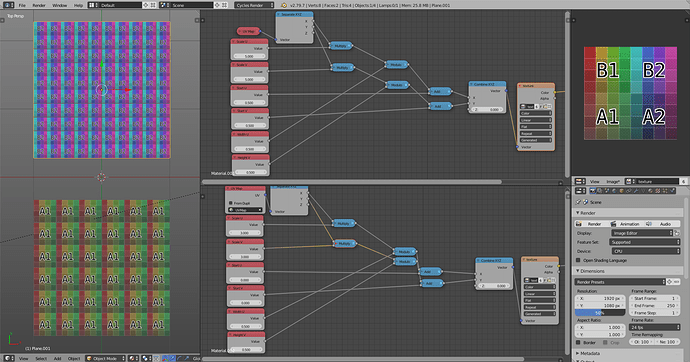So, I have one image file, which holds 6 different textures for a model.
I need to arrange each texture to a different part of the model.
And I can do that simply using UV Editor by moving UV’s.
Now here is my problem.
What if i want to scale each texture to make it smaller or larger?
UV’s start to go beyond first texture on to the second one.
Is there a way like in Max where you can crop the texture and then only repeat the cropped part of the texture?
I tried ticking Min and Max in Mapping node but either it is not used for that or it is not very intuitive.
The Min and Max settings of the mapping node just clamp the coordinates.
In order to scale a texture (making it tile), you need to repeat the coordinates…
You should use the modulo function to loop the scaled coordinates, and slide them (if needed) with the add function.
So it’s either that or split an image to 6 images 
Thank you for your help and time!
What is the purpose of this? Without an alpha output provided by the mapping node, it feels completely useless. Using scale and location with an image texture in clip mode, you weirdly get an alpha from the image node. With min/max, even that gets nulled. I just can’t see any use cases.
Personally, never used the min/max myself. I rarely use the mapping node either… Don’t know what drove the choices to have the mapping node like that. Sure it makes sense for someone’s workflow.
Actually, I also don’t know why someone would pack six textures in an image (EXR layers would be a better option), but I just pointed to a possible solution to solve the scaling problem in such situation.
Free model from 3dsky came with it like that.
Isn’t it common practice (at least before it was) to have multiple textures on one image so you only have to load one image instead of many?
Btw. the model came with .max file and .obj with .mtl files. So i worked with .max file.
But when I imported .obj file there were no materials. How come?
It’s fine to have all textures into one file, when the object is finished; specially if you want to deploy it in a package with the minimum files possible.
But in general, it’s not a common practice to have such a setup when you’re still making changes to your object/material/textures; as it tends to make your creative workflow into a nightmare of workarounds.
The materials in .obj format are pretty limited (just some pointers to texture files) and they don’t work the same the materials in Blender… I would need to check the .obj file and to know which importer are you using to see if there’s any problem.
Here are the files if you want to take a look.
I have imported them to Max, but still no materials.
There’s a material in there… But it’s just a plain cyan material, with no reference any of the texture files.
Another problem with the .obj file is that it has only one material and no groups at all. That, and the fact the mesh is 220k tris, it will make it quite difficult to fix (I could do something similar from scratch in one hour or less, thought fixing that .obj file would take almost a day).
I would say that the person who exported the meshes to .obj didn’t setup the exporter correctly (iirc, the guruware exporter was pretty decent, if well used).
Luckly you still have the max file. 
Actually I fixed triangles in few minutes using blender.
Yeah, I used max file so the .obj wasn’t really necessary.
Just wanted to see if I was doing something wrong when importing.
Tnx for help!