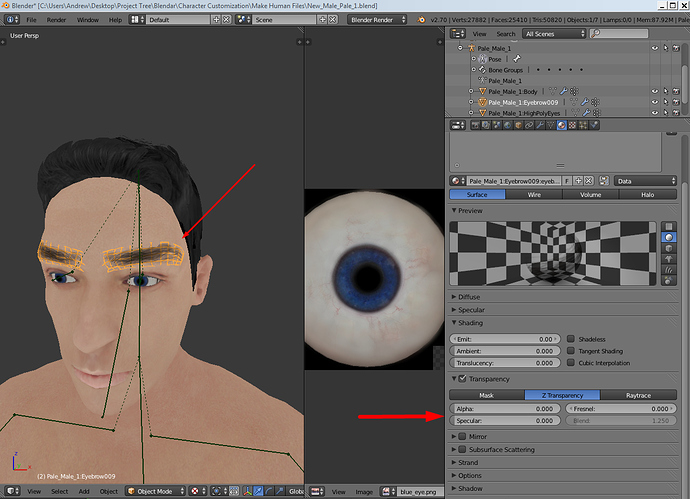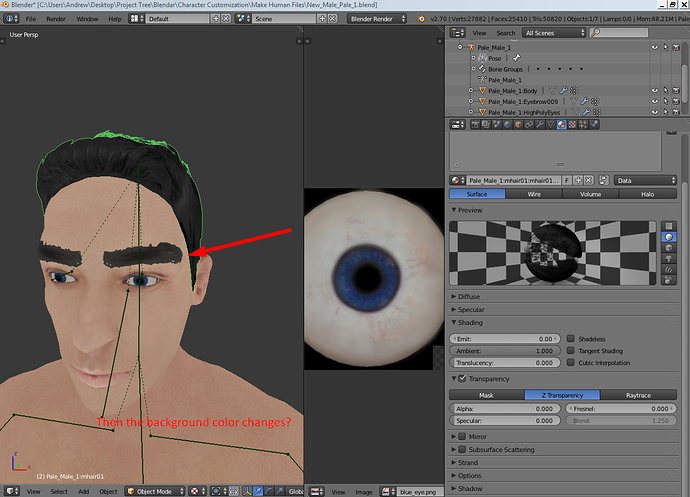I just uv mapped some eyebrows on my model (as well as hair) all textures are in place however i don’t know how to set an alpha color (or something like that) that removes the black from the background. Bassicaly on my model there is black around all of my uv mapped part.
I know im very bad at explaining but any help wouldbe appreaciated. Thanks.
It would be easier if you say is it Blender render or for Cycles render engine. There is a difference in describing process.
Also, what is the image type you use? Is it jpeg with black or is it png with alpha channel? Anything else?
It is a png, however i tried a jpg but the background turns white instead of black. And i have no idea if its blender render or cycles.
Although i thought i solved it. I selected my mesh in edit mode then changed something (idk what, forgot xD) then it looked Perfect in edit mode, but as soon as i clicked off of it, it just didn’t save or something because the background went black agian.
Renderer is on top middle - dropdown to the left of Blender’s logo icon. By default it’s Blender render and materials: for the transparency - Material tab - Alpha and Specular set to 0 and on Textures tab set Influence Alpha and Color to 1.
jpgs do not have alpha - you need to check Calculate. There is a bit more to it but this should get you going i hope.
I did that (i had to turn down the specular to 0 under the transpearncy tab in the materail) and nothing happened. However something has been happening today. The images should explain it:
As you see i some how manage to get what i wanted. But it just goes back to the way it was whenever i click on another object:
Anyways, don’t mind the eye. I was just working on the mapping of that as well.