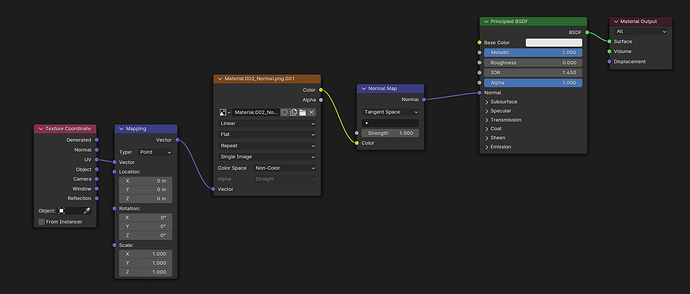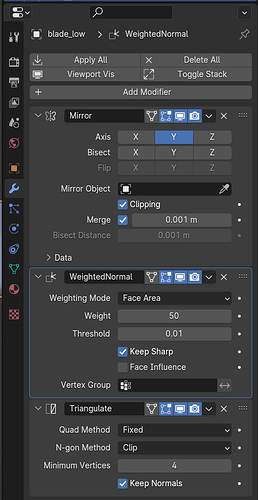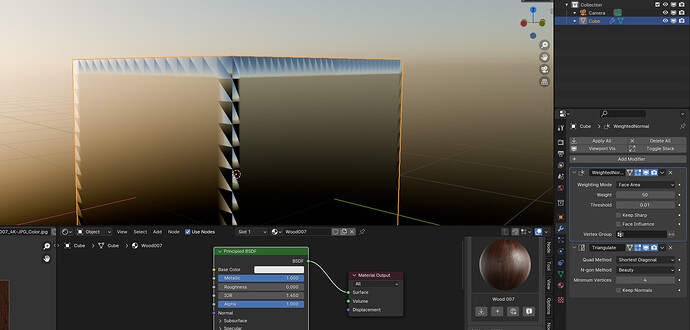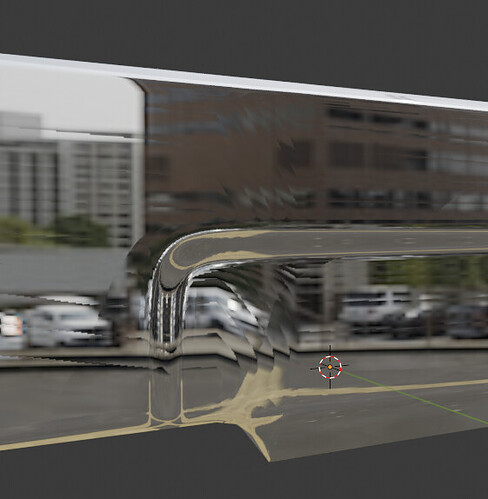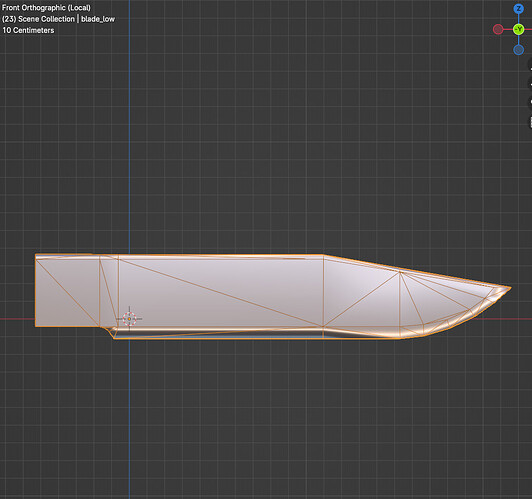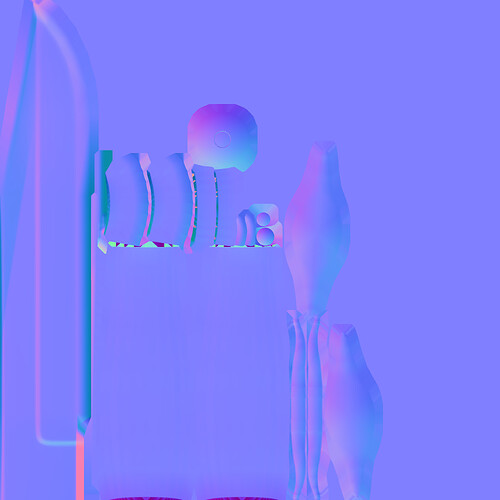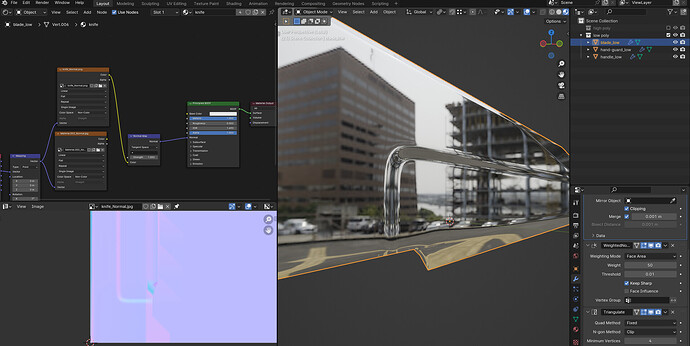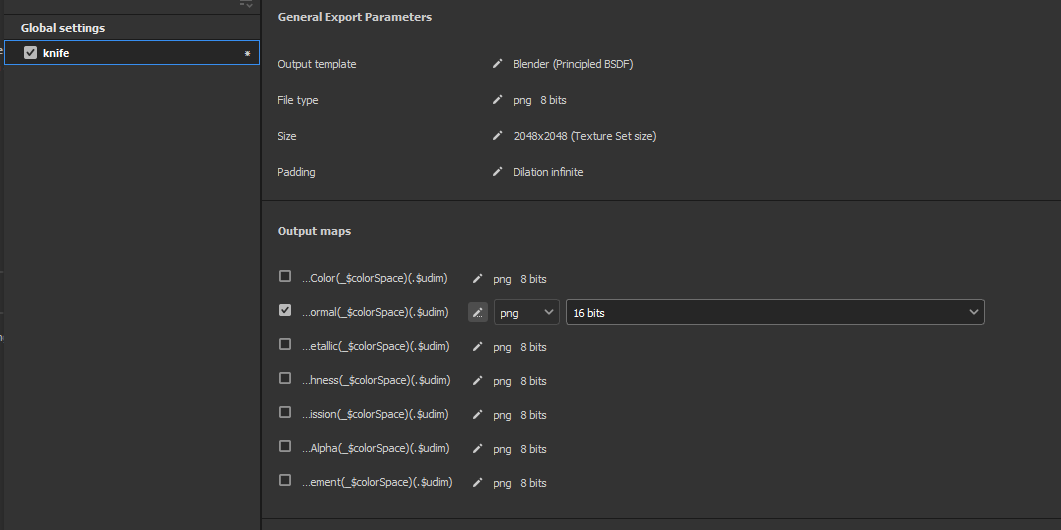T4sty
December 4, 2023, 4:59am
1
I baked a Normal Map in Substance Painter that looked perfectly fine until I imported it into Blender.
I’m using Blender 4.0.1.
I triangulated the mesh before exporting the model to Substance Painter in FBX.
In Substance I baked and used OpenGL to export the Normal Map.
In Blender, the Texture Image node ‘Color Space’ setting is set to Non-Color.
Normal Map applied in Blender:
Normal Map in substance painter:
Shader nodes setup:
I’d appreciate some help.
1 Like
Jaxx
December 4, 2023, 5:04am
2
Do you have modifiers in the object? some modifiers messes with the UVs.
T4sty
December 4, 2023, 5:08am
3
These are the Active modifiers:
I didn’t actually ‘Apply’ them because they applied automatically when exporting as FBX.
Jaxx
December 4, 2023, 5:15am
4
Mirror modifier causes overlapping faces. Try applying that, UV unwrap, Then export and bake.
Jaxx
December 4, 2023, 5:19am
5
It looks like it’s the weighted normals.
Try deleting the triangulate, or put it above the weighted normals.
It’s probably because weighted normals relies on the topology of the mesh, and by triangulating it you are changing the topology and break the normals that was assigned to the faces.
1 Like
T4sty
December 4, 2023, 5:21am
6
I just did, but still looks the same.
Do you think it could be a problem with the normals?
This is the model in solid view with all mods applied:
1 Like
Jaxx
December 4, 2023, 5:42am
7
You could try posting the blend file and texture here it would be easier to find out what’s wrong.
1 Like
T4sty
December 4, 2023, 5:46am
8
1 Like
Jaxx
December 4, 2023, 6:10am
9
Try exporting the normal map in png 16 bits. I tried it and it looks clean on mine.
2 Likes
T4sty
December 4, 2023, 6:14am
10
Thank you!!! Can’t believe it was that simple. Looks perfect.
2 Likes