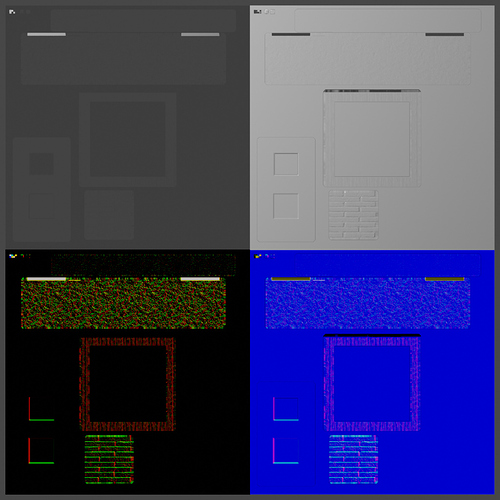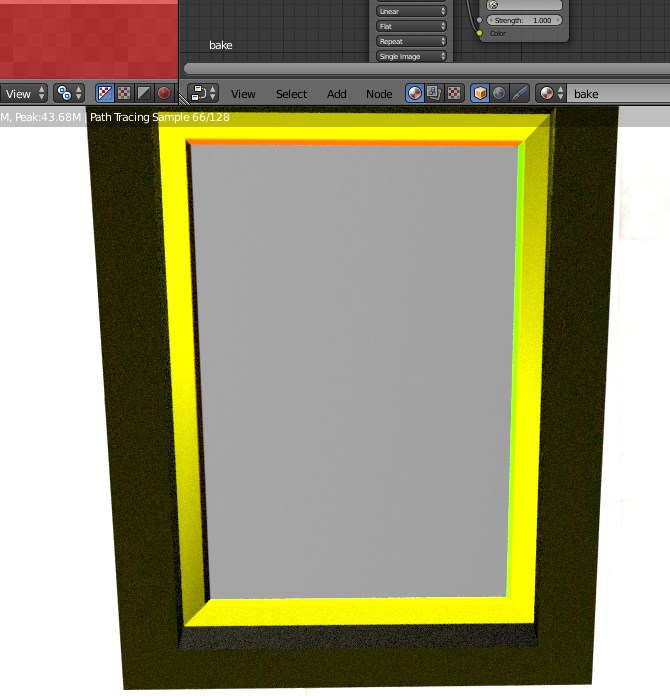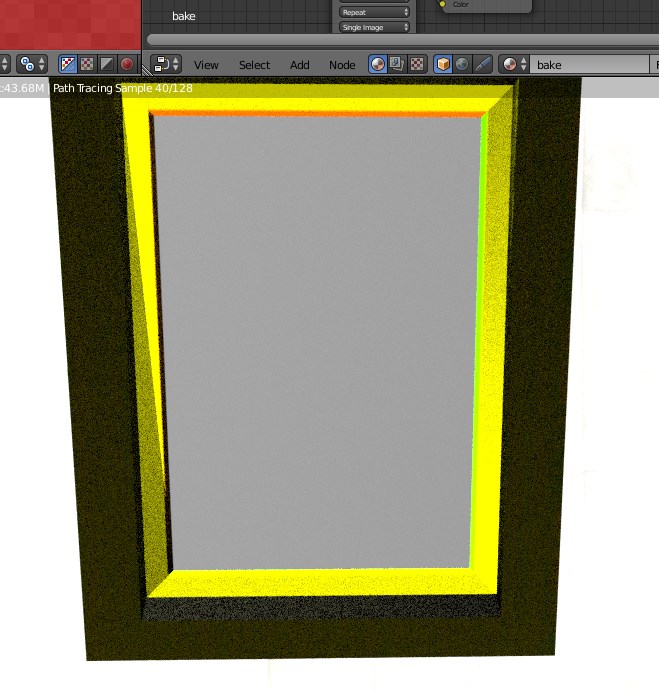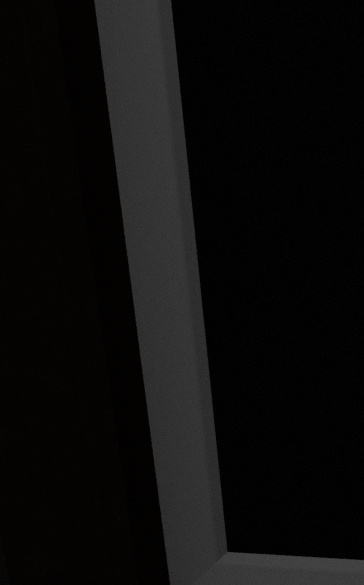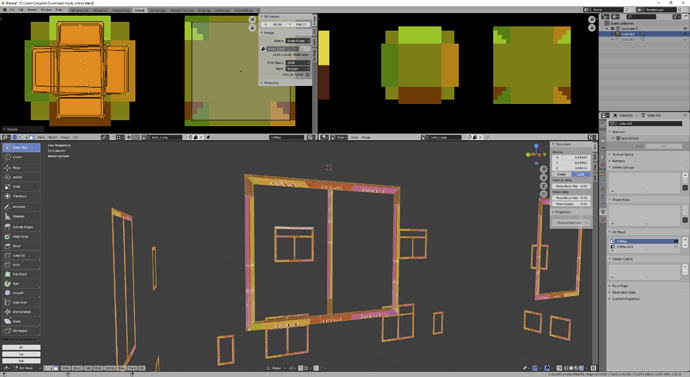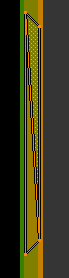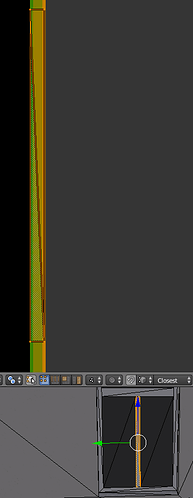Hello. For a week i’m fighting with this, i maybe pinpointed how my problem is created, but i have no knowledge to understand it and fix it.
I’m doing simple false edge at flat window frame with normal map. Next images are for broken one.
- In-game look with basic texture:
- In-game look when i use normal map as a texture:
- Blender view of faulty area:
For comparison here are same images for frame without normal issue:
I was already solving somehow similar issue at this forum (https://blenderartists.org/t/normal-map-render-problem/1227271) I learnt there that texture pixels are rotated by normal map and only then texture is applied to polygon. From look of my current problem i would say that somehow same thing happens here, that my UV is rotated before applying to polygon. But i have no idea when and how that happens.
My workflow is following: i UV map all edges at one window. Then i use UV magic add-on to copy UV to other windows. When i do that, very often UV doesn’t match and i use UV magic Flip/Rotate to fix it. Like at following example:
There i copied my ok edge from previous example to wrong edge from previous. I use normal map as a texture to see if UV is fitting or its rotated. Here in this case i used Flip/Rotate with following settings to get look i wanted:
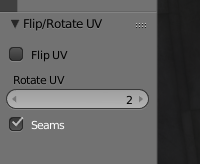
In this case edge is really fixed, and it shows properly in-game. Problem is when i do this at mass scale, copy one window to like 10 others, 50% of edges are correct, 50% are wrong… I use this tool a lot, it speed things up a lot, so i really need to crack this…
Sorry if my description is too long, or if its missing something, i will be here tomorrow to add any more information if needed.
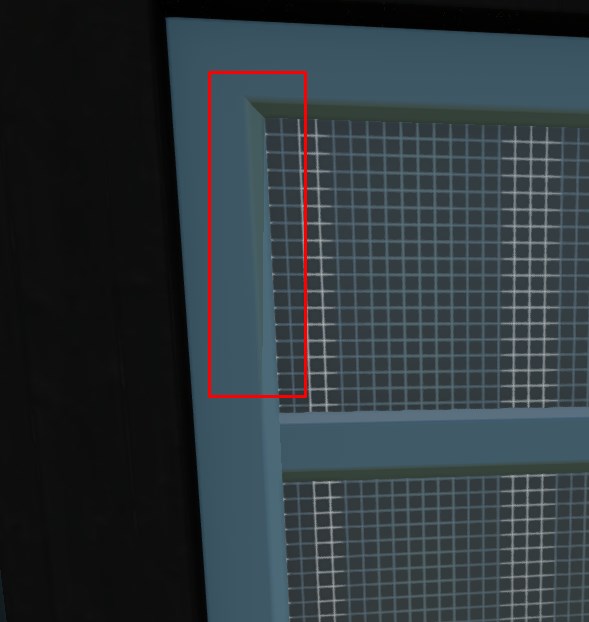


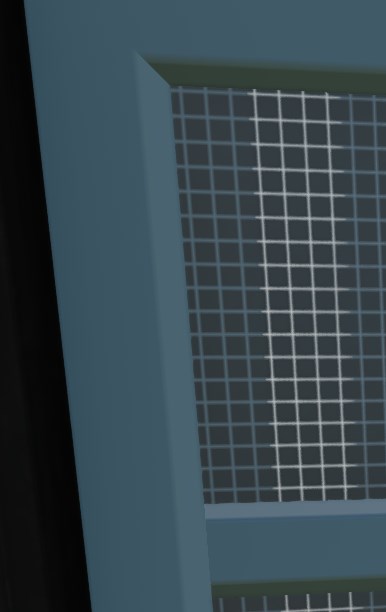

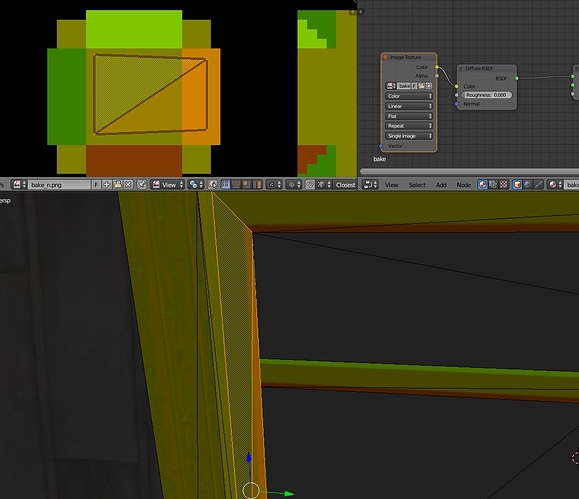
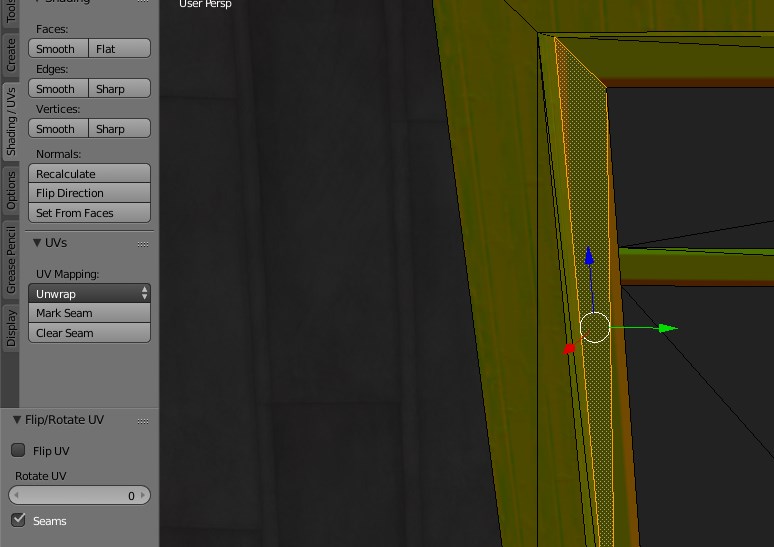

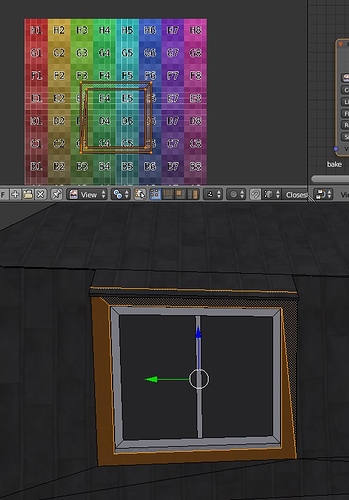
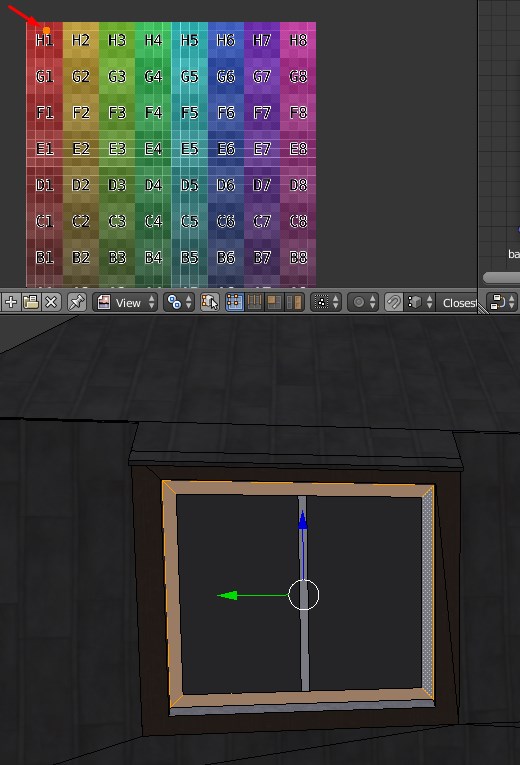
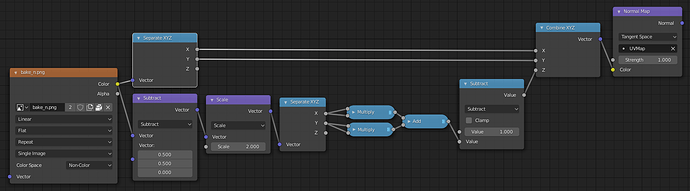
 .
.